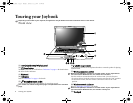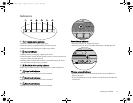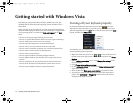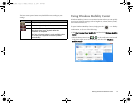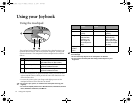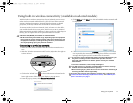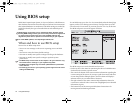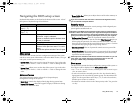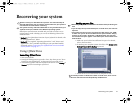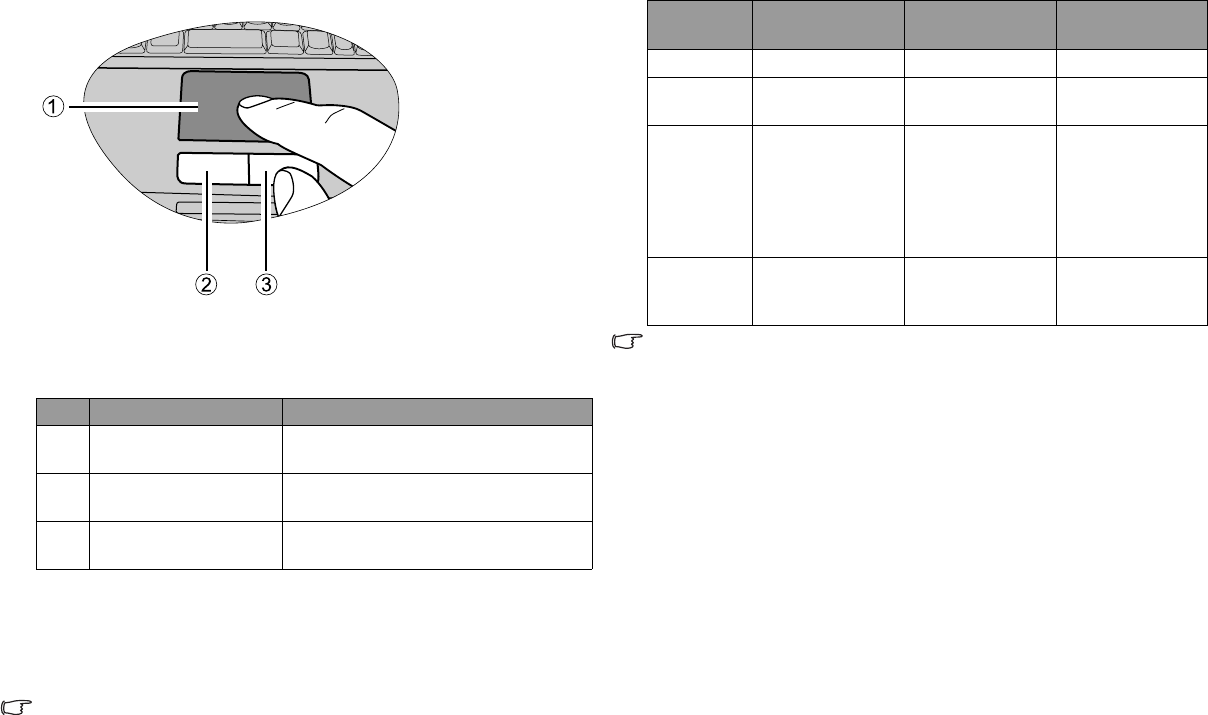
Using your Joybook14
Using your Joybook
Using the touchpad
The touchpad with its buttons is a pointing device that functions as an
optional external mouse, which can perform navigation, scrolling and
selection functions. The components of the touchpad are described as
follows.
• To use the touchpad as an optional external mouse, press the left and
right touchpad buttons, which provide the same click functions as an
external mouse does.
• To move the pointer, place your finger with slight pressure on the
touchpad and move in the direction as desired.
• Do not use a pen, pencil, or marker on the touchpad. Use only your
fingertip.
• To set the touchpad preferences in Windows Vista, select Start, Control
Panel, Hardware and Sound, and Mouse.
The touchpad is a pressure sensitive device that requires proper care to
avoid damage.
• Do not rest heavy objects on the touchpad or its buttons.
• Do not scratch the touchpad with sharp-pointed objects or your
fingernails.
No. Component Function
(1) Touchpad Moves the pointer, selects or
activates items on the screen.
(2) Left touchpad button Equivalent to the left button of an
optional external mouse.
(3) Right touchpad button Equivalent to the right button of an
optional external mouse.
Function Left touchpad
button
Right touchpad
button
Touchpad
Select Click once. Tap once.
Execute Click twice
quickly.
Tap twice
quickly.
Drag Click once and
hold the item,
and then use
your finger on
the touchpad to
drag.
Tap twice quickly
and hold the
item, and then
move your finger
on the touchpad
to drag.
Display the
context
menu
Click once.
JB_A52.book Page 14 Monday, February 12, 2007 10:44 AM