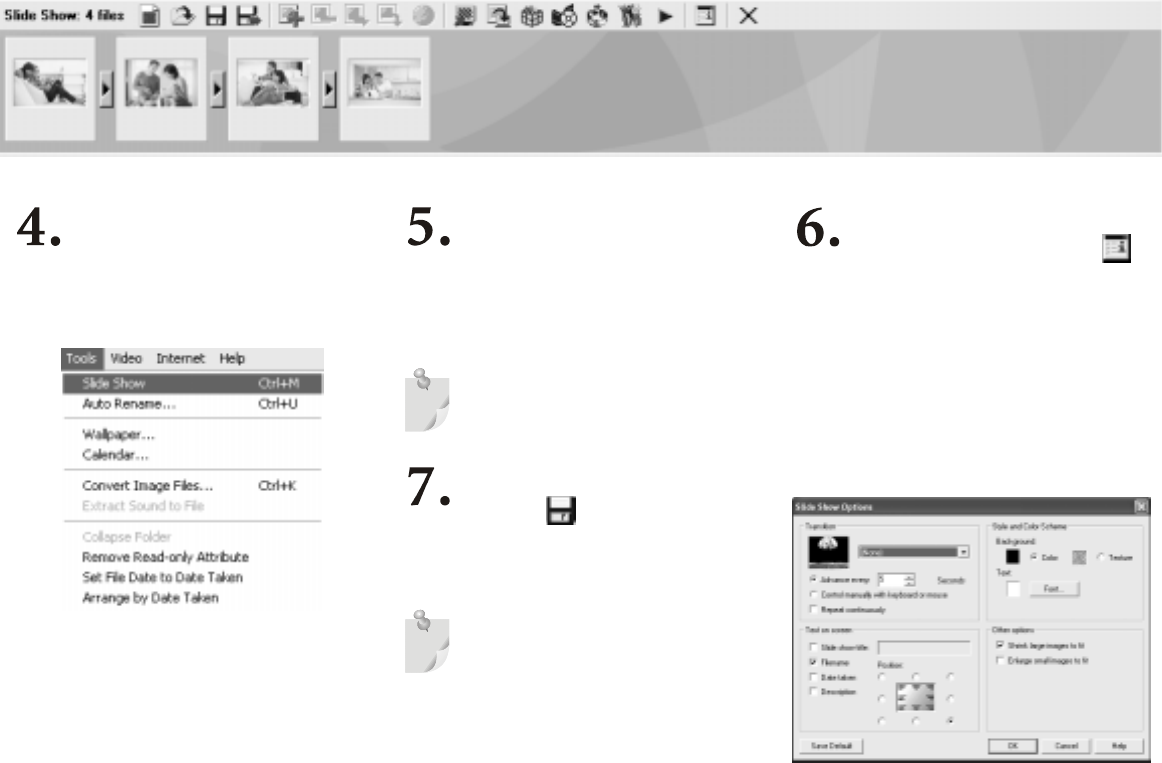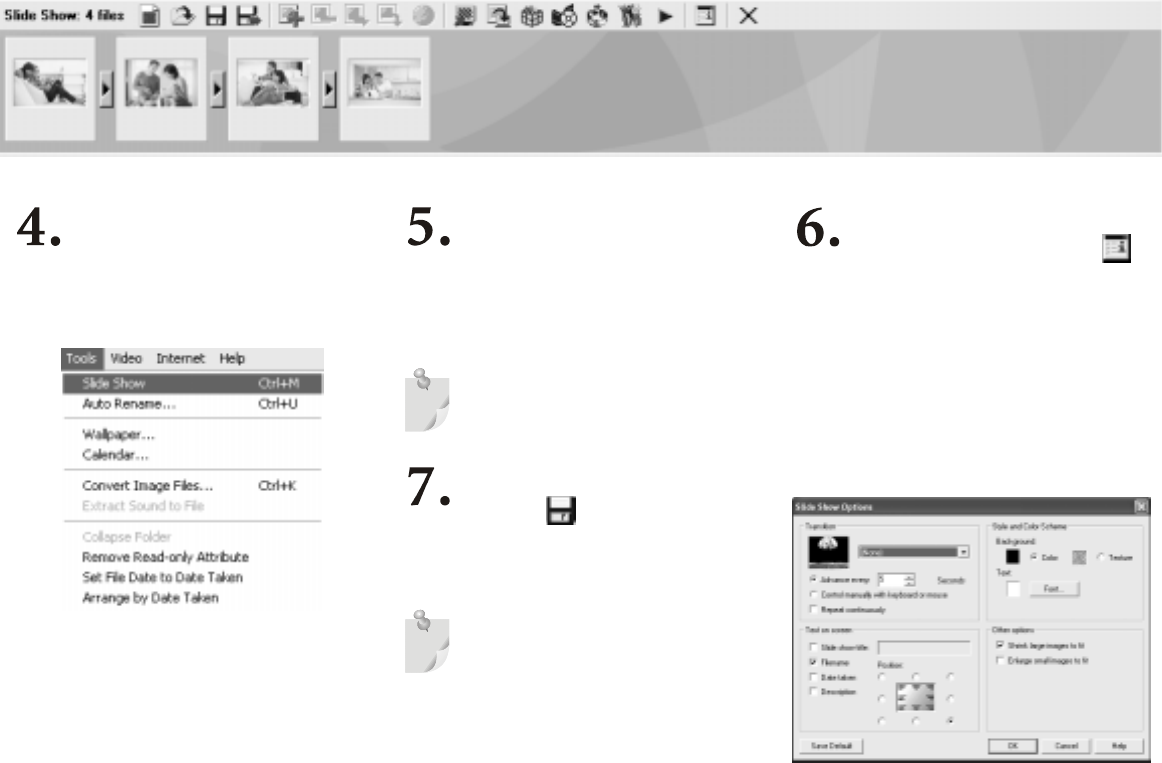
20 Your Digital Entertainment Center - BenQ Joybook 5000
Creating a Slide Show
Select To o l s, Slide Show to open the
Slide Show Storyboard and create a
new project.
Select the image, video, and sound
files you wish to use in your slide
show, and drag them to the Slide Show
Storyboard. These files may come
from different directories.
To use a sound file as the soundtrack for
your slide show, drag it to a position before
the first slide on the Slide Show Story-
board.
Click Slide Show Options to
select transition effects and other
options. Choose to run the slide show
automatically or control it manually.
If you choose to run the slide show
automatically, you should also set the
duration each slide should be dis-
played. (This setting applies only to
images, as video and sound files will
play to completion.)
Click Save . If you wish to make
changes to the slide show, open the .use file
for the slide show and edit it on the Slide
Show Storyboard.
The .use project file stores only file loca-
tions, sequences, names, and slide show
options. It does not store the actual
images, video, and sound files. If you wish
to save a slide show to a CD for sharing
with friends and family, or for archiving purposes,
collect all its files in a single directory, and then burn
this directory to a CD-R disk.