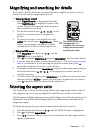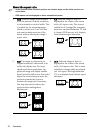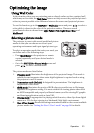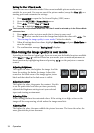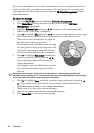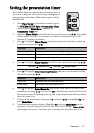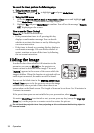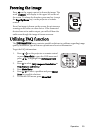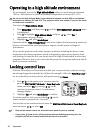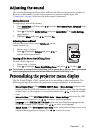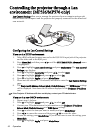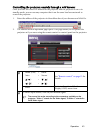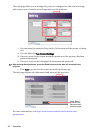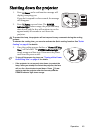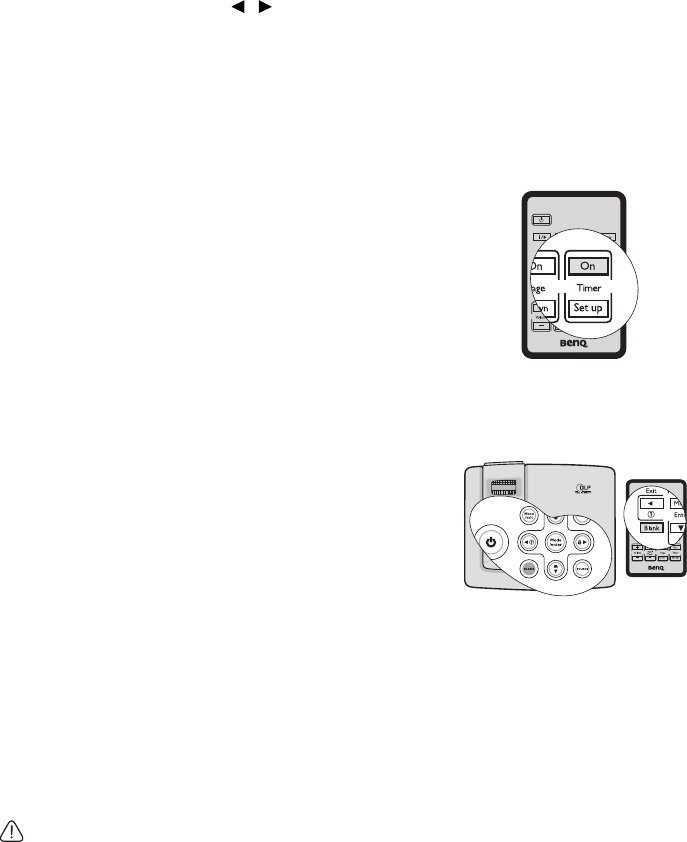
Operation38
To cancel the timer, perform the following steps.
• Using the remote control
Press Timer On and press / to highlight Off and press Mode/Enter.
• Using the OSD menu
1. Go to the SYSTEM SETUP: Basic > Presentation Timer menu and highlight Off.
Press Mode/Enter. A confirmation message displays.
2. Highlight Ye s and press Mode/Enter to confirm. You will see the message “Timer is
Off!” displaying on the screen.
How to use the Timer On key?
Timer On is a multi-functional key.
• If the presentation timer is off, pressing this key
displays a confirmation message. You can decide
whether to activate the timer or not by following the
on-screen instruction.
• If the timer is already on, pressing this key displays a
confirmation message. You can decide whether to
restart, continue or turn off the timer by following
the on-screen instruction.
Hiding the image
In order to draw the audience's full attention to the
presenter, you can use BLANK on the projector or
remote control to hide the screen image. The word
"BLANK" appears in the corner of the screen while the
image is hidden. When this function is activated with an
audio input connected, the audio can still be heard.
You can set the blank time in the
SYSTEM SETUP: Basic
> Blank Timer menu to let the projector return the image
automatically after a period of time when there is no
action taken on the blank screen. The length of time can be set from 5 to 30 minutes in
5-minute increments.
If the preset time spans are not suitable for your personation, select Disable.
No matter
Blank Timer is activated or not, you can press any key (except the Page Up/
Down key) on the projector or remote control to restore the picture.
Do not block the projection lens from projecting as this could cause the blocking object to
become heated.