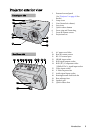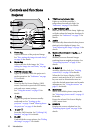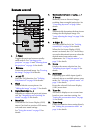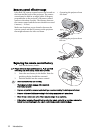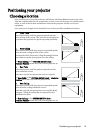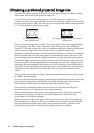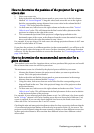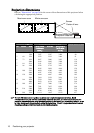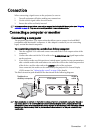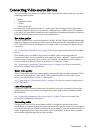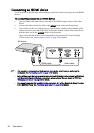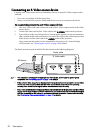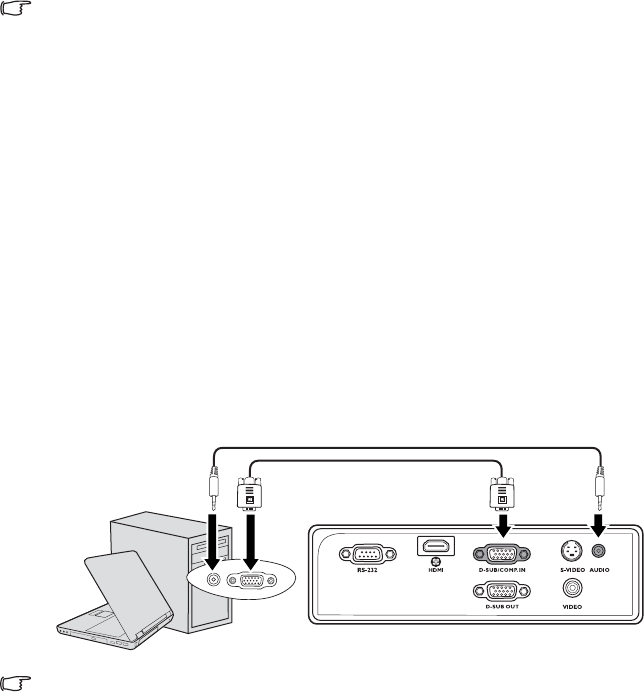
Connection 17
Connection
When connecting a signal source to the projector, be sure to:
1. Turn all equipment off before making any connections.
2. Use the correct signal cables for each source.
3. Ensure the cables are firmly inserted.
In the connections shown below, some cables may not be included with the projector (see "Shipping
contents" on page 8). They are commercially available from electronics stores.
Connecting a computer or monitor
Connecting a computer
The projector provides a VGA input socket that allows you to connect it to both IBM®
compatibles and Macintosh® computers. A Mac adapter is needed if you are connecting
legacy version Macintosh computers.
To connect the projector to a notebook or desktop computer:
1. Take the supplied VGA cable and connect one end to the D-Sub output socket of the
computer.
2. Connect the other end of the VGA cable to the D-SUB/COMP. IN signal input socket
on the projector.
3. If you wish to make use of the projector (mixed mono) speaker in your presentations,
take a suitable audio cable and connect one end of the cable to the audio output socket
of the device, and the other end to the AUDIO socket of the projector.
Once connected, the audio can be controlled by the projector On-Screen Display
(OSD) menus. See "Adjusting the sound" on page 39 for details.
The final connection path should be like that shown in the following diagram:
Many notebooks do not turn on their external video ports when connected to a projector. Usually a
key combo like FN + F3 or CRT/LCD key turns the external display on/off. Locate a function key
labeled CRT/LCD or a function key with a monitor symbol on the notebook. Press FN and the labeled
function key simultaneously. Refer to your notebook's documentation to find your notebook's key
combination.
Notebook or
desktop computer
VGA cable
Audio
cable