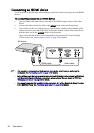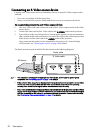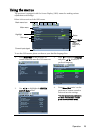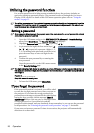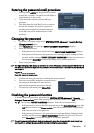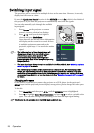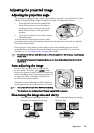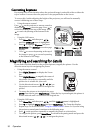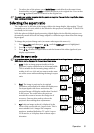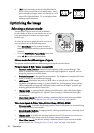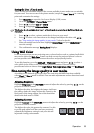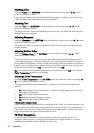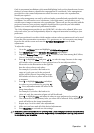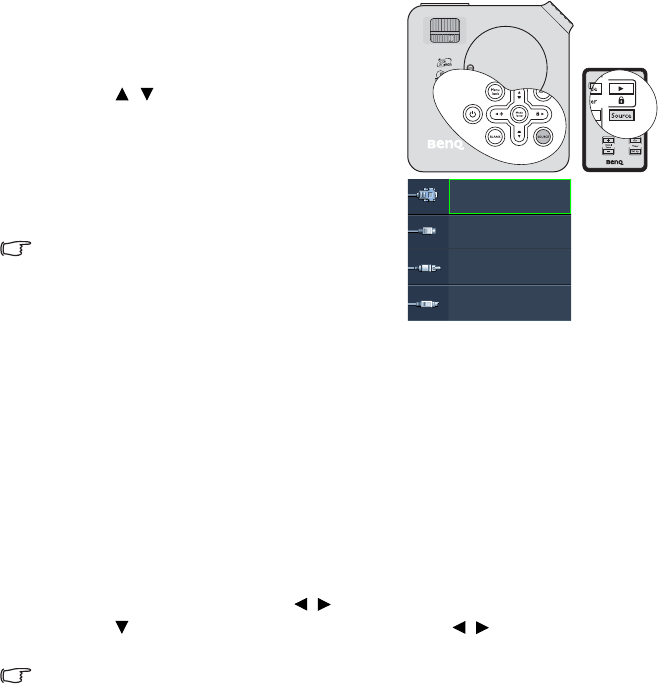
Operation28
Switching input signal
The projector can be connected to multiple devices at the same time. However, it can only
display one full screen at a time.
Be sure the Quick Auto Search function in the SOURCE menu is On (which is the default of
this projector) if you want the projector to automatically search for the signals.
You can also manually cycle through the available
input signals.
1. Press Source on the projector or remote
control. A source selection bar displays.
2. Press / until your desired signal is
selected and press Mode/Enter.
Once detected, the selected source information
will display on the screen for seconds. If there
is multiple equipment connected to the
projector, repeat steps 1-2 to search for another
signal.
• The brightness level of the projected image will
change accordingly when you switch between
different input signals. Data (graphic) "PC"
presentations using mostly static images are
generally brighter than "Video" using mostly moving
images (movies).
• The input signal type effects the options available for the Picture Mode. See "Selecting a picture
mode" on page 32 for details.
• The native display resolution of this projector is in a 4:3 aspect ratio. For best display picture
results, you should select and use an input signal which outputs at this resolution. Any other
resolutions will be scaled by the projector depending upon the 'aspect ratio' setting, which may
cause some image distortion or loss of picture clarity. See "Selecting the aspect ratio" on page 31
for details.
Changing color space
In the unlikely event that you connect the projector to a DVD player via the projector’s
HDMI input and the projected picture displays wrong colors, please change the color space.
To do this:
1. Press Menu/Exit and then press / until the SOURCE menu is highlighted.
2. Press to highlight Color Space Conversion and press / to select a suitable color
space. The selectable settings vary according to the detected input signal timing.
This function is only available when the HDMI input socket is in use.
D-Sub / Comp.
Video
S-Video
HDMI