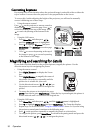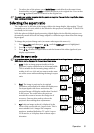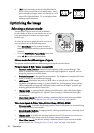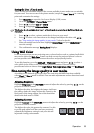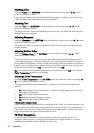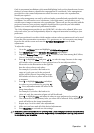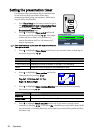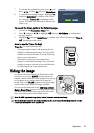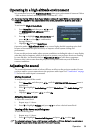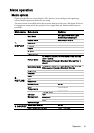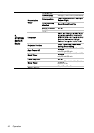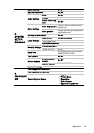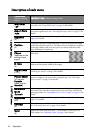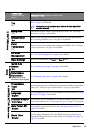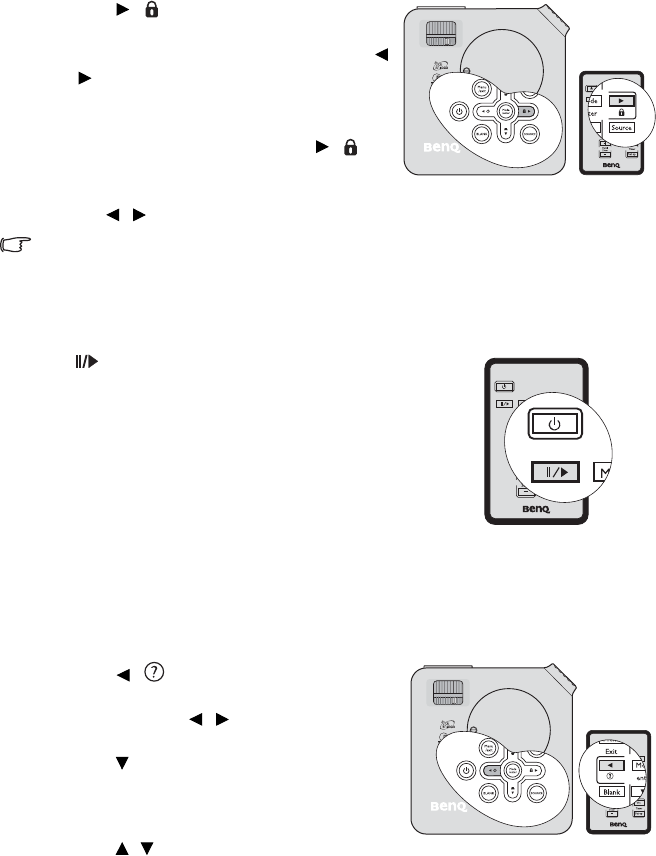
Operation38
Locking control keys
With the control keys on the projector locked, you can prevent your projector settings from
being changed accidentally (by children, for example). When the Panel Key Lock is on, no
control keys on the projector will operate except Power.
1. Press / on the projector or remote control
or go to the
SYSTEM SETUP: Basic > Panel
Key Lock menu
, and select On by pressing /
on the projector or remote control.
2. A confirmation message displays. Select Yes to
confirm.
To release panel key lock, press and hold / for 3
seconds on the projector or remote control.
You can also use the remote control to enter the SYSTEM SETUP: Basic > Panel Key Lock
and press / to select Off.
• Keys on the remote control are still in use when panel key lock is enabled.
• If you press Power to turn off the projector without disabling panel key lock, the projector will still
be in locked status the next time it is turned on.
Freezing the image
Press on the remote control to freeze the image.
The word 'FREEZE' will display in the upper left
corner of the screen. To release the function, press any
key on the projector or remote control.
Even if an image is frozen on the screen, the pictures
are running on the video or other device. If the
connected devices have active audio output, you will
still hear the audio even though the image is frozen on
screen.
Utilizing FAQ function
The INFORMATION menu contains possible solutions to problems encountered by users
regarding image quality, installation, special feature operation and service information.
To get the FAQ information:
1. Press / on the projector or remote
control or press Menu/Exit to open the OSD
menu and press / to highlight the
INFORMATION menu.
2. Press to highlight FAQ-Image and
Installation or FAQ-Features and Service
based on the information you want to know.
3. Press Mode/Enter.
4. Press / to select the a problem and press
Mode/Enter for possible solutions.
5. Press Menu/Exit to exit the OSD.