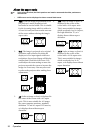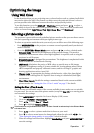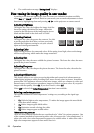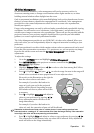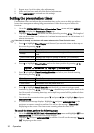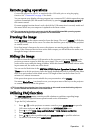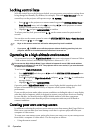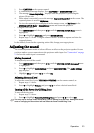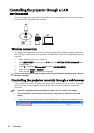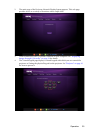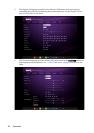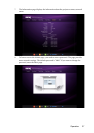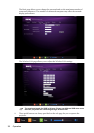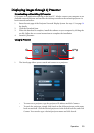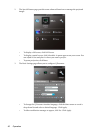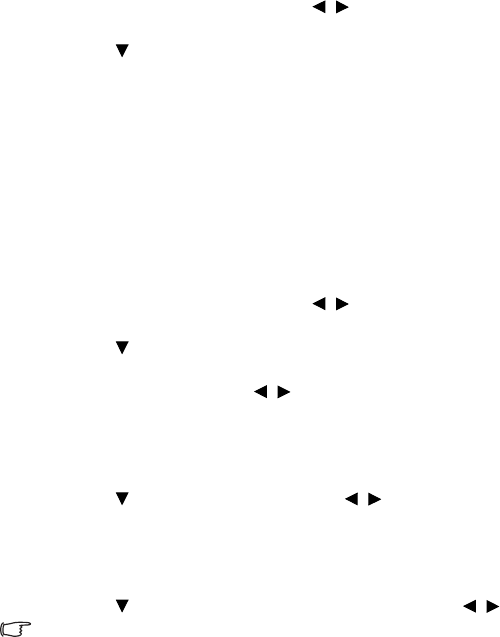
Operation 33
1. Press CAPTURE on the remote control.
2. A confirmation message displays. Press CAPTURE or MODE/ENTER again.
3. The message 'Screen Capturing...' displays while the projector is processing the
picture. Please wait.
4. If the action is successful, you see the message 'Captured Succeeded' on the screen. The
captured picture is saved as My Screen.
5. To view the captured picture displayed as the startup screen, set My Screen in the
SYSTEM SETUP: Basic > Splash Screen menu and restart the projector.
• Using the OSD menu
1. Press MENU/EXIT and then press / until the SYSTEM SETUP: Basic menu is
highlighted.
2. Press to highlight MyScreen and press MODE/ENTER.
3. Repeat steps 2-5 in the “Using the remote control” section to capture and view the
captured picture.
In the unlikely event that the capturing action fails, change your target picture.
Adjusting the sound
The sound adjustments made as below will have an effect on the projector speaker. Be sure
you have made a correct connection to the projector audio input. See "Connection" on page
15 for how the audio input is connected.
Muting the sound
To temporarily turn off the sound:
1. Press MENU/EXIT and then press / until the SYSTEM SETUP: Advanced menu
is highlighted.
2. Press to highlight Audio Settings and press MODE/ENTER. The Audio Settings
page displays.
3. Highlight Mute and press / to select On.
Adjusting the sound level
To adjust the sound level, press VOLUME+/VOLUME- on the remote control, or:
1. Repeat steps 1-2 above.
2. Press to highlight Volume and press / to select a desired sound level.
Turning off the Power On/Off Ring Tone
To turn off the ring tone:
1. Repeat steps 1-2 above.
2. Press to highlight Power On/Off Ring Tone and press / to select Off.
The only way to change Power On/Off Ring Tone is setting On or Off here. Setting the sound
mute or changing the sound level will not affect the Power On/Off Ring Tone.