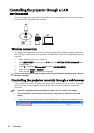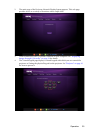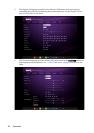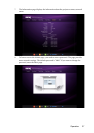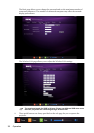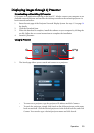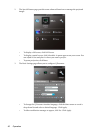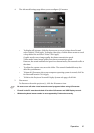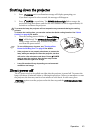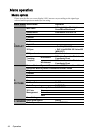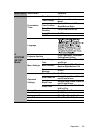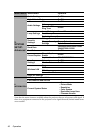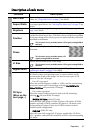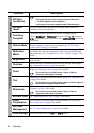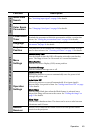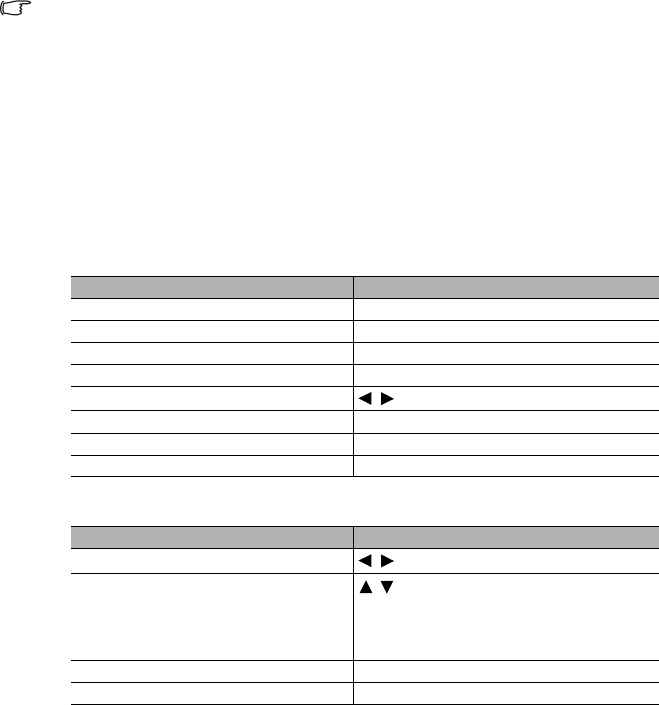
Operation42
Presenting from a USB Reader
This feature displays a slide show of images stored on a USB flash drive connected to the
projector. It can eliminate the need for a computer source.
Supported image formats:
• A square box will display on the filename for unidentified characters.
• Thai filename is not supported.
• Files in GIF, TIFF, PNG and BMP formats can be displayed for the file size smaller than
WXGA (1280 x 800) only.
• If a folder consists of more than 200 photos, only the first 200 photos can be displayed.
To view your pictures as a slide show, follow these steps:
1. Plug the USB flash drive into the USB TYPE-A jack of the projector.
2. The projector automatically displays the thumbnails. Or you can manually select USB
Reader from the source selection bar.
When viewing thumbnails
During a slide show
Setting page
You can adjust the file order and Slideshow settings. When you are done, press OK to save
the settings or press Cancel to ignore the change.
• JPEG(JPG) • PNG • TIFF
• BMP • GIF
To Press
open the folder Enter
scroll through thumbnails four arrow keys
return to a previous page Auto
exit USB Reader Exit
change to a different page
/
go back to the first page of that folder Back
start a slide show Slideshow when an image is highlighted.
adjust USB Reader settings Setting
To Press
go to the previous or next image
/
rotate the image by 90 degree
clockwise/counterclockwise
/
(Rotation is temporary; the image returns
to its original orientation when you go
back to thumbnails)
return to a previous page Auto
start/stop a slide show Enter