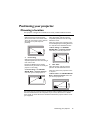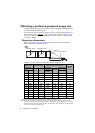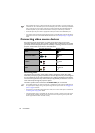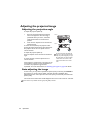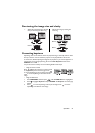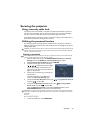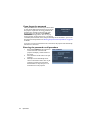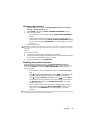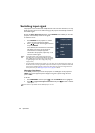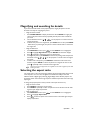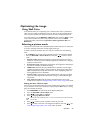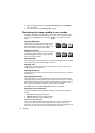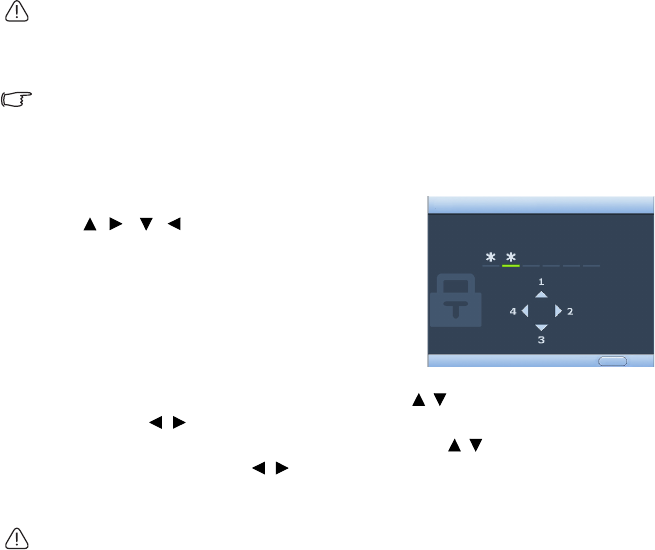
Operation 23
Securing the projector
Using a security cable lock
The projector has to be installed in a safe place to prevent theft. Otherwise, purchase a
lock, such as the Kensington lock, to secure the projector. You can locate a Kensington
lock slot on the rear side of the projector. See item 20 on page 9 for details.
A Kensington security cable lock is usually a combination of key(s) and the lock. Refer to
the lock’s documentation for finding out how to use it.
Utilizing the password function
For security purposes and to help prevent unauthorized use, the projector includes an
option for setting up password security. The password can be set through the On-Screen
Display (OSD) menu.
WARNING: You will be inconvenienced if you activate the password functionality and subsequently forget the
password. Print out this manual (if necessary) and write the password you used in this manual, and keep the
manual in a safe place for later recall.
Setting a password
Once a password has been set and the power on lock is activated, the projector cannot be used unless the
correct password is entered every time the projector is started.
1. Open the OSD menu and go to the SYSTEM SETUP: Advanced > Security
Settings menu. Press ENTER. The Security Settings page displays.
2. Highlight Change Security Settings and press ENTER.
3. As pictured to the right, the four arrow keys
(, , , ) respectively represent 4 digits
(1, 2, 3, 4). According to the password you
desire to set, press the arrow keys to enter six
digits for the password.
4. Confirm the new password by re-entering the
new password.
Once the password is set, the OSD menu
returns to the Security Settings page.
5. To activate the Power On Lock function, press / to highlight Power On Lock
and press / to select On.
6. To activate the Splash Screen Lock function, press / to highlight Splash
Screen Lock and press / to select On.
When the Splash Screen Lock is activated, the MyScreen function in the
SYSTEM SETUP: Basic menu will be password-protected.
IMPORTANT: The digits being input will display as asterisks on-screen. Write your selected password down
here in this manual in advance or right after the password is entered so that it is available to you should you
ever forget it.
Password: __ __ __ __ __ __
Keep this manual in a safe place.
7. To leave the OSD menu, press MENU/EXIT.
INPUT NEW PASSWORD
BackMENU
Power On Lock and Splash Screen Lock
use the same password.