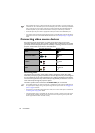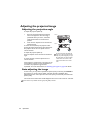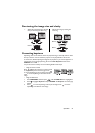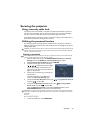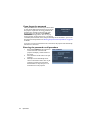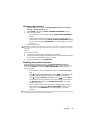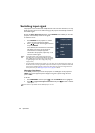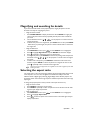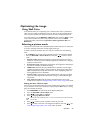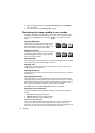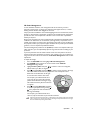Operation 25
Changing the password
1. Open the OSD menu and go to the SYSTEM SETUP: Advanced> Security
Settings > Change Password menu.
2. Press ENTER. The message “INPUT CURRENT PASSWORD” appears.
3. Enter the old password.
i. If the password is correct, another message “INPUT NEW PASSWORD”
displays.
ii. If the password is incorrect, the password error message displays lasting for
three seconds, and the message “INPUT CURRENT PASSWORD” displays
for your retry. You can press MENU/EXIT to cancel the change or try another
password.
4. Enter a new password.
IMPORTANT: The digits being input will display as asterisks on-screen. Write your selected password down
here in this manual in advance or right after the password is entered so that it is available to you should you
ever forget it.
Password: __ __ __ __ __ __
Keep this manual in a safe place.
5. Confirm the new password by re-entering the new password.
6. You have successfully assigned a new password to the projector. Remember to enter
the new password next time the projector is started.
7. To leave the OSD menu, press MENU/EXIT.
Disabling the password function
To disable password protection, go back to the SYSTEM SETUP: Advanced >
Security Settings > Change Security Settings menu after opening the OSD menu
system. Press ENTER. The message “INPUT PASSWORD” displays. Enter the
current password.
i. If the password is correct, the OSD menu returns to the Security Settings
page.
Press to highlight Power On Lock and press / to select Off. You will
not have to enter the password next time when turning on the projector.
Press to highlight Splash Screen Lock and press / to select Off. You
will not have to enter the password next time when turning on the projector.
The Splash Screen function in the SYSTEM SETUP: Basic menu will be
available for your change.
ii. If the password is incorrect, the password error message displays lasting for
three seconds, and the message “INPUT PASSWORD” displays for your
retry. You can press MENU/EXIT to cancel the change or try another
password.
Though the password function is disabled, you need to keep the old password in hand should you ever need to
re-activate the password function by entering the old password.