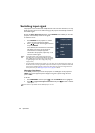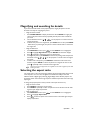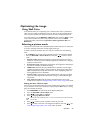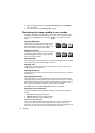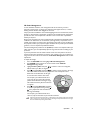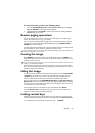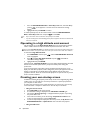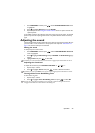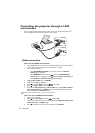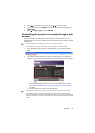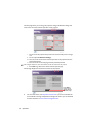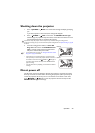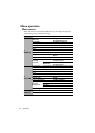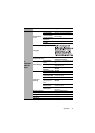Operation34
1. Go to the SYSTEM SETUP: Basic > Panel Key Lock menu, and select On by
pressing / on the projector or remote control. A confirmation message
displays.
2. Highlight Ye s and press ENTER to confirm.
To release panel key lock, use the remote control to enter the
SYSTEM SETUP:
Basic > Panel Key Lock menu and press / to select Off.
• Keys on the remote control are still active when panel key lock is enabled.
• If you turn off the projector without disabling panel key lock, the projector will still be in locked status the
next time it is turned on.
Operating in a high altitude environment
We recommend you use the High Altitude Mode when your environment is between
1500 m –3000 m above sea level, and ambient temperature is between 0°C–35°C.
Do not use the High Altitude Mode if your altitude is between 0 m and 1500 m and ambient temperature is
between 0°C and 35°C. The projector will be over cooled, if you turn the mode on under such a condition.
To activate the High Altitude Mode:
1. Press MENU/EXIT and then press / until the SYSTEM SETUP: Advanced
menu is highlighted.
2. Press to highlight High Altitude Mode and press / select On. A
confirmation message displays.
3. Highlight Ye s and press ENTER.
Operation under "High Altitude Mode" may cause a higher decibel operating noise level
because of increased fan speed necessary to improve overall system cooling and
performance.
If you use this projector under other extreme conditions excluding the above, it may
display auto shut-down symptoms, which is designed to protect your projector from over-
heating. In cases like this, you should switch to High Altitude mode to solve these
symptoms. However, this is not to state that this projector can operate under any and all
harsh or extreme conditions.
Creating your own startup screen
In addition to selecting the projector preset startup screen from among BenQ logo, Black
or Blue screen, you can make your own startup screen that is a picture projected from
your computer or video source.
To create your own startup screen, project the picture you want to use as your startup
screen from either a computer or video source. The rest steps are as follows.
• Using the remote control
1. Press CAPTURE on the remote control.
2. A confirmation message is displayed. Press CAPTURE or ENTER again.
3. The message 'Screen Capturing...' is displayed while the projector is processing
the picture. Please wait.
4. If the action is successful, you see the message 'Captured Succeeded' on the
screen. The captured picture is saved as My Screen.
5. To view the captured picture displayed as the startup screen, set My Screen in the
SYSTEM SETUP: Basic > Splash Screen menu and restart the projector.
• Using the OSD menu