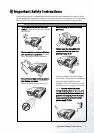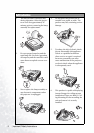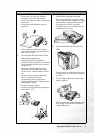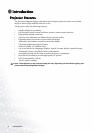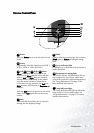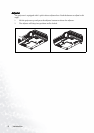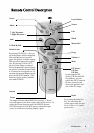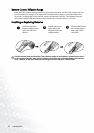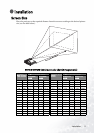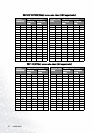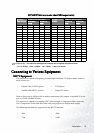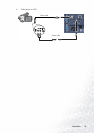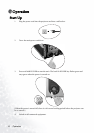Introduction 9
Remote Control Description
Power
Menu
3 Left/ Keystone -
4 Right/ Keystone +
Auto
L-Click/ R-click
Zoom in/ out
Return
PIP Source
PIP Pos.
PIP Size
By pressing the PIP-
Source, PIP-Pos and PIP-
Size hotkeys, you can
enable the PIP (Picture In
Picture) function and
choose the position and
size of the PIP image.
Freeze
The image is frozen when FREEZE is pressed. A “Pause”
icon will appear in the lower right corner of the screen. To
release the freeze function, press the FREEZE button,
RETURN button or SOURCE button (when the input
source is switched over during display) again.
LED
Laser Pointer
Source
Exit
Blank
Mouse Pad
Drag
Volume +/-
Mute
By pressing ZOOM IN +, the cen-
ter of the picture will be magnified.
When the + button is pressed
again, the picture is further magni-
fied, up to four times the original
size. By pressing ZOOM OUT -,
the size of the image is reduced.
When the - button is pressed again,
the picture is further reduced until
it is restored to its original size. To
return to the normal display mode,
press the RETURN button. (This
function can be used in combina-
tion with FREEZE.)
By pressing the Ratio hot-
key, you can select the
screen aspect ratio you pre-
fer: 4:3,16:9 or 1:1 (native
picture size).
Ratio