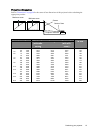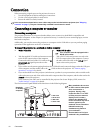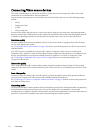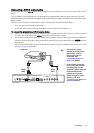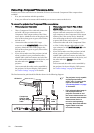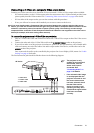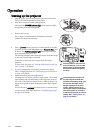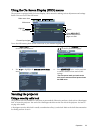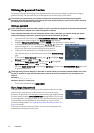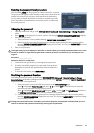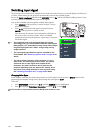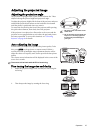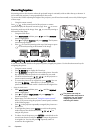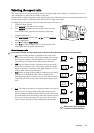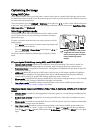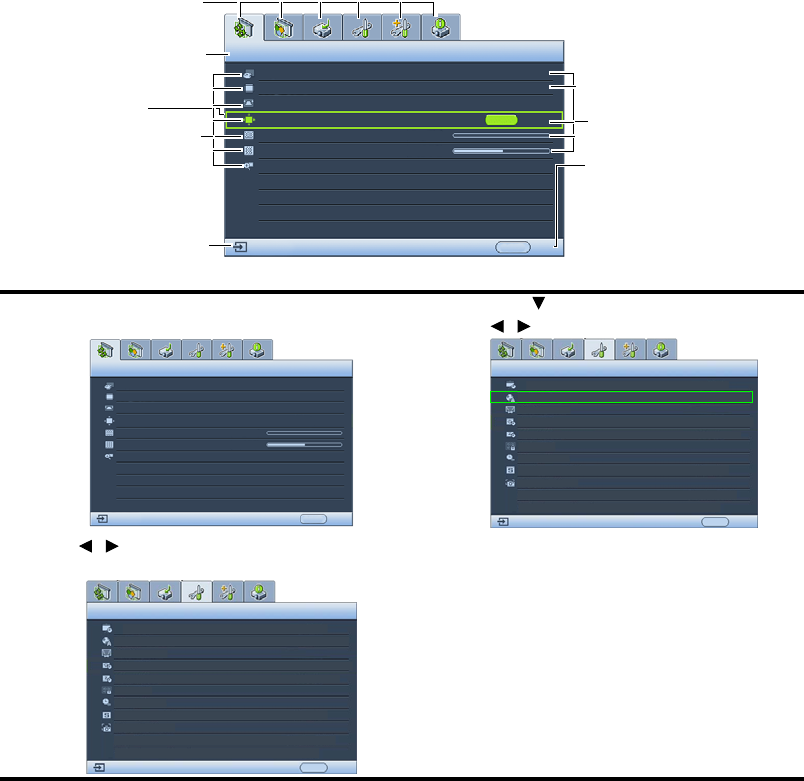
23
Operation
Using the On-Screen Display (OSD) menus
The projector is equipped with On-Screen Display (OSD) menus for making various adjustments and settings.
Below is the overview of the OSD menu.
To use the OSD menus, please set the OSD menu to your familiar language first.
Securing the projector
Using a security cable lock
The projector has to be installed in a safe place to prevent theft. Otherwise, purchase a lock, such as a Kensington
lock, to secure the projector. You can locate a Kensington lock slot on the rear side of the projector. See item 27
on page 8 for details.
A Kensington security cable lock is usually a combination of key(s) and a lock. Refer to the lock’s documentation
for finding out how to use it.
1. Press MENU/EXIT on the projector or remote control
to turn the OSD menu on.
2. Press to highlight Language and press
/ to select a preferred language.
3. Use / to highlight the SYSTEM SETUP: Basic
menu.
4. Press MENU/EXIT twice* on the projector
or remote control to leave and save the
settings.
*The first press leads you back to the
main menu and the second press closes
the OSD menu.
Current input signal
Main menu icon
Main menu
Sub-menu
Highlight
Press MENU/EXIT
back to the previous
page or to exit.
Status
DISPLAY
Wall Color
Aspect Ratio
Keystone
Position
Phase
H. Size
Digital Zoom
Off
Auto
0
0
ENTER
MENU Exit
Analog RGB
DISPLAY
Wall Color
Aspect Ratio
Position
Phase
H. Size
Digital Zoom
Keystone
Analog RGB
Off
Auto
0
0
MENU Exit
SYSTEM SETUP: Basic
Presentation Timer
English
Language
Projector Position
Auto Power Off
Blank Timer
Timer Controller
Panel Key Lock
Splash Screen
My Screen
Analog RGB
MENU Exit
Front Table
Disable
Disable
Off
Disable
BenQ
SYSTEM SETUP: Basic
Presentation Timer
English
Language
Projector Position
Auto Power Off
Blank Timer
Timer Controller
Panel Key Lock
Splash Screen
My Screen
Analog RGB
MENU Exit
Front Table
Disable
Disable
Off
Disable
BenQ