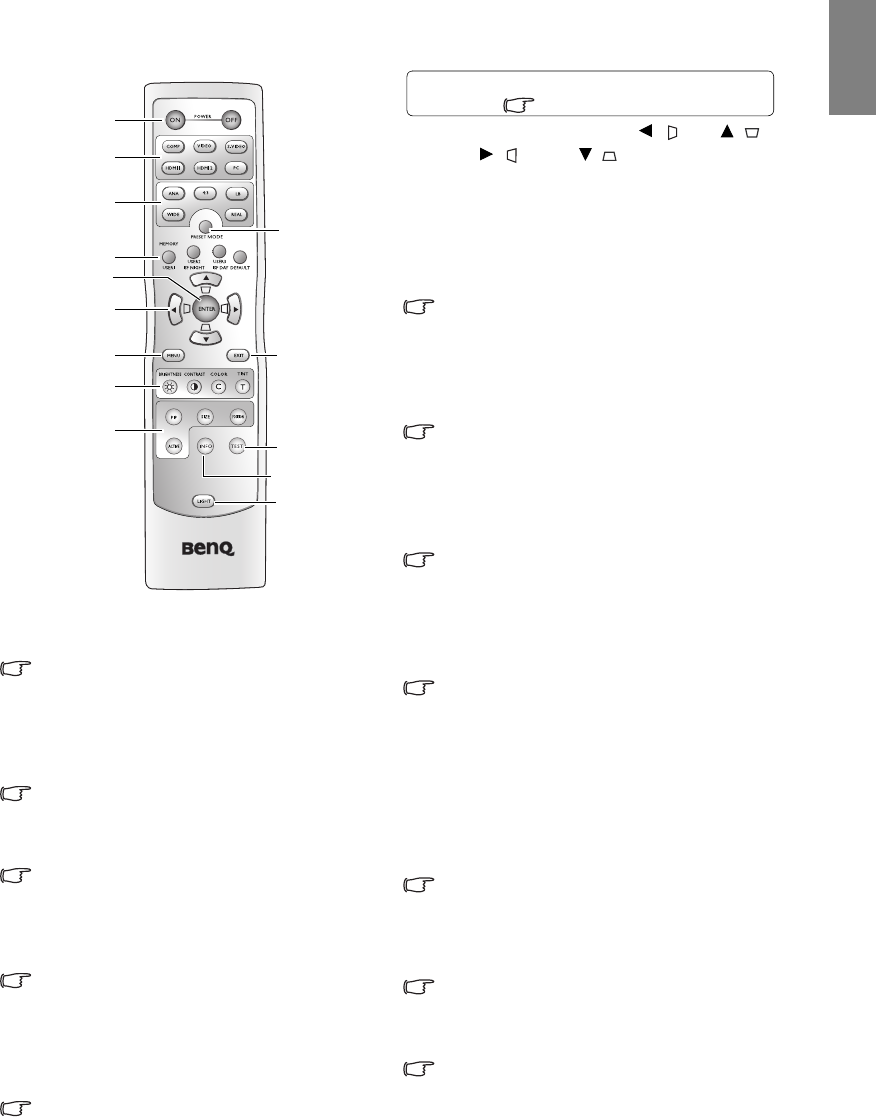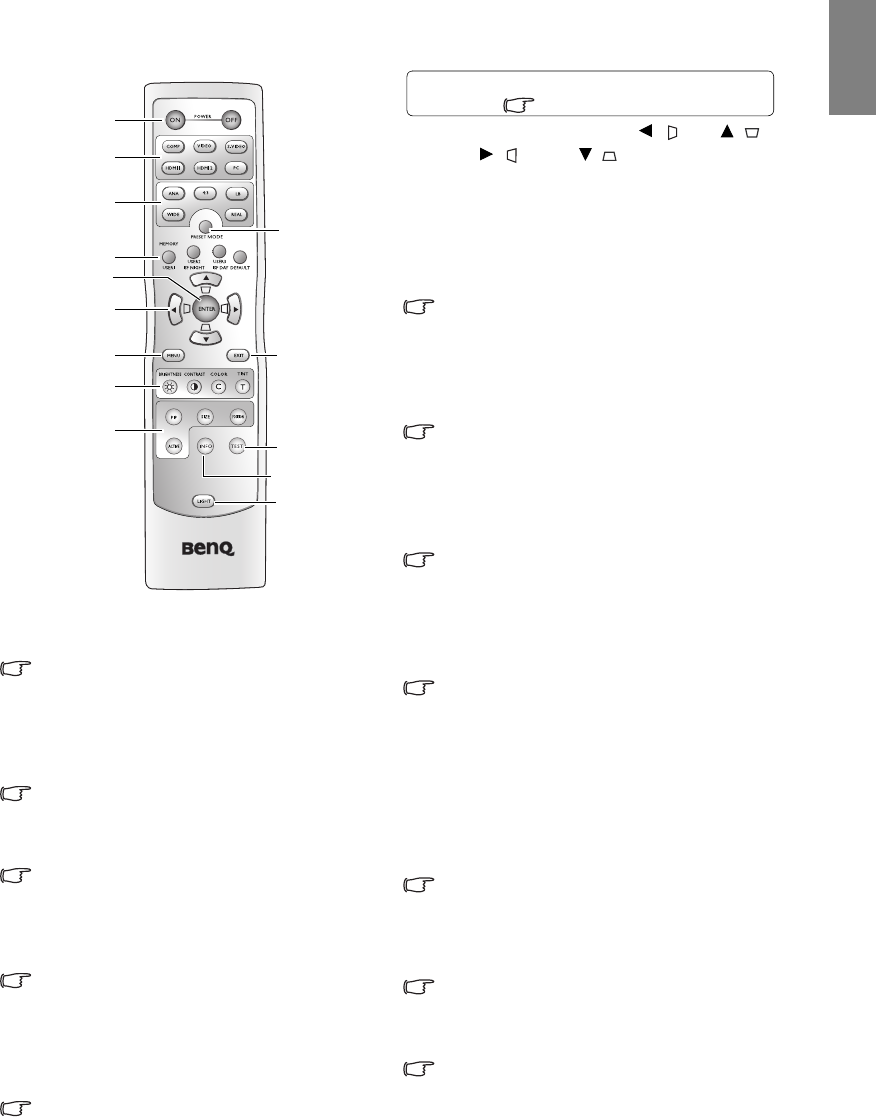
11
Overview
English
Remote control
1. POWER ON/OFF
Toggles the projector between standby and on.
"Turning the projector on" on page 20,
"Turning the projector off" on page 36
2. Source selection keys (COMP, VIDEO, S-
VIDEO, HDMI1, HDMI2, PC)
Selects an input source for display.
"Selecting an input source" on page 21
3. Aspect keys (ANA, 4:3, LB, WIDE, REAL)
Selects the display aspect ratio.
"Selecting the aspect ratio" on page 32
4. PRESET MODE
Sequentially selects a predefined picture setting
available for each input.
"Selecting a preset mode" on page 26
5. MEMORY keys (USER 1, USER 2/ISF NIGHT,
USER 3/ISF DAY, and DEFAULT)
Restores picture settings for the current input
source.
"Setting the User 1/User 2/User 3 mode" on
page 27
6. ENTER
Enacts the selected On-Screen Display (OSD)
menu item.
7. Arrow/Keystone keys (Left / , Up / ,
Right / , Down / )
Moves the current On-Screen Display (OSD)
menu selection in the direction of the arrow
being pressed when the OSD menu is activated.
Manually corrects distorted pictures resulting
from an angled projection.
"Using the menus" on page 22, "Correcting
picture distortion" on page 25
8. MENU
Toggles the On-Screen Display (OSD) menu on
and off.
"Using the menus" on page 22
9. EXIT
Goes back to previous OSD menus, exits and
saves any changes made using the On-Screen
Display (OSD) menu.
"Using the menus" on page 22
10. Picture quality adjustment keys (BRIGHTNESS,
CONTRAST, COLOR, TINT)
Displays the setting bars for adjustment of the
appropriate picture quality values.
"Fine-tuning the picture quality" on page 28
11. Picture window control keys (PIP, SIZE,
POSITION, ACTIVE)
Displays the Picture In Picture (PIP) windows,
toggles between the main window and sub-
window with ACTIVE, and adjusts the size and
position of the currently active window with
SIZE and POSITION.
"Displaying more than one image source
simultaneously" on page 35
12. TEST
Displays the test pattern.
"Test Pattern" on page 41
13. INFO
Displays the Information menu.
"Information menu" on page 42
14. LIGHT
Turns on the remote control backlight for about
10 seconds. Pressing any other key while the
backlight is on keeps the backlight on for a
further 10 seconds. Press the key again to turn
the backlight off.
1
2
3
4
5
7
6
9
12
14
8
10
11
13
For details, see the info provided behind the
hand sign .