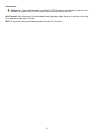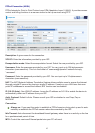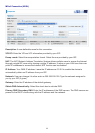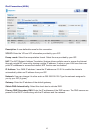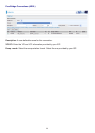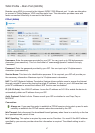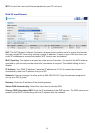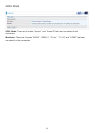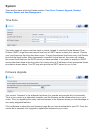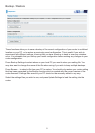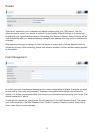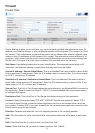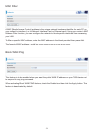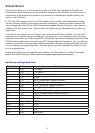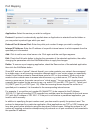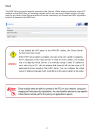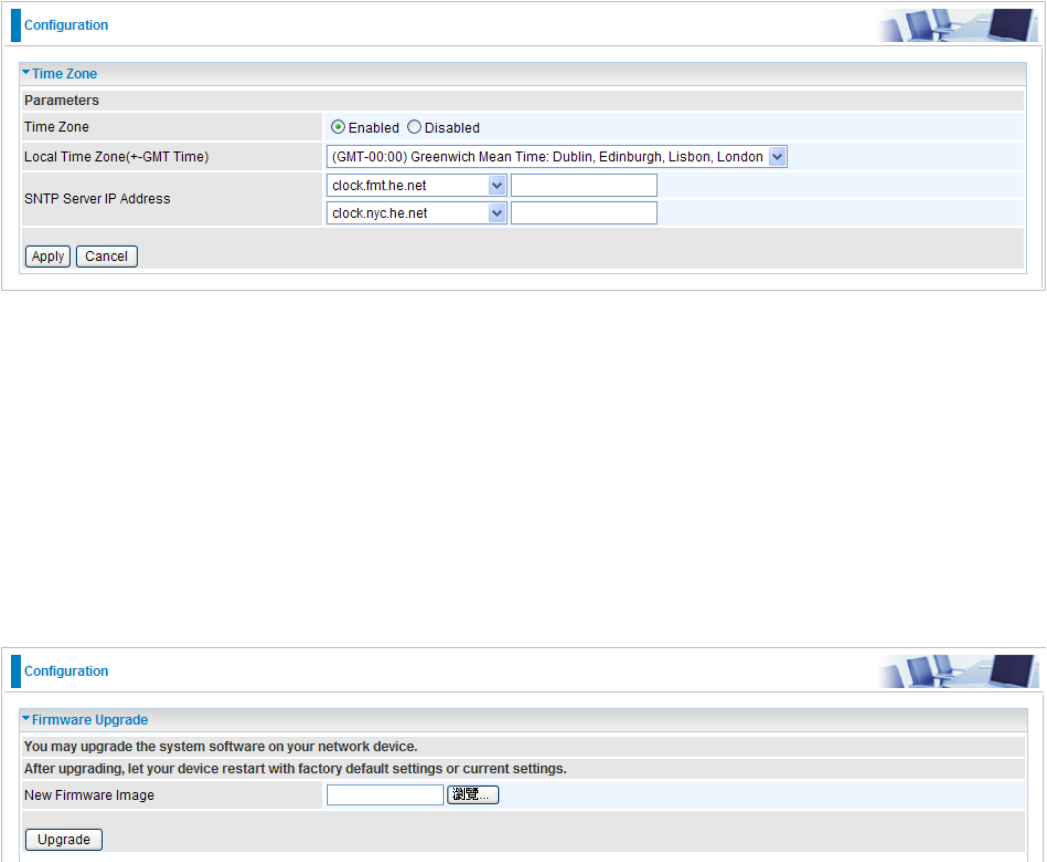
50
System
There are ve items within the System section: Time Zone, Firmware Upgrade, Backup/
Restore, Restart and User Management.
Time Zone
The router does not have a real time clock on board; instead, it uses the Simple Network Time
Protocol (SNTP) to get the most current time from an SNTP server outside your network. Choose
your local time zone from the drop down menu. To apply the selected local time zone, click Enable
and click the Apply button. After a successful connection to the Internet, the router will retrieve
the correct local time from the SNTP server you have specied. If you prefer to specify an SNTP
server other than those in the drop-down list, simply enter its IP address in their appropriate blanks
provided as shown above. Your ISP may also provide an SNTP server for you to use.
Firmware Upgrade
Your router’s “rmware” is the software that allows it to operate and provides all its functionality.
Think of your router as a dedicated computer, and the rmware as the software that runs in your
router. Thus, by upgrading the newly improved version of the rmware allows you the advantage to
use newly integrated features.
Click on Browse to select the new rmware image le you have downloaded to your PC. Once the
correct le is selected, click Upgrade to update the rmware to your router.