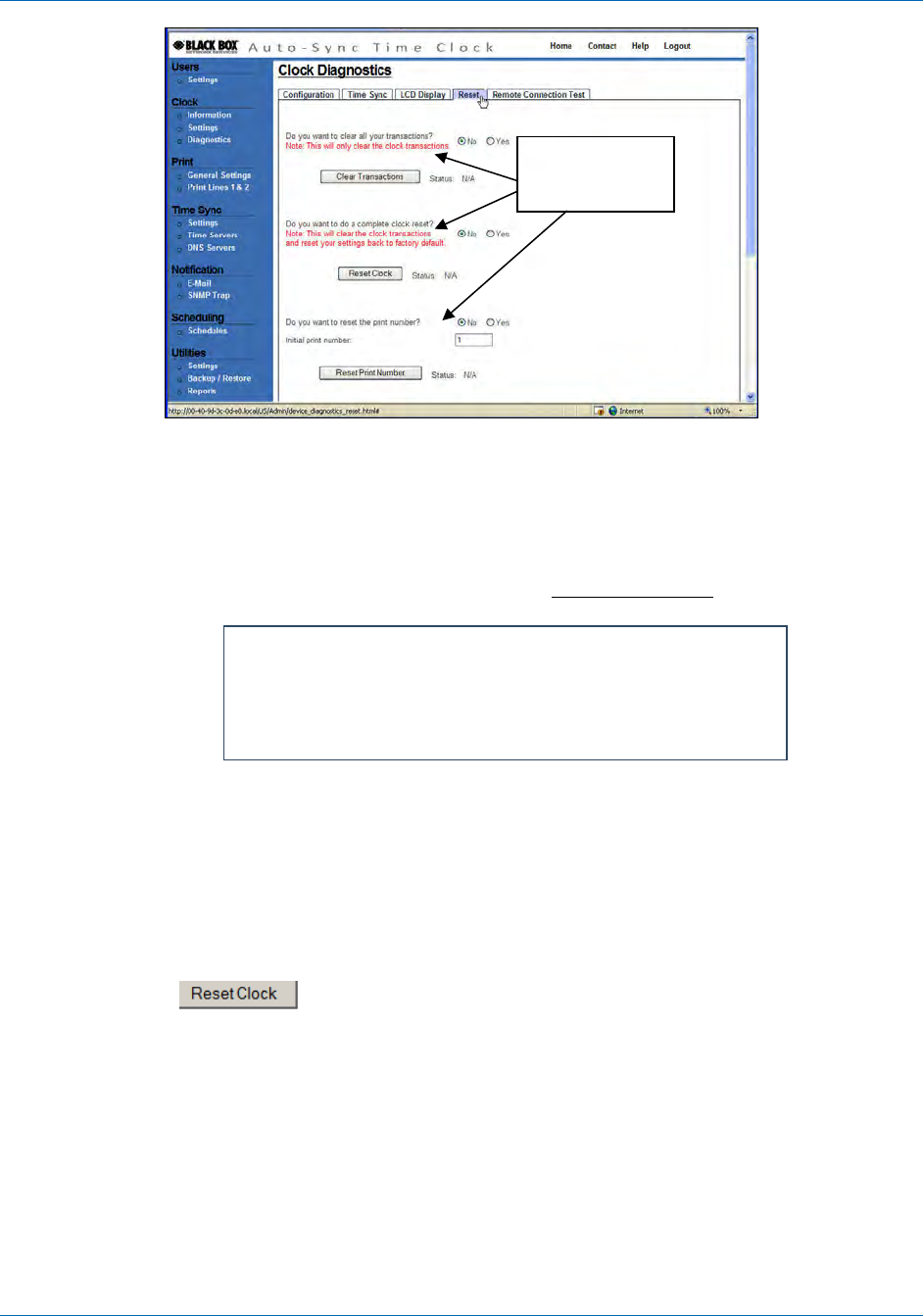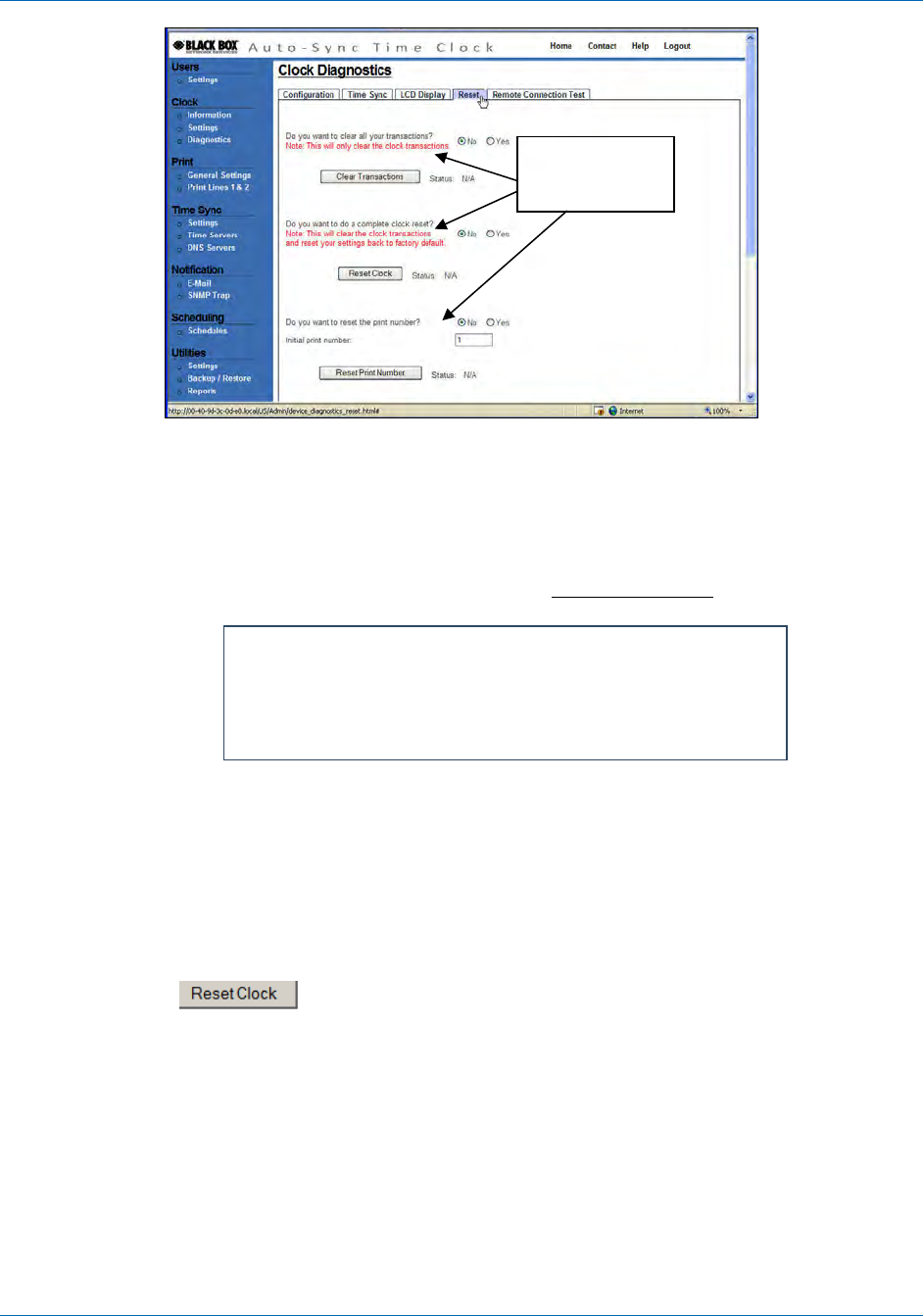
Auto-Sync Time Clock
6-4 724-746-5500 | blackbox.com
Figure 6-5. Clock Reset.
NOTE: If any of the clock reset commands fail, you will see a red “Failed” in the
status area. All of the reset commands will appear in the transaction report
highlighted in orange. See the following for an example of reset commands
when using View Transactions from the Reports Utility
:
01/06/2009 08:46:26 : - USER - All
transaction(s) have been deleted
01/06/2009 08:47:13 : - USER - Clock
print counter has been reset to : 1
2. Select Yes for, “Do you want to clear transactions?” and clear the clock
transactions by pressing the Clear Transactions button. The status will be
displayed after the operation. If everything is Ok, you will see “Successful” in
the Status field. This only clears the clock transactions from the flash memory,
i.e., sync information.
3. Select Yes for, “Do you want to do a complete clock reset?” to clear the
clock transactions and reset the clock configuration to factory default settings by
pressing the
button. The status will be displayed after the operation.
If everything is Ok, you will see “Successful” in the Status field. This clears the
clock transactions and all user configurations from the flash memory, i.e., sync
information, schedules, users, etc.
NOTE: This operation will reboot the clock, which means that you will
automatically be logged off the clock and the Login screen will appear. The
clock name will be reset to the default name (see Figure 3-4), and the clock
will temporarily disappear from the list of Bonjour devices and then
reappear with the default name. However, it is recommended to use the
“Reset” button to clear an error message (see Figure 6-9).
Status Area
Information