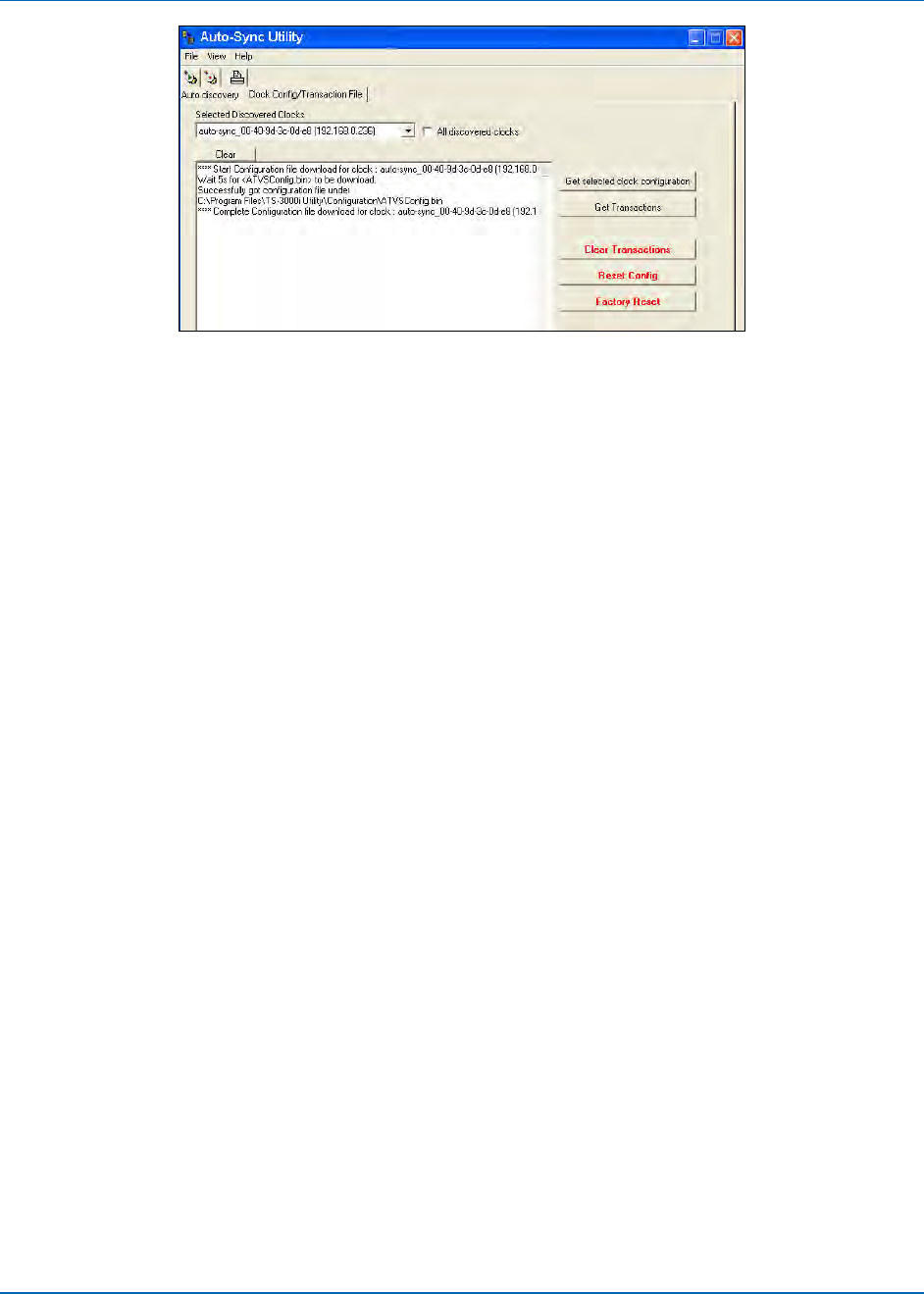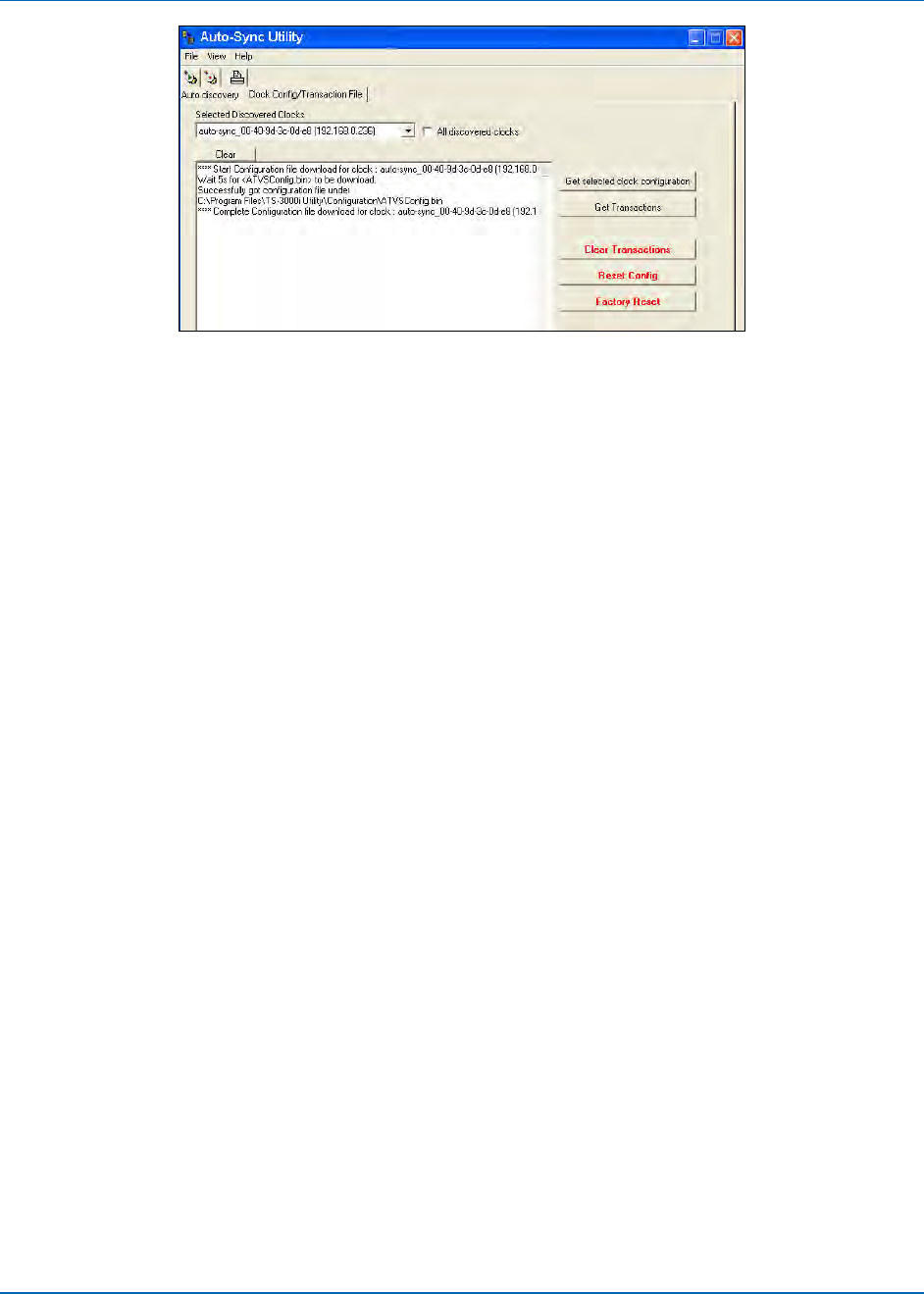
Chapter 5: Utility
724-746-5500 | blackbox.com 5-15
Figure 5-20. Auto-Sync Utility Get Configuration File.
NOTE: Operation status will appear below. Press the clear button to clear status.
From Advanced options Clock Config/Transaction file to;
Get selected clock configuration: copy the configuration file from the
selected clock to a binary file with the name “ATVSConfig.bin”. This file will be
located in a folder called Configuration at the following path Program
Files/Auto-Sync Utility/Configuration. If multiple clocks are selected, the
first clock downloaded will be the one copied to this file. If another clock is
copied to that file at a later date then the configuration will be updated with that
information. See the status window in Figure 5-20 for an example of
configuration file download.
Get Transactions: copy the transaction file from the selected clock to a text file
with the name of the clock [for example “3c-0d-e8_Trans.txt”].” This file will be
located in a folder called Configuration at the following path Program
Files/Auto-Sync Utility/Transaction. If multiple clocks are selected, all the
selected clocks downloaded will be the one copied to this folder. If a report is
created from these files using the utility, any transaction file in the folder will be
included in the report (see Figure 5-21). See the status window in Figure 5-21
for an example of configuration file download.
Clear Transactions: clear all sync transactions stored in the clock.
Reset Config: Reset the clock configuration to factory default settings. This
command could be used to reset the configuration if the Username/password
was lost.
Factory Reset: Clear all transactions and reset clock configuration to factory
default.