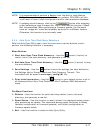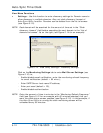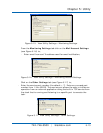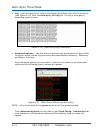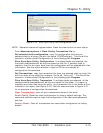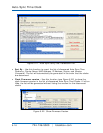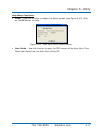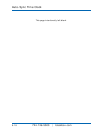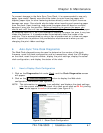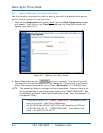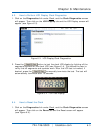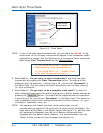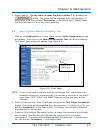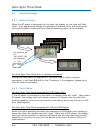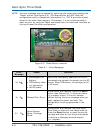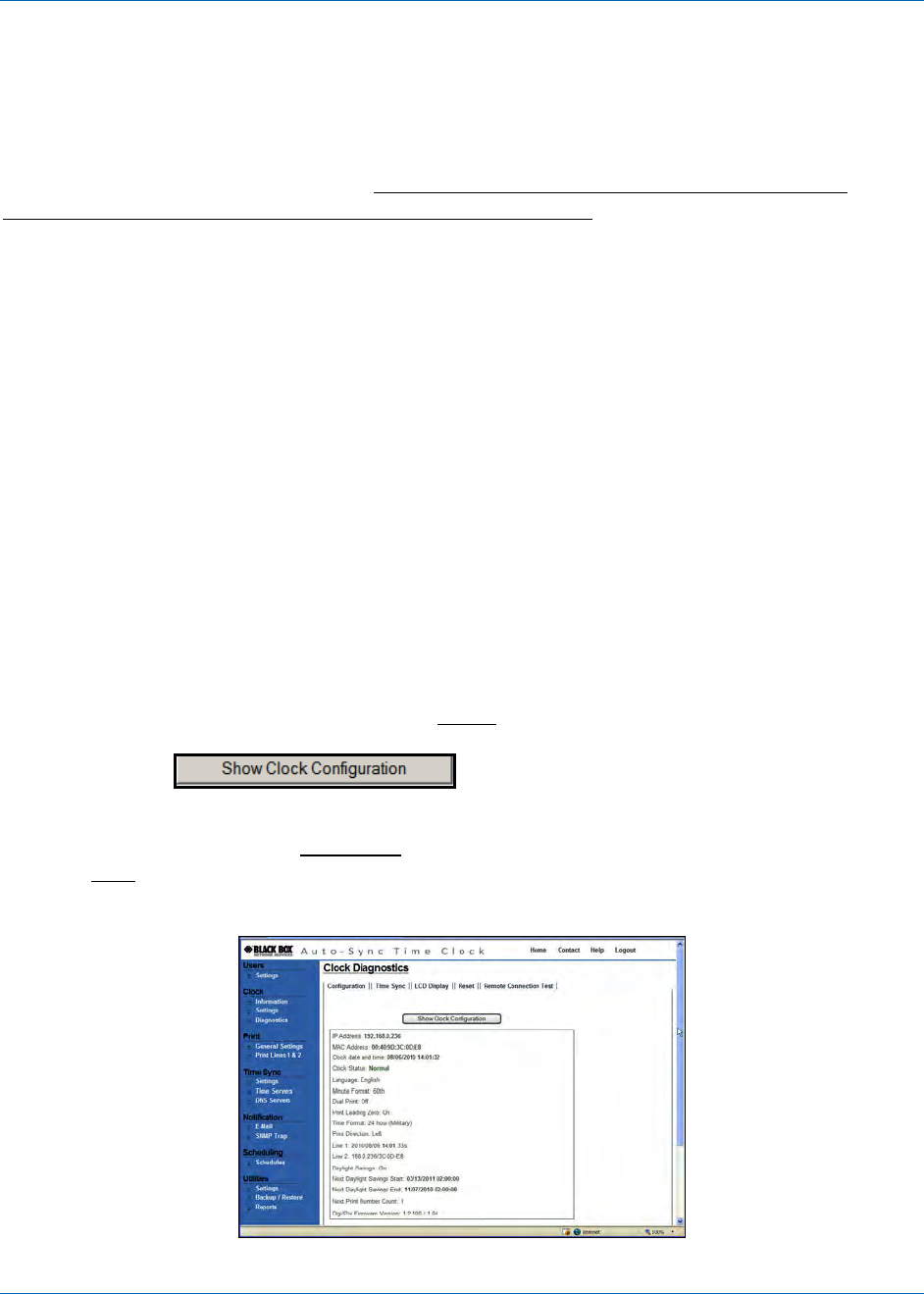
Chapter 6: Maintenance
724-746-5500 | blackbox.com 6-1
To prevent damage to the Auto-Sync Time Clock, it is recommended to use only
paper type media. Special care should be taken to avoid inserting paper with
staples, paper clips, or other fastening devices directly under the print frame as
damage can occur. Care should also be taken when inserting and removing paper
from the clock. Upon inserting, make sure the paper does not bend or crumple,
because it may jam the machine. Before attempting to remove the paper you
should wait until the unit has completed its print cycle. The clock secures the paper
by clamping down on it, so if you attempt to remove the paper too soon it may tear
inside the machine. It is recommended to periodically clean the inside of the
machine. This is accomplished by using a can of pressurized air to blow out paper
dust. A good time to perform this preventative maintenance is when you are
changing the print ribbon cartridge.
6. Auto-Sync Time Clock Diagnostics
The Web Clock diagnostics can be used to determine the version of the clock
firmware, reset the clock configuration and/or transactions, check the LCD display
on the clock, reset the print number, display the print settings, display the actual
clock configuration, and display the status of the clock.
6.1. How to Display Clock Configuration
1. Click on the Diagnostics link under Clock
, and the Clock Diagnostics screen
will appear.
2. Click on the
button to display the Web clock
configuration information (see Figure 6-1).
NOTE: This information is read only
(non-editable) and displays the clock settings,
plus
the current status of the clock. Any clock errors such as E4 Prt printing
error would appear in red on this screen (see Figure 6-1).
Figure 6-1. Show Clock Configuration.