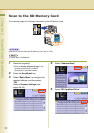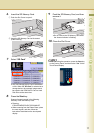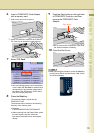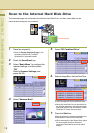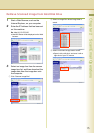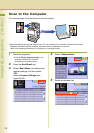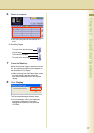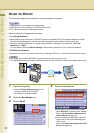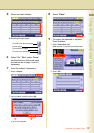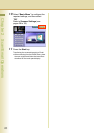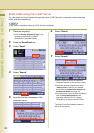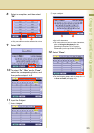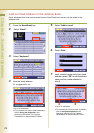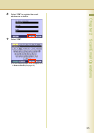18
Chapter 2 Scan/Email Operations
Scan to Email
The scanned image can be emailed to network connected computers.
zJPEG (jpg) file is not available for multiple pages.
zJPEG (jpg) file is only available in Color/Gray Scale mode.
zTIFF file is only available in Monochrome mode.
When sending a multi-page color document:
<To a Single Address>
z
When attaching a color document in JPEG/PDF (except Compressed PDF) file, the machine sends an individual
Email for each scanned page. If you scan more than one page, the same number of Emails will be sent.
zTo send a multi-page document as a single Email attachment, change the Fax Parameter “183 Color
Attachment” to “Multi”.
For more details, refer to Fax/Email Settings in the Operating Instructions (For Function Parameters).
<To Multiple Addresses>
zBy default, the machine will send an Email with a multi-page (PDF) file, or multi-files (JPEG) color document.
z
A multi-page color scanned JPEG/PDF document tends to become very large in size.
If the attachment exceeds the maximum allowed data size for your network environment, send each page at a time.
1
Place the original(s).
zRefer to Placing Originals (Copy) in the
Operating Instructions (For Basic
Operations) of provided booklet.
2
Press the Scan/Email key.
3
Select “Email”.
4
Select an alphabet tab.
z
When inputting the Email Address manually,
select “
Keyboard
”, and then input an address.
Refer to the
Add an Email Address to the
Address Book (see page 24)
.
zWhen searching for address(es) via LDAP
server, refer to the Email Addressing from
LDAP server.
Refer to the Email Addressing from LDAP
Server (see page 22).