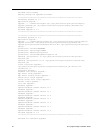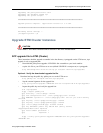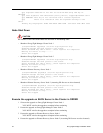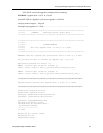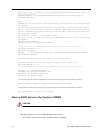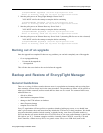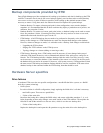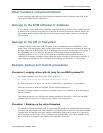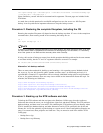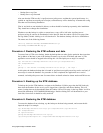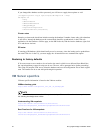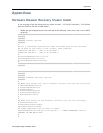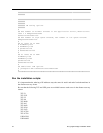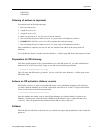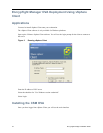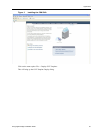28 EncrypTight Manager Installation Guide
tar cvpzf backup.tgz --exclude=/proc --exclude=/lost+found --exclude=/backup.tgz
--exclude=/mnt --exclude=/sys /
Please familiarize yourself with the tar command and its arguments. The man pages are included in the
ETM distro.
As noted above, the dd operation for non-RAID configured servers also serves as a full filesystem
backup. It can be performed at important milestones to keep the backup current.
Procedure 2. Restoring the complete filesystem, including the OS
Restoring the complete filesystem will depend on how the backup was taken. If it was via the example tar
command above, then restoring would involve untarring the backup like so:
cd /
tar xvpfz backup.tgz -C /
NOTE
If restoring a completely destroyed filesystem on the boot partition, the server bootup will have to be done
via other media: either a CD/DVD/drive as mentioned at the beginning of this document, or a secondary
drive if the system is non-RAID and the secondary drive holds a backup.
If using a dd version of backup to restore from, the dd operation should be performed in the same manner
as was done initially, but the "if" and "of" arguments should be reversed. For example:
dd if=/dev/sdb of=/dev/sda bs=100M conv=notrunc,noerror
Alternative *nix backup methods
There are many other methods for backing up and restoring a *nix operating system. Methods include
dar, rsync, cp, scp, tar, dd, clonezilla, ghost, amanda, and many more. As mentioned previously, it is
expected that a customer's IT organization will have already established backup policies and procedures.
If not, or, for general reference, there are many sites available on the internet that discuss this topic. For
reference, the following are listed here:
http://www.halfgaar.net/backing-up-unix
http://www.cyberciti.biz/faq/rhel-backup-linux-server/
http://www.linuxlinks.com/article/20090105114152803/Backup.html
http://stackoverflow.com/questions/15208/whats-the-best-linux-backup-solution
http://en.wikipedia.org/wiki/NetVault_Backup
Procedure 3. Backing up the ETM software and data
To backup the ETM software and data, navigate to the Platform->Utilities page, then the AppServer
Nodes tab, then select the server you are logged into, right-click, and choose Backup. This will perform a
database backup, and then create a tar archive file containing the ETM software, the root directory where
ETM is installed, the database backup, and other directories used by ETM, specifically the ftp dir and
filestore dir. It will also optionally scp the backup to a remote server if those configuration properties are
setup. For convenience, these properties are listed here. They are named as such in the Admin->ETM
Config page:
• Backup Server (ip)
• Backup Server scp Directory