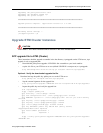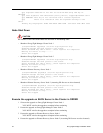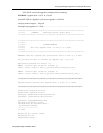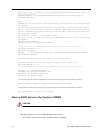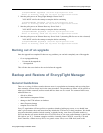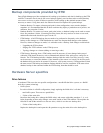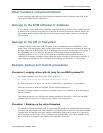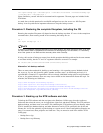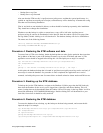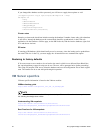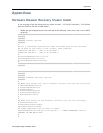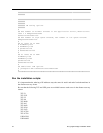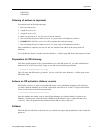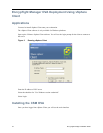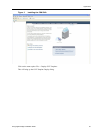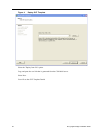Backup and Restore of EncrypTight Manager
EncrypTight Manager Installation Guide 29
• Backup Server scp User
• Backup Server scp Password
Also note that the ETM root dir is /opt/jboss/server/policyserver, and that the /opt/scripts directory is a
symlink to /opt/jboss/server/policyserver/scripts, so that directory will be backed up. It contains the config
files that were used during installation.
Files in /etc/init.d are not included in this tar, so those should be backed up separately, after installation.
They should never change after installation.
Whether or not the backup is scp'd to a remote host, a copy will be left in the /opt/jboss/server/
policyserver/log dir, and can be downloaded via the browser from the Admin->Server Files page (from
the logs folder). Double clicking on it will download it. The database backup will also be located there.
The names are of the following format:
<host ip address>-backup-YYYYMMDD-HH-MM.tar.gz
db-backup-YYYYMMDD-HH-MM.sql.gz
Procedure 4. Restoring the ETM software and data
To restore from a ETM server backup, obtain the backup that was taken for the particular host (note that
the ip address of the host is part of the backup file name), scp it to the ETM host, and untar it. (The
application server should be stopped before doing this: /etc/init.d/policyserver stop) For example:
scp 192.168.80.77-backup-20110101-16-35.tar.gz root@etmserver:/
ssh root@etmserver
cd /
gunzip -c 192.168.80.77-backup-20110101-16-35.tar.gz | tar xvpf -
At this point, the database backup that is located in /opt/jboss/server/policyserver/log can be used (only if
necessary) to restore the database. See procedure 6. Once completed, the application server can be
restarted, /etc/init.d/policyserver start. See notes below on details related to cluster nodes and DR servers.
Procedure 5. Backing up the ETM database
To backup the just the ETM database, navigate to the Platform->Utilities page, then the DB Nodes tab,
then select the database for the server you are logged into, right-click, and choose Backup. This will
create a backup that can be downloaded from the Admin->Server Files page, in the logs folder. It will be
named like db-backup-YYYYMMDD-HH-MM.sql.gz. Double clicking on it will download it to your
local disk, from where it should be safely archived.
Procedure 6. Restoring the ETM database
To restore the database from a backup, scp the backup to the host being restored, and execute the db-
import.sh script. For example:
scp db-backup-20110915-15-14.sql.gz root@etmserver:/opt/filestore
ssh root@etmserver
cd /opt/filestore
gunzip db-backup-20110915-15-14.sql.gz
/opt/scripts/db-import.sh --importFile=db-backup-20110915-15-14.sql