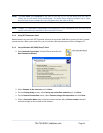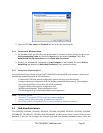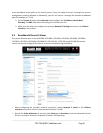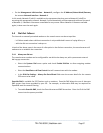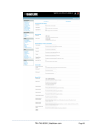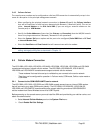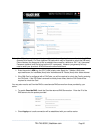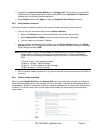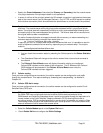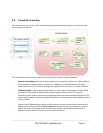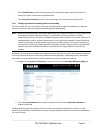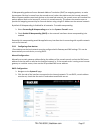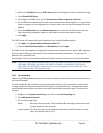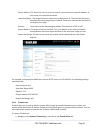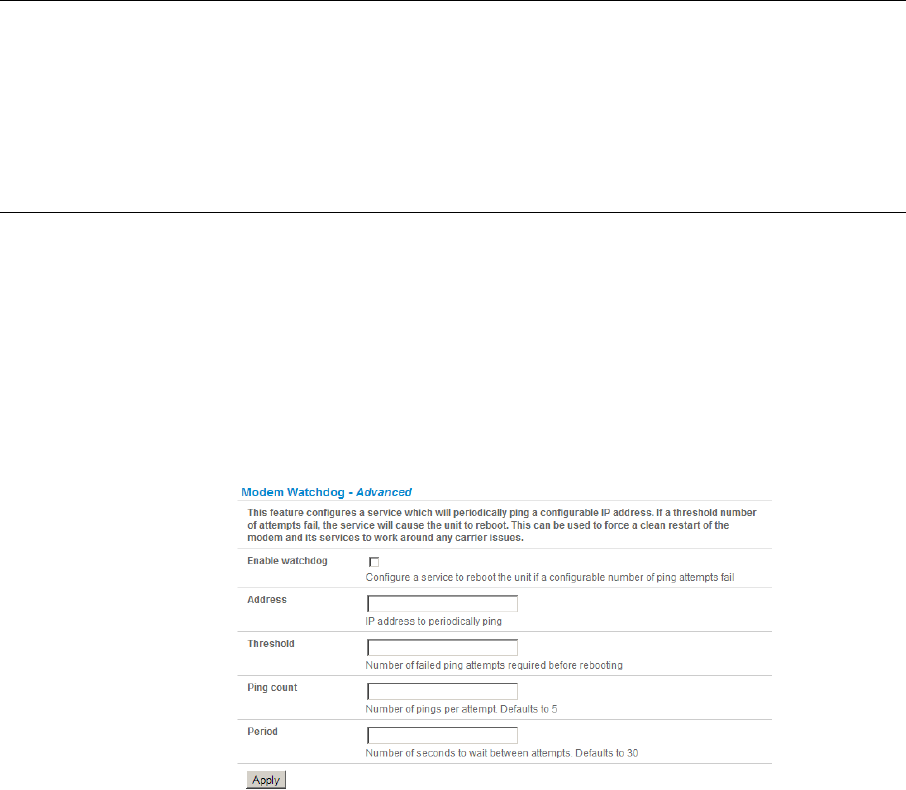
Navigate to the Internal Cellular Modem tab on System: Dial. To connect to your carriers 3G
network enter the appropriate phone number (usually #777) and a Username and Password if
directed to by your account/plan documentation
Select Enable and then click Apply to initiate the Always On Out-of-Band connection
5.6.3 Verify cellular connection
Out-of-band access is enabled by default so the cellular modem connection should now be on.
You can verify the connection status from the Status: Statistics
o Select the Cellular tab and in Service Availability verify Mode is set to Online
o Select Failover& Out-of-Band and the Connection Status reads Connected
o You can check your allocated IP address
You can measure the received signal strength from the Cellular Statistics page on the Status:
Statistics screen. This will display the current state of the cellular modem including the Received
Signal Strength Indicator (RSSI)
Note: Received Signal Strength Indicator (RSSI) is a measurement of the Radio Frequency (RF)
power present in a received radio signal at the mobile device. It is generally expressed
in dBm and the best throughput comes from placing the device in an area with the highest
RSSI.
-100 dbm or less = Unacceptable coverage
-99 dbm to –90 dbm = Weak Coverage
-89 dbm to – 70 dbm = Medium to High Coverage
-69 dbm or greater = Strong Coverage
With the cellular modem connection on you can also see the connection status from the LEDs on
top of unit
5.6.4 Cellular modem watchdog
When you select Enable Dial-Out on the System: Dial menu you will be given the option to configure a
cellar modem watchdog service (with firmware V3.5.2u13 and later). This service will periodically ping a
configurable IP address. If a threshold number of consecutive attempts fail, the service will cause the unit
to reboot. This can be used to force a clean restart of the modem and its services to work around any
carrier issues.
_____________________________________________________________________
724-746-5500 | blackbox.com Page 92