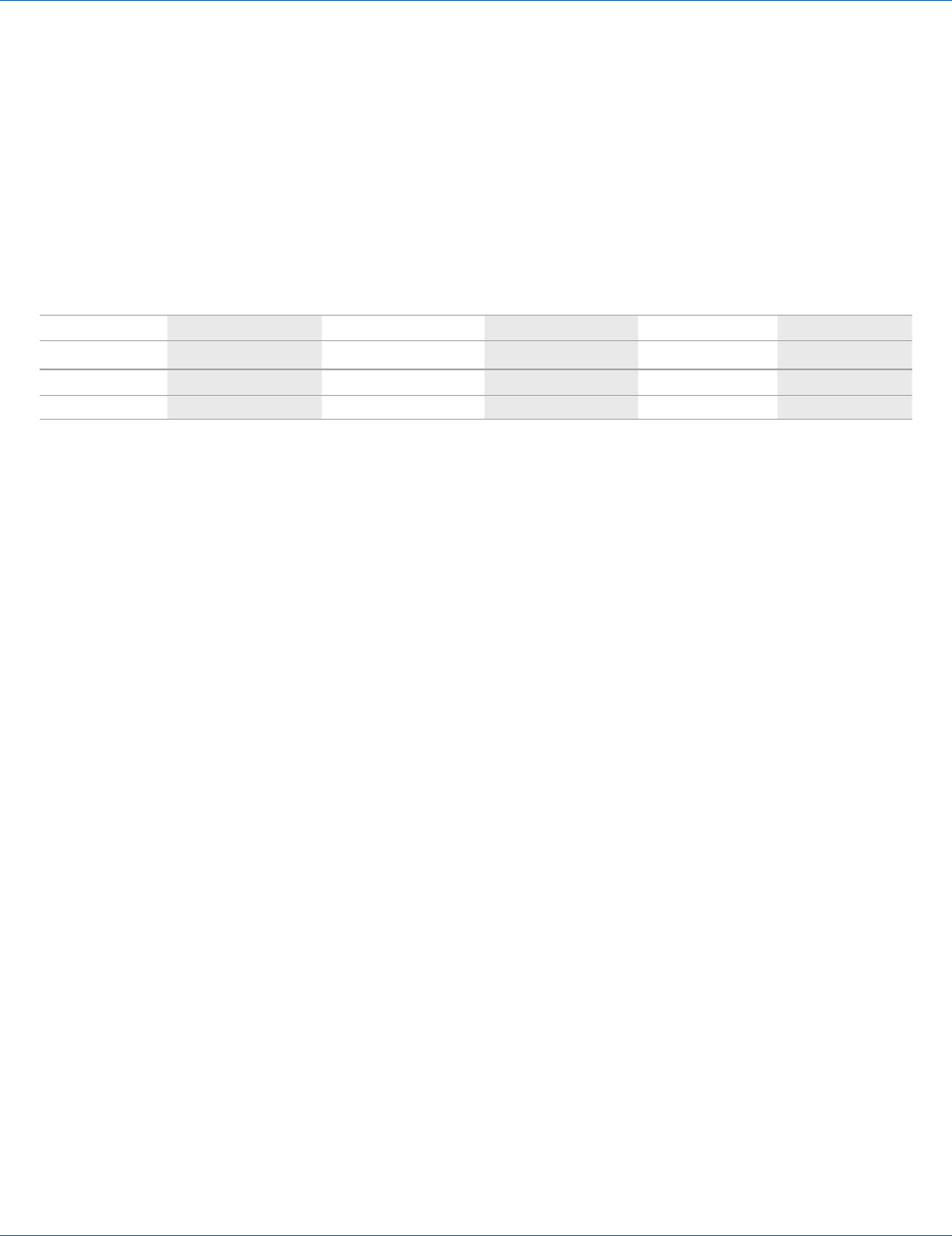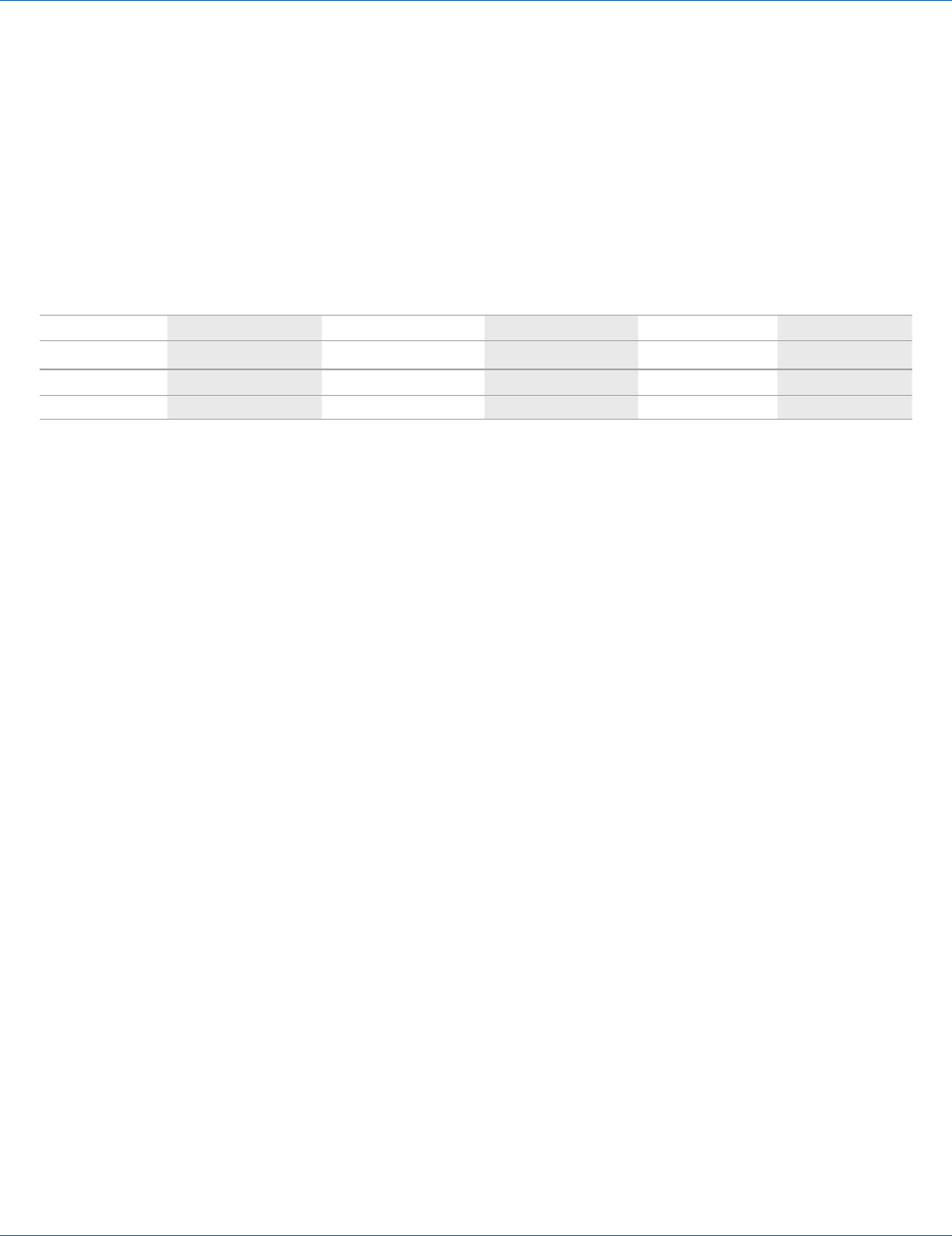
724-746-5500 | blackbox.com
724-746-5500 | blackbox.com
Page 51
Chapter 8: Listing/Descriptions of Hardened Serial Server Settings
c. Use the Hardened Serial Server Software to search for, discover, and configure the unit.
2. Method Two: Change the Hardened Serial Server’s network setting to match your PC using Console mode.
a. Connect a null-modem serial cable (crossover cable) from any port on the Hardened Serial Server to an available COM port on
your PC.
b. Open Hardened Serial Server Software and connect to the COM port used in the previous step. Ensure the port is configured
to 115,200 baud, 8 data bits, and 1 stop bit.
c. Enter Console Mode. Press and hold the serial server’s reset switch for 2 to 10 seconds. The LED indicators will respond as
follows:
Table 8-1. Serial server information table.
Model Port 1 LED Port 2 LED Port 3 LED Port 4 LED Ready LED
1-Port OFF N/A N/A N/A ON
2-Port OFF ON N/A N/A OFF
4-Port OFF ON OFF OFF OFF
d. Release the Reset button. The Ready LED will flash twice per second for 5 seconds. This indicates that the serial server is
re-booting in Console Mode.
e. When the Hardened Serial Server has successfully restarted in Console Mode, the Ready LED will be off and the Port 1 LED will
be on.
f. Open the Hardened Serial Server Software and select “Serial Port” as the method to connect to the device.
g. After logging in, click “Network.”
h. De-select “I want DHCP to setup the Network.”
i. Re-configure the serial server’s network settings to an address within the range of your PC’s network setting.
For example, if your PC is configured to the following settings:
IP Address = 192.168.0.1
Network Mask = 255.255.255.0
Default Gateway = 192.168.0.100
Configure the Hardened Serial Server to:
IP Address = 192.168.0.50
Network Mask = 255.255.255.0
Default Gateway = 192.168.0.100
• Save the settings and remove power from the serial server.
• Apply power to the Hardened Serial Server.
• Open the Hardened Serial Server Software and select “Network” as the method to connect to the Hardened Serial Server.
Link Status of the currently selected Hardened Serial Server is shown on the Login page of Hardened Serial Server Software. Link
status indicates the type of Ethernet connection between the computer and Hardened Serial Server. It will either display 10BASE-T
or 100BASE-TX in full duplex or half duplex. Link status is dependent on the LAN, switches, and hubs used in the LAN topology.
The MAC Address is a hardware level address of the Hardened Serial Server that cannot be changed. It is assigned in the factory.
Every Ethernet device manufactured has its own unique MAC address. The MAC address of each serial server is printed on the
device's label. The MAC address of the currently selected serial server is also displayed on the Login page of Serial Server
Software.