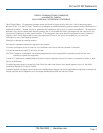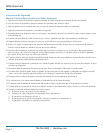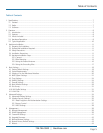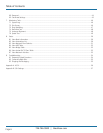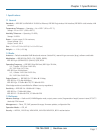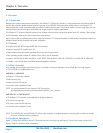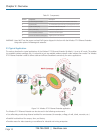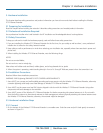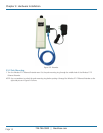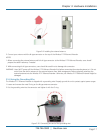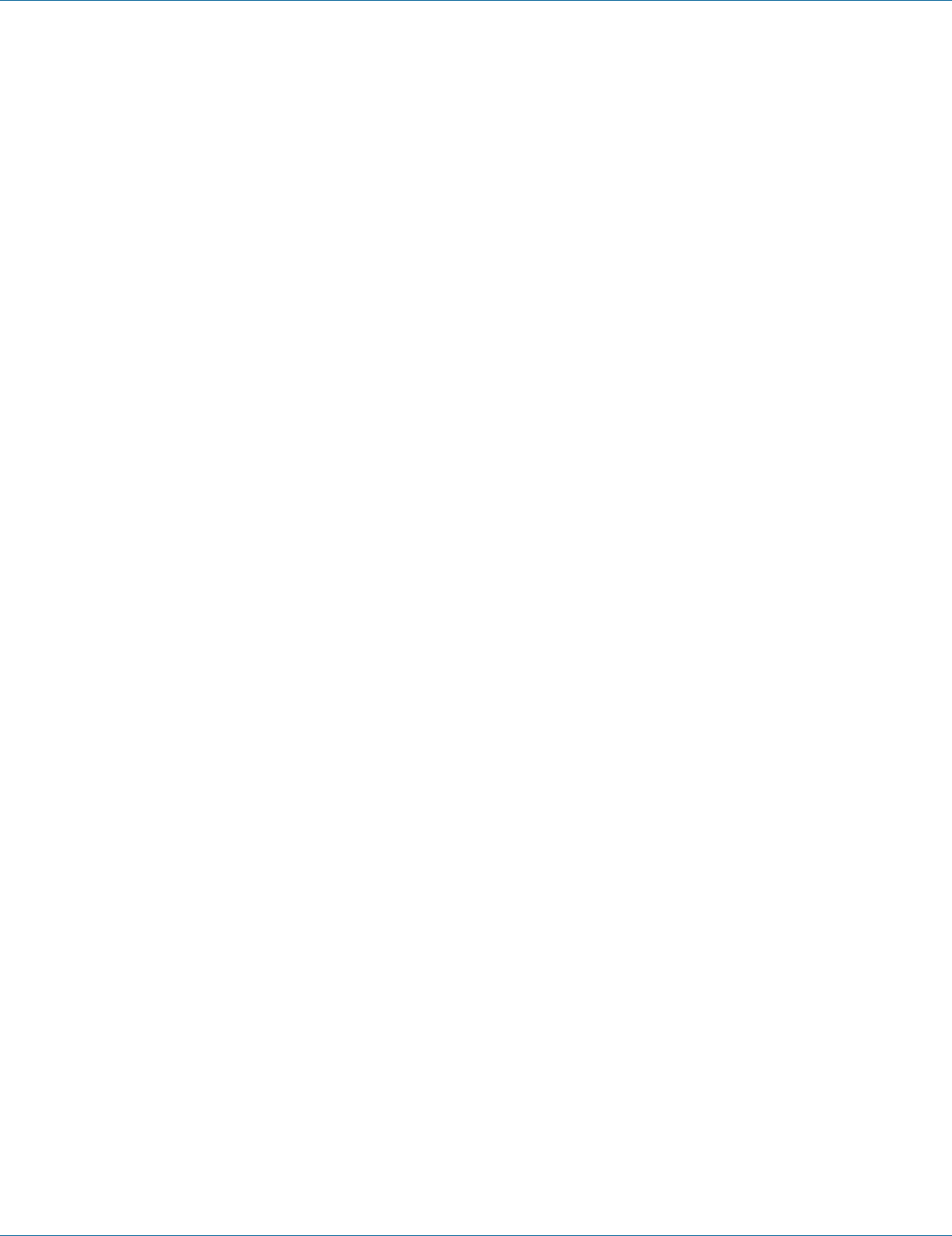
724-746-5500 | blackbox.com
724-746-5500 | blackbox.com
Page 11
Chapter 3: Hardware Installation
3. Hardware Installation
This chapter describes safety precautions and product information you have to know and check before installing the Wireless
P-T-P Ethernet Extender.
3.1 Preparing for Installation
Read this chapter before installing the extender. It describes safety precautions and needed product information.
3.2 Professional Installation Required
Use a professional installer who is well trained in the RF installation and knowledgeable about local regulations.
3.3 Safety Precautions
To keep you safe and to install the hardware properly, read and follow these safety precautions.
1. If you are installing the Wireless P-T-P Ethernet Extender for the first time, for your safety as well as others’, use a professional
installer who is trained on the safety hazards involved.
2. Keep safety as well as performance in mind when selecting your installation site, especially where there are electric power and
phone lines.
3. When installing the Wireless P-T-P Ethernet Extender, note the following things:
NOTES:
Do not use a metal ladder;
Do not work on a wet or windy day;
Wear shoes with rubber soles and heels, rubber gloves, and a long-sleeved shirt or jacket.
4. When the system is operating, avoid standing directly in front of it. Strong RF fields are present when the transmitter is on.
3.4 Installation Precautions
Read and follow these installation precautions.
WARNING: EMD (Lightning) DAMAGE IS NOT COVERED UNDER WARRANTY.
1. Users MUST use a proper and well-installed grounding and surge arrestor with the Wireless P-T-P Ethernet Extender, otherwise,
a random lightning could easily cause fatal damage to Wireless P-T-P Ethernet Extender.
2. Users MUST use the power cord and PoE injector shipped in the box with the Wireless P-T-P Ethernet Extender. Using other
components will cause damage to the extender.
3. Users MUST power off the Wireless P-T-P Ethernet Extender first before connecting the external antenna to it. Do not switch
from the built-in antenna to the external antenna via Web management without physically attaching the external antenna onto
the Wireless P-T-P Ethernet Extender, otherwise, the extender might be damaged.
3.5 Hardware Installation Steps
3.5.1 Connect
1. On the bottom of the Wireless P-T-P Ethernet Extender is a movable cover. Grab the cover and pull it back gently to remove it
as shown in Figure 3-1.