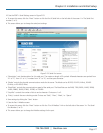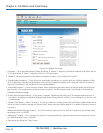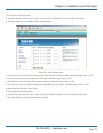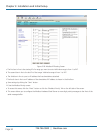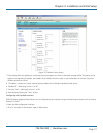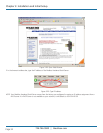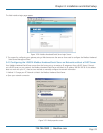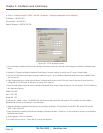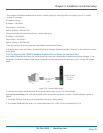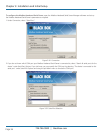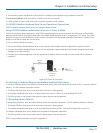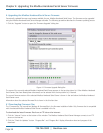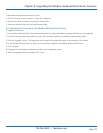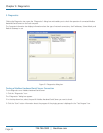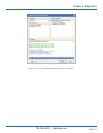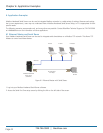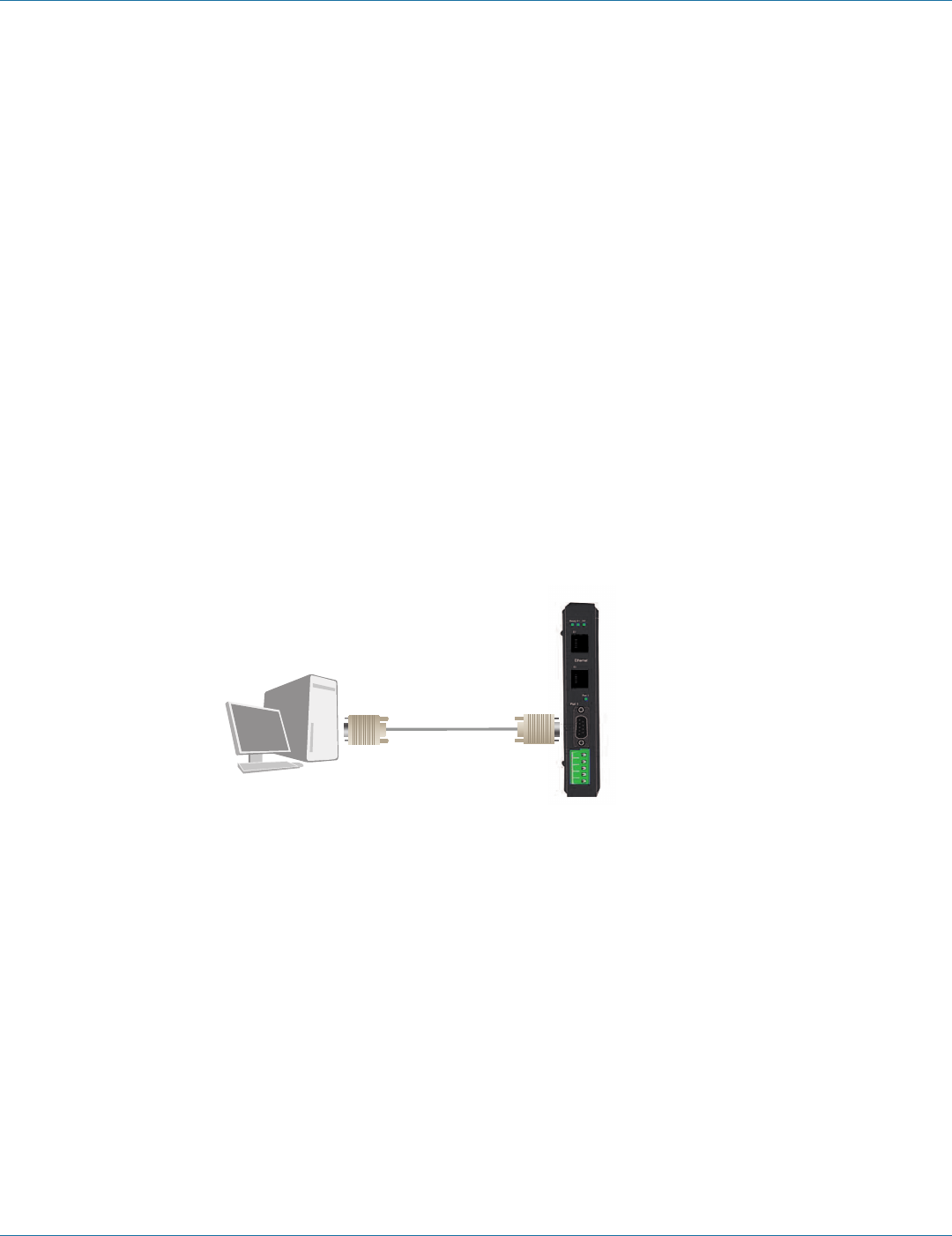
724-746-5500 | blackbox.com
724-746-5500 | blackbox.com
Page 35
Chapter 3: Installation and Initial Setup
i. Re-configure the Modbus Hardened Serial Server’s network settings to something within the range of your PC’s network
settings. For example:
PC Network Settings
IP Address = 192.168.0.1
Subnet Mask = 255.255.0.0
Default Gateway = 192.168.0.100
Change the Modbus Hardened Serial Server’s network settings to:
IP Address = 192.168.0.50
Subnet Mask = 255.255.0.0
Default Gateway = 192.168.0.100
j. Save the settings and remove power from the Modbus Hardened Serial Server.
k. Re-apply power. Open the Modbus Hardened Serial Server Manager Software and select “Network” as the method to connect
to the device.
3.4.4 Configuring the LES431A Modbus Hardened Serial Server via the Serial Port
Your Modbus Hardened Serial Server can be configured via a serial port using Modbus Hardened Serial Server Manager. To use
this feature, the Modbus Hardened Serial Server's serial port must be connected to the serial port of a PC (using a null-modem
cable).
Diagram Format
Rule Size: 0.013
PC
Null-modem
cable
Modbus Hardened
Serial Server
(LES431A)
Figure 3-33. Console Mode Setup.
To configure the Modbus Hardened Serial Server, use the Mode switch to put it into Console Mode.
To enter Console Mode, press and hold the Mode switch for between two and ten seconds. The LED indicators respond as
follows:
1. The Ready LED blinks three times per second while the button is being pressed.
2. The Modbus Hardened Serial Server is in Console Mode when Port 1 LED is On and the Ready LED is Off.