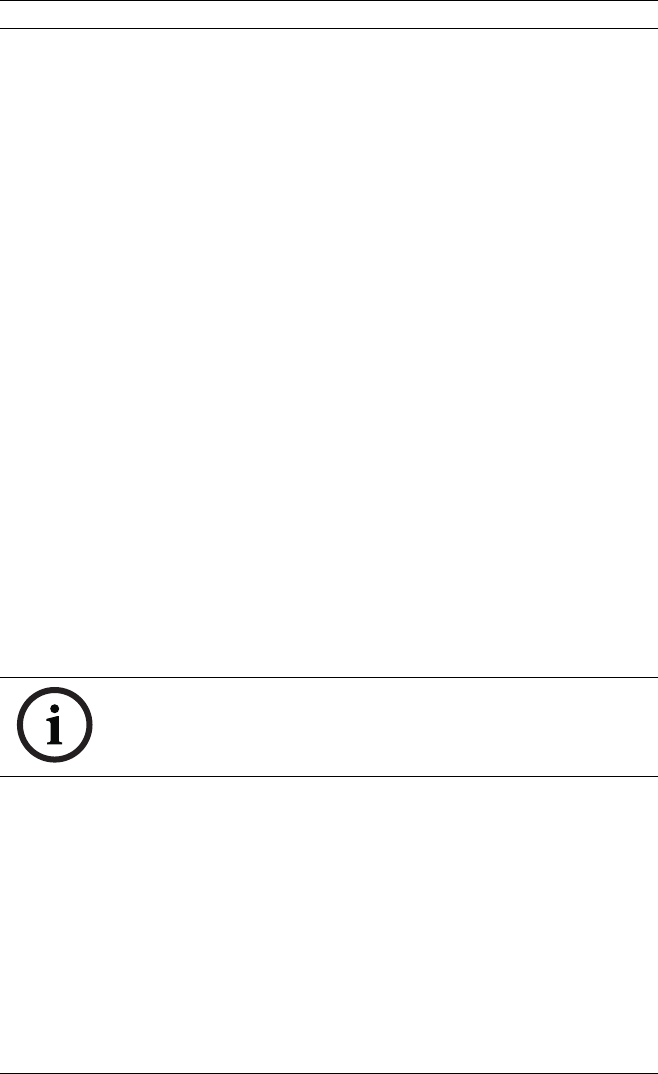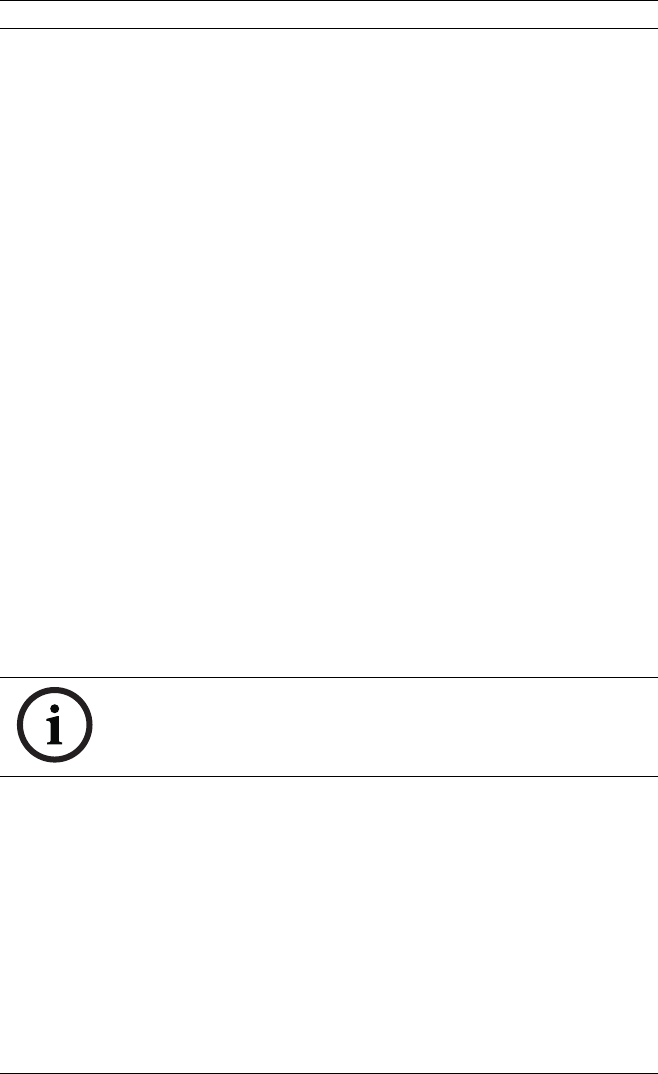
ATM/POS Bridge Configuration Using HyperTerminal | en 27
Bosch Security Systems, Inc. Installation Manual F.01U.171.816 | 1.0 | 2010.09
– Bridge Name: Type an optional name for the bridge in the
Bridge Name input box. This name facilitates recognition of
the bridge on the network.
– IP Address: Displays the current IP Address for the bridge.
Select option 2 to enter a new IP Address.
– Subnet Mask: Displays the current Subnet Mask for the
bridge. Select option 3 to enter a new Subnet Mask.
– Default Gateway: Displays the current Gateway Address
for the bridge. Select option 4 to enter a new Gateway
Address.
– Recorder TCP Port: Displays the TCP port number where
the recorder listens for the bridge device. You can type a
new port number in the input box.
– Service TCP Port: Displays the TCP port where the bridge
listens for CLI commands. (The bridge supports CLI
commands which are used to read and change settings in
the bridge). Select option 6 to enter a new port number.
– Tx Server TCP Port: Displays the TCP port number where
the bridge listens for the server that receives transaction
data from the POS or ATM devices on the network. Select
option 7 to enter a new port number.
– Device Detection: Enables or disables the Bridge
Detection utility to find the bridge on a network.
– MAC Address: Displays the MAC Address for the bridge.
This value cannot be changed.
NOTICE!
It is recommended to disable this feature once the network
settings are configured.