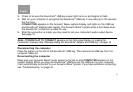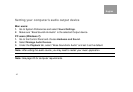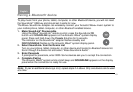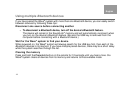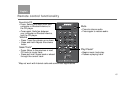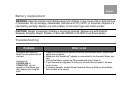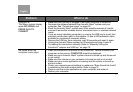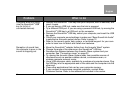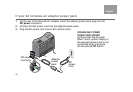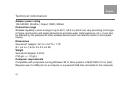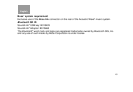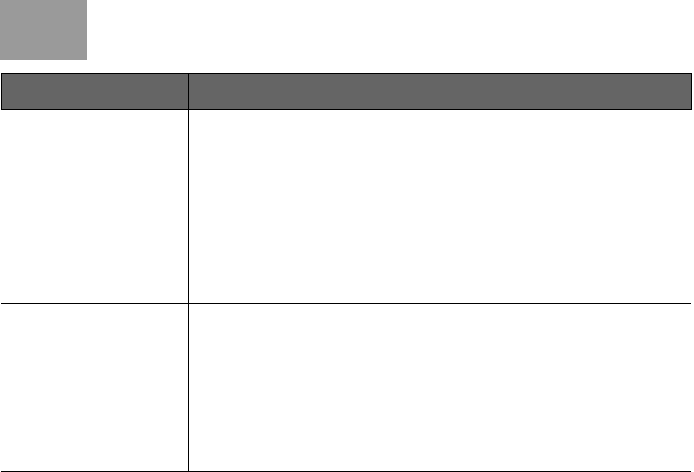
17
Tab 6, 14English Tab 2, 10 Tab 3, 11 Tab 4, 12 Tab 5, 13 Tab 8, 16Tab 7, 15
Problem What to do
Symptom B:
The Wave
®
system display
reads NO SIGNAL and
PRESS PLAY TO
CONNECT
• Make sure the USB key is plugged in and your computer is turned on.
• Decrease the distance between the Acoustic Wave
®
system and your
computer. See “Connection range” on page 22.
• Move the Acoustic Wave
®
system away from possible sources of interfer-
ence such as another wireless device, microwave oven, or wireless network
router.
• If you are using a desktop computer, try moving the USB key to a port that
provides a more direct path to the adapter. Or use a USB extension cable,
available for purchase at computer stores.
• Remove the USB key from computer, wait 30 seconds and insert it again.
• Unplug the Acoustic Wave
®
system for 30 seconds and plug it back in.
• Try making the connection manually. Refer to “Manually linking the
SoundLink
®
adapter and USB key” on page 10.
No sound when the
computer music plays.
• Press the SoundLink/CD
button on the SoundLink
®
remote to select your
computer as the source. COMPUTER should be displayed.
• Make sure your Acoustic Wave
®
system volume is turned up and the sound
is not muted.
• Make sure the volume on your computer is turned up and is not muted.
• Make sure your music application is running and the volume is turned up
and not muted.
• Check your computer sound settings to make sure “Bose SoundLink Audio”
is selected as the audio output device. Refer to page 12.
• Close or quit the music application on your computer and restart it.
• Restart your computer.