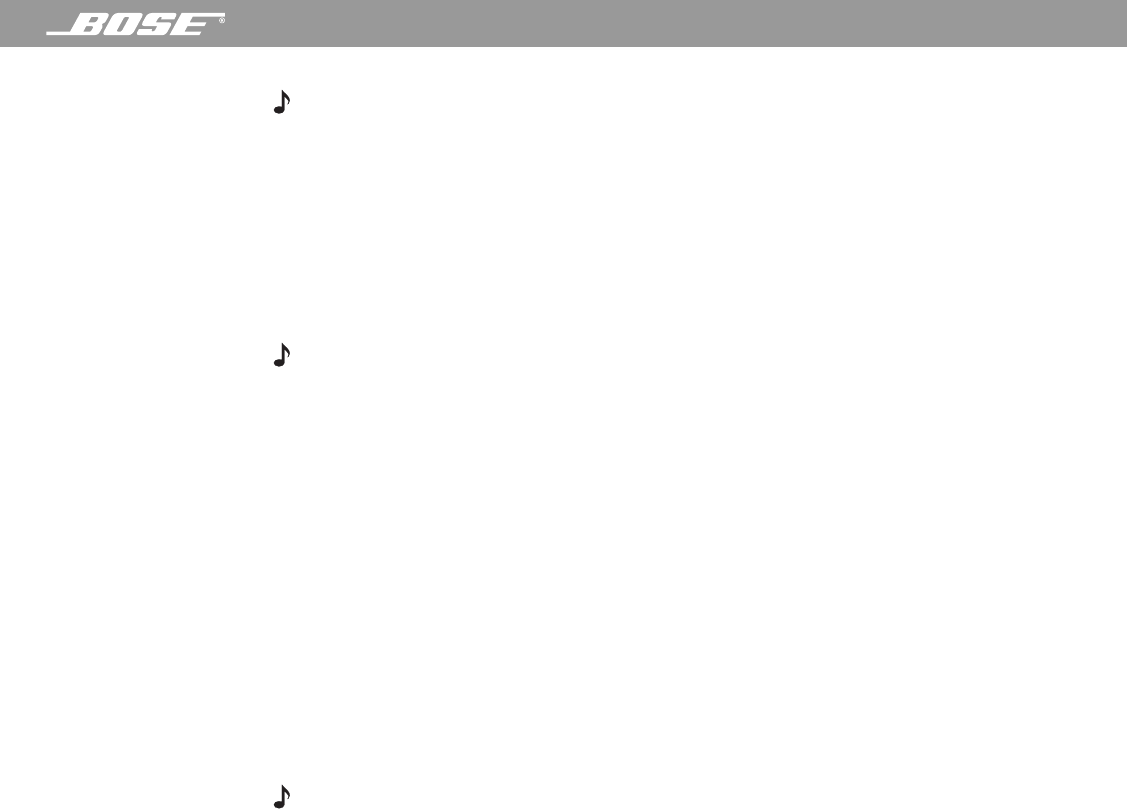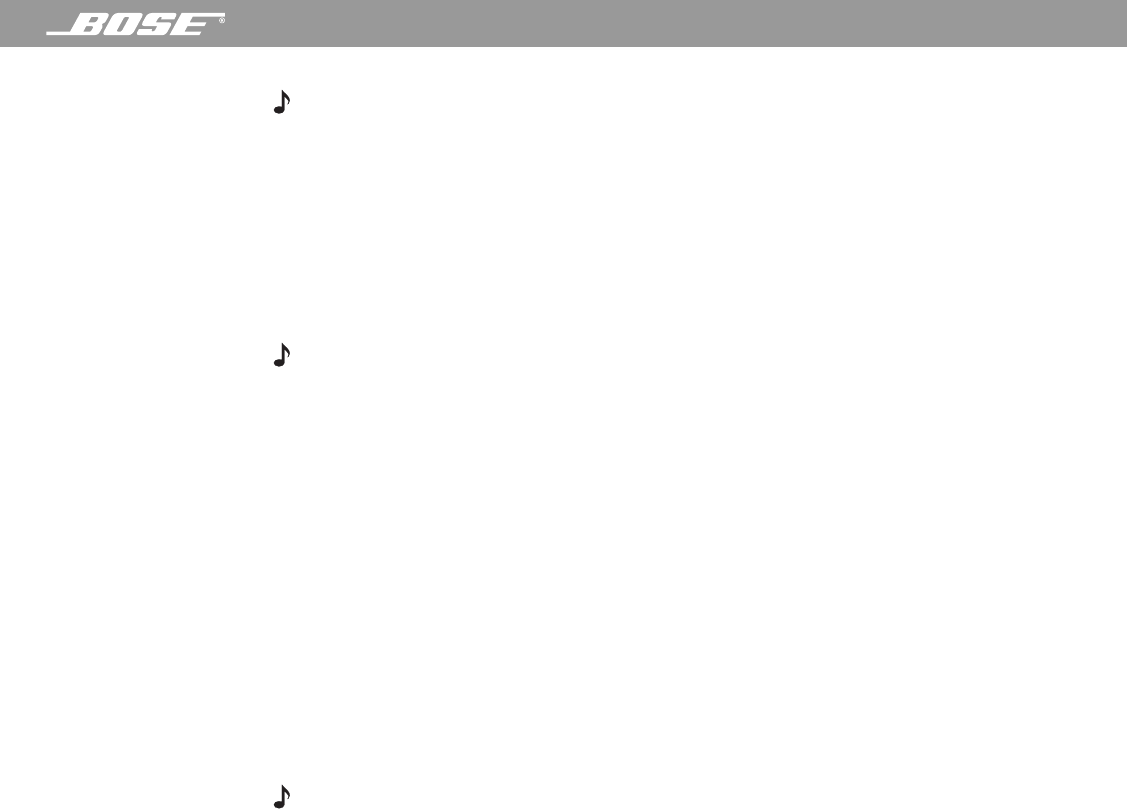
PDF259774_00 April 12, 2001 13
System Setup
Note: If the Next button is not available, check to see if your computer’s hard drive has at
least 200 MB of free storage space.
8. In the AM/FM station tables dialog box you can choose to install station tables for the
entire US (occupies an additional 150 MB of disk space) or just your local area. Select
one and click Next. Setup proceeds to install the software and related components.
9. Select one of the restart options. When you are ready to restart your computer, remove
any disks from their drives and click Next.
10. After restarting your computer, wait while the Windows operating system begins to con-
figure your system. It may take a minute or two for the installation to continue.
Note: After restart, if the Wave/PC
™
system cable is not correctly installed, you are prompted
to make the necessary connections before proceeding. Follow the instructions on the screen.
If necessary, refer to “Connecting the Wave/PC
™
unit to your computer” on page 10. When
you see “Connection Established”, click the Next button.
11. When you see the “Check your sound card connection” dialog box, you should hear
music playing. If so, your audio connection is correct. If you cannot hear the music, try
moving the volume slider control to raise the volume. If you still do not hear music, check
your audio connection again. See “Connecting the Wave/PC
™
unit to your computer” on
page 10, or refer to the user’s guide for your computer.
Click Next to start a volume calibration and continue.
12. Choose a way to register your product:
• Select “Connect to the Internet now. Register the product and get the latest station
information now.” Click Next to continue.
OR
• Select “Work offline. Establish an Internet connection later. Get station information from
the installation CD.” Click Next to continue.
Note: Product registration requires an Internet connection. If you are required to launch a
separate application for connecting to the Internet, do so now.
Registration information is used to configure your Wave/PC system and provide product sup-
port. The registration process also enables some basic functionality, such as the CDDB
lookup feature. If you do not register, the CDDB lookup feature will not work.
The information gathered during registration is for the sole use of Bose Corporation and
CDDB, Inc. CDDB is a free on-line service that provides artist, title, track, and other informa-
tion about the CDs you play. For more information, see “Using CDDB” on page 23.
13. Enter your registration information.
A. Enter your first name, last name and E-mail address. Click Next.
B. Enter your ZIP code. All other fields are optional. Click Next.
C. Select any or all of the next four options and click Next.
D. The setup program logs on to the Bose
®
server and uploads the registration informa-
tion. AM/FM and Web Radio station information is downloaded.
14. When prompted, insert the Wave/PC installation CD into the CD-ROM drive to begin the
CD-ROM drive test. This test determines if your CD-ROM drive supports digital audio
playback and recording. When the test is finished, the results are shown. To understand
the CD-ROM test results, see “To test your CD-ROM drive:” on page 26. Click Next when
you are ready to continue.
15. Click Begin to start scanning for AM/FM radio stations in your local area. When the scan
is done, the program advances to the next step.