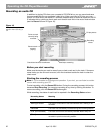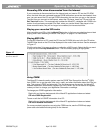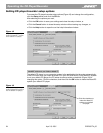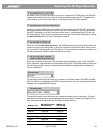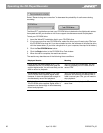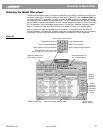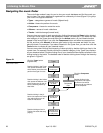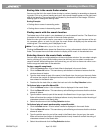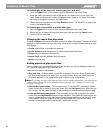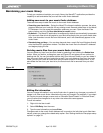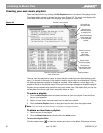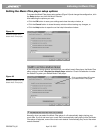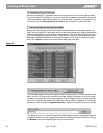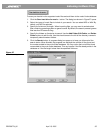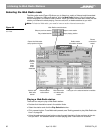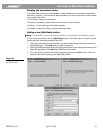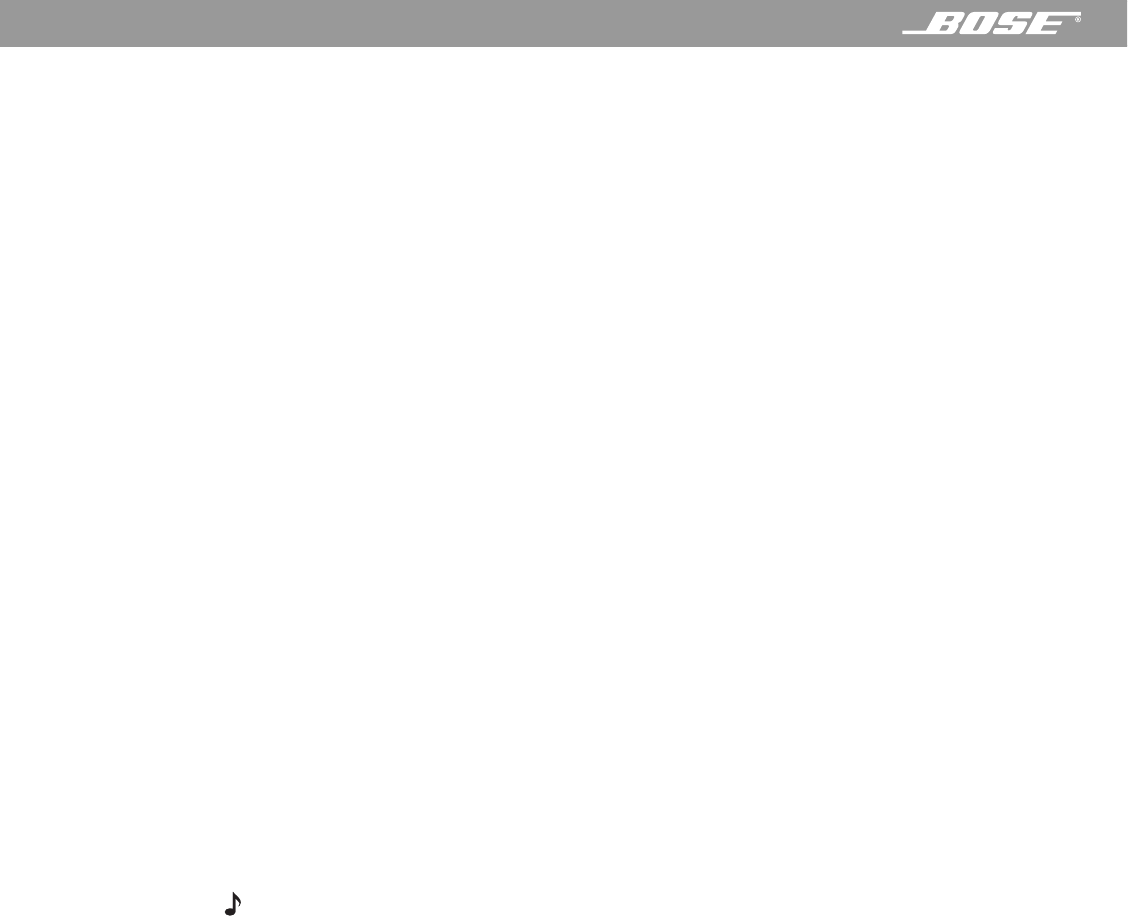
30 April 12, 2001 PDF259774_00
Listening to Music Files
To find and play all the music of a certain type (jazz, rock, etc.):
1. Click the Types button. A list of music types is displayed in the music finder.
2. Enter the music type name (or part of the name) in the Search box. As you type, the
music finder will reduce the number of displayed music types to only those that contain
the string of characters entered in the Search box.
3. Select the music type and click the Play Selection button. The Wave/PC will play all the
music of the selected type.
To find and play a track within a specific music type:
1. Click the Types button. A list of music types is displayed in the music finder.
2. Select the type of music containing the track you want and click the Tracks button.
3. Double-click the track title.
Changing the music files play mode
Clicking the Mode button selects the play mode of the Music Files player. The selected mode
appears in the information window. Each click of the button cycles the mode setting through
five settings:
• Shuffle plays all files in the selection randomly
• Shuffle Repeat repeats the selection in a new random order each time
• Repeat plays the selection continuously
• Repeat Track plays the selected file continuously
• Blank for normal play
Setting presets to play music files
You can assign up to six presets for Music Files. Any time you click an assigned preset but-
ton, the music assigned to the button will play.
There are three ways to set presets:
• Drag and drop – Find and select a music file or playlist in the music finder. Drag the item
out of the finder window and drop it onto any preset button. When the preset is set, the
item name appears on the preset button and it begins to play automatically.
Note: If you drag and drop more than one item onto the same preset button, you will automat-
ically create a playlist. For more information about playlists, see “Creating your own music
playlists” on page 32.
• Click the Set Preset button – Click a preset button in the Wave/PC
™
application window.
Select a music file or playlist in the music finder. Click the Set Preset button. When the pre-
set is stored, the item name appears on the preset button and the selection starts to play.
• Press and hold any preset button – Find and select a music file or playlist in the music
finder. Click the Play Selection button to begin playback. Then, press and hold for two sec-
onds any preset button on the radio control panel, remote control or in the Wave/PC appli-
cation window. When the preset is stored, the radio beeps twice and the item name
appears on the preset button in the Wave/PC application window.