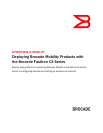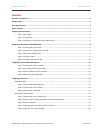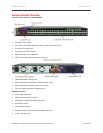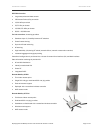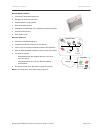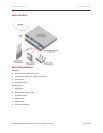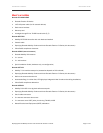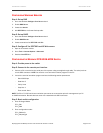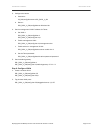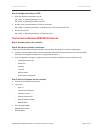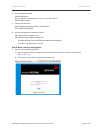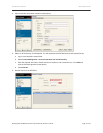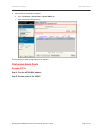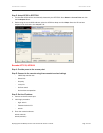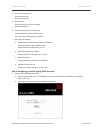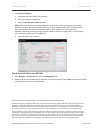ENTERPRISE & MOBILITY DEPLOYMENT GUIDE
Deploying Brocade Mobility Products with the Brocade FastIron CX Series Page 10 of 16
Step 5: Configure Interfaces for POE
1. Enter the interface connected to the AP:
RSL_RACK_1_SW(config)#int eth 1/1/20
RSL_RACK_1_SW(config-if-e1000-1/1/20)#
2. Provide a port name description for what is connected:
RSL_RACK_1_SW(config-if-e1000-1/1/20)#port-name Connected to BR-AP7131
3. Enable the port POE:
RSL_RACK_1_SW(config-if-e1000-1/1/20)#inline power
CONFIGURING THE BROCADE RFS7000 CONTROLLER
Step 1: Provide power to the controller
Step 2: Set up the controller console port
To add the Brocade Mobility RFS7000 Controller to the network and prepare it for initial configuration:
1. Using the console cable provided, connect the Mobility RFS7000 Controller serial port to an RS-232 (DB-9)
serial port on a separate computer (the “configuration computer”).
2. On the configuration computer, configure a terminal emulation application (such as HyperTerminal):
- 19200bps transfer rate
- 8 data bits
- No parity
- 1 stop bit
- No flow control
- No hardware compression
Step 3: Set the IP address for the controller
1. Connect to the RFS7000 console port.
2. Initial login:
- login: cli
- User Access Verification
- Username: admin
- Password: admin123
- Brocade WLAN Controller
- BR-RFS7000>
3. Enter Privileged Mode
BR-RFS7000>enable
BR-RFS7000#