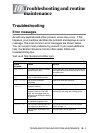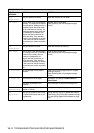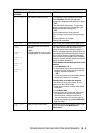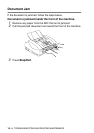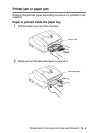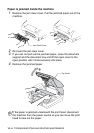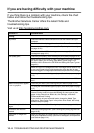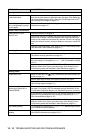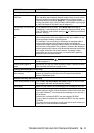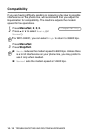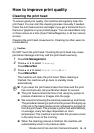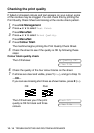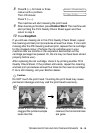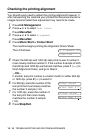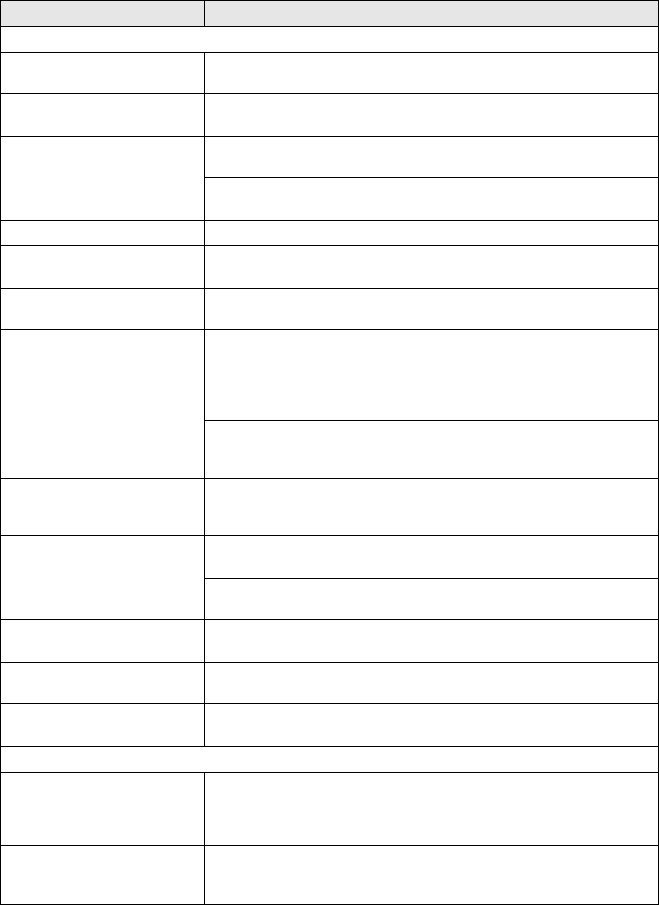
TROUBLESHOOTING AND ROUTINE MAINTENANCE 10 - 9
Printing (Continued)
Smudged stain at the top
center of the printed page.
Make sure the paper is not too thick or not curled. (See About paper on
page 1-9.)
Printing appears dirty or ink
seems to run.
Make sure you are using the proper types of paper. (See About paper
on page 1-9.) Don’t handle the paper until the ink is dry.
Stains appear on the reverse
side or at the bottom of the
page.
Make sure the Printer Platen is not dirty with ink. (See Cleaning the
machine Printer Platen on page 10-22.)
Make sure you are using the paper support flap. (See How to load
paper, envelopes and post cards on page 1-14.)
There are some dense lines. Check ‘Reverse Order’ in the Basic tab of the printer driver.
The printouts are wrinkled. In the printer driver ‘Basic’ tab, click the ‘Settings’, and uncheck the
‘Bi-Directional Printing’.
Cannot perform ‘2 in 1 or 4 in 1’
printing.
Check that the paper size setting in the application and in the printer
driver are the same.
Print speed is too slow. Changing the printer driver setting may improve the print speed.
Highest resolution needs longer data processing, transfer and printing
time. Try the other settings of quality in the printer driver ‘Basic’ tab.
Also, click the ‘Settings’ tab, and make sure you uncheck the Colour
Enhancement.
Borderless printing is slower than normal printing. If you want to print
more quickly, set the Borderless feature off. (See
Media Type
on page
1-8 in Software User’s Guide on the CD-ROM.)
Colour Enhancement is not
working properly.
If the image data is not full colour in your application (Such as 256
colour), Colour Enhancement will not work. Please use at least 24 bit
colour data with the Colour Enhancement feature.
Machine feeds multiple pages Make sure the paper is loaded properly in the paper tray. (See How to
load paper, envelopes and post cards on page 1-14.)
Check that more than two types of paper are not loaded in the paper tray
at any one time.
Printed pages are not stacked
neatly.
Make sure you are using the paper support flap. (See How to load
paper, envelopes and post cards
on page 1-14.)
Machine does not print from
Paint Brush.
Try setting the Display setting to ‘256 colours.’
Machine does not print from
Adobe Illustrator.
Try to reduce the print resolution.
Printing Received Faxes
Condensed print and white
streaks across the page or the
top and bottom of sentences
are cut off.
This can be caused by static or interference on the telephone line. You
can make a copy using the Mono Start key to see if the same problem
occurs. If the copy looks good then the problem is probably the phone
line and not your machine.
Vertical black lines when
receiving.
The sender’s scanner may be dirty. Ask the sender to make a copy to
see if the problem is with the sending machine. Try receiving from
another fax machine.
DIFFICULTY SUGGESTIONS