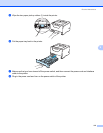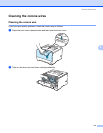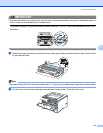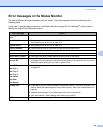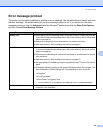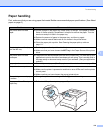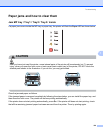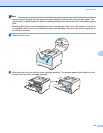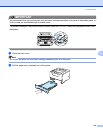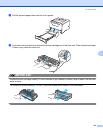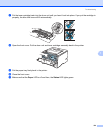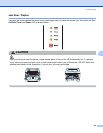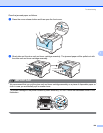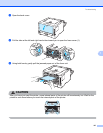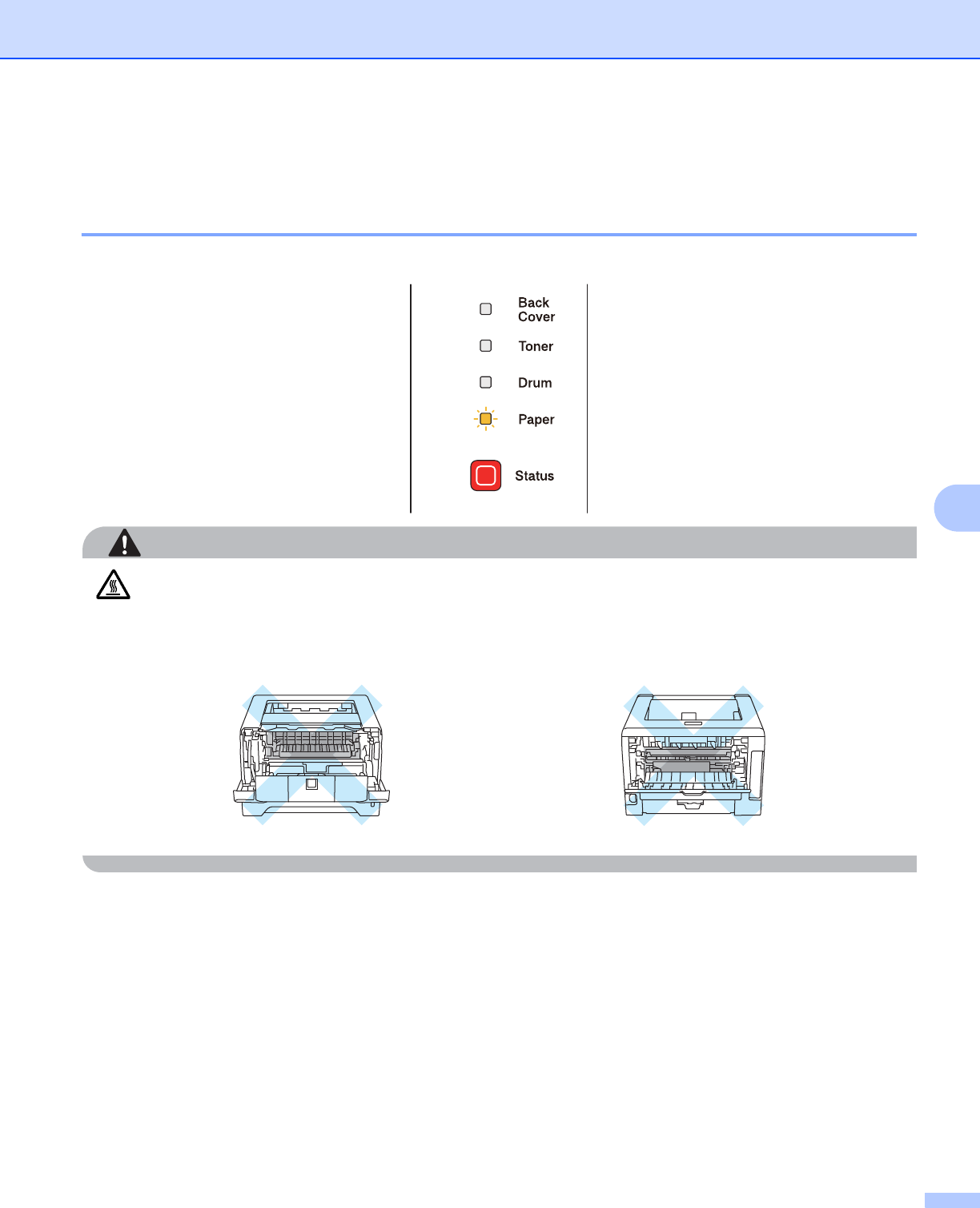
Troubleshooting
120
7
Paper jams and how to clear them 7
Jam MP tray / Tray1 / Tray2 / Tray3 / Inside 7
If a paper jam occurs inside the MP tray or paper tray, the printer will flash the Paper LED as shown below.
CAUTION
After you have just used the printer, some internal parts of the printer will be extremely hot. To prevent
injury, when you open the front cover or back cover (back output tray) of the printer, DO NOT touch the
shaded parts shown in the illustration. If you do this, you may get burned.
Clear the jammed paper as follows.
If the jammed paper is removed completely by following the steps below, you can install the paper tray, and
then close the front cover. The printer will resume printing automatically.
If the printer does not start printing automatically, press Go. If the printer still does not start printing, check
that all the remaining jammed paper has been removed from the printer. Then try printing again.