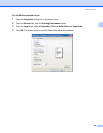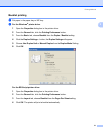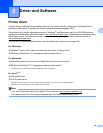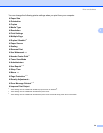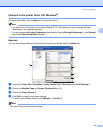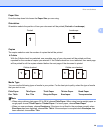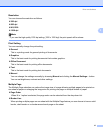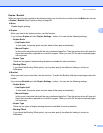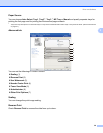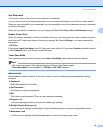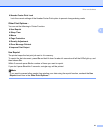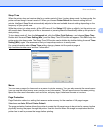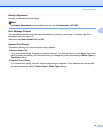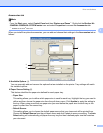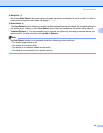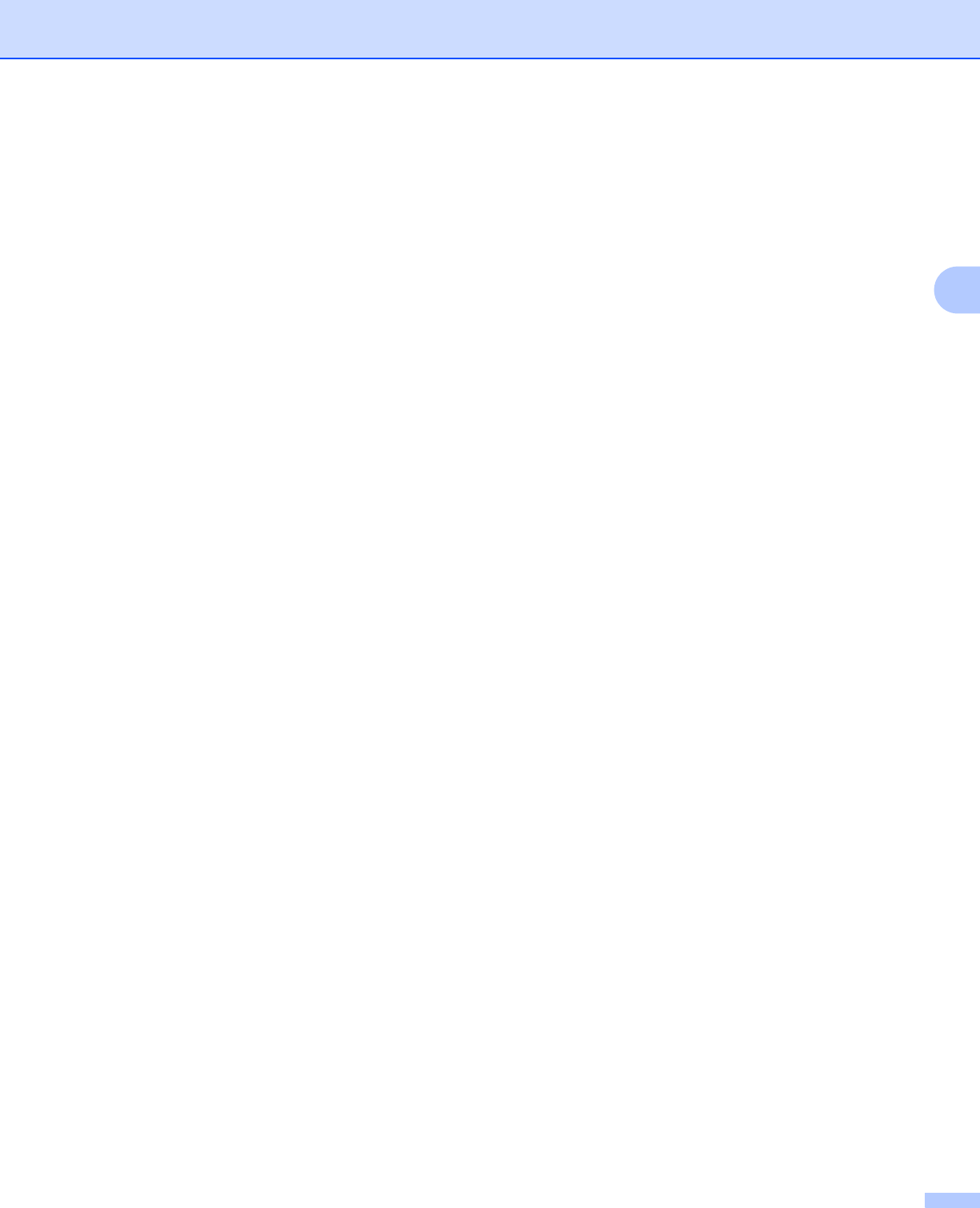
Driver and Software
38
3
Duplex / Booklet 3
When you want to print a booklet or do duplex printing, use this function, and then from the Basic tab, choose
a Duplex / Booklet (See Duplex printing on page 25).
None
Disable duplex printing.
Duplex
When you want to do duplex printing, use this function.
If you choose Duplex and click Duplex Settings... button. You can set the following settings.
• Duplex Mode
• Use Duplex Unit
In this mode, the printer prints on both sides of the paper automatically.
• Manual Duplex
In this mode, the printer prints all the even numbered page first. Then the printer driver will stop and
show the instructions required to re-install the paper. When you click OK the odd numbered pages
will be printed.
• Duplex Type
There are six types of duplex binding directions available for each orientation.
• Binding Offset
If you check the Binding Offset option, you can also specify the offset for binding in inches or
millimeters.
Booklet
When you want to print a booklet, use this function. To make the Booklet, fold the printed pages down the
middle.
If you choose Booklet and click Duplex Settings... button. You can set the following settings.
• Duplex Mode
• Use Duplex Unit
In this mode, the printer prints on both sides of the paper automatically.
• Manual Duplex
In this mode, the printer prints all the even numbered page first. Then the printer driver will stop and
show the instructions required to re-install the paper. When you click OK the odd numbered pages
will be printed.
• Duplex Type
There are two types of duplex binding directions available for each orientation.
• Binding Offset
If you check the Binding Offset option, you can also specify the offset for binding in inches or
millimeters.