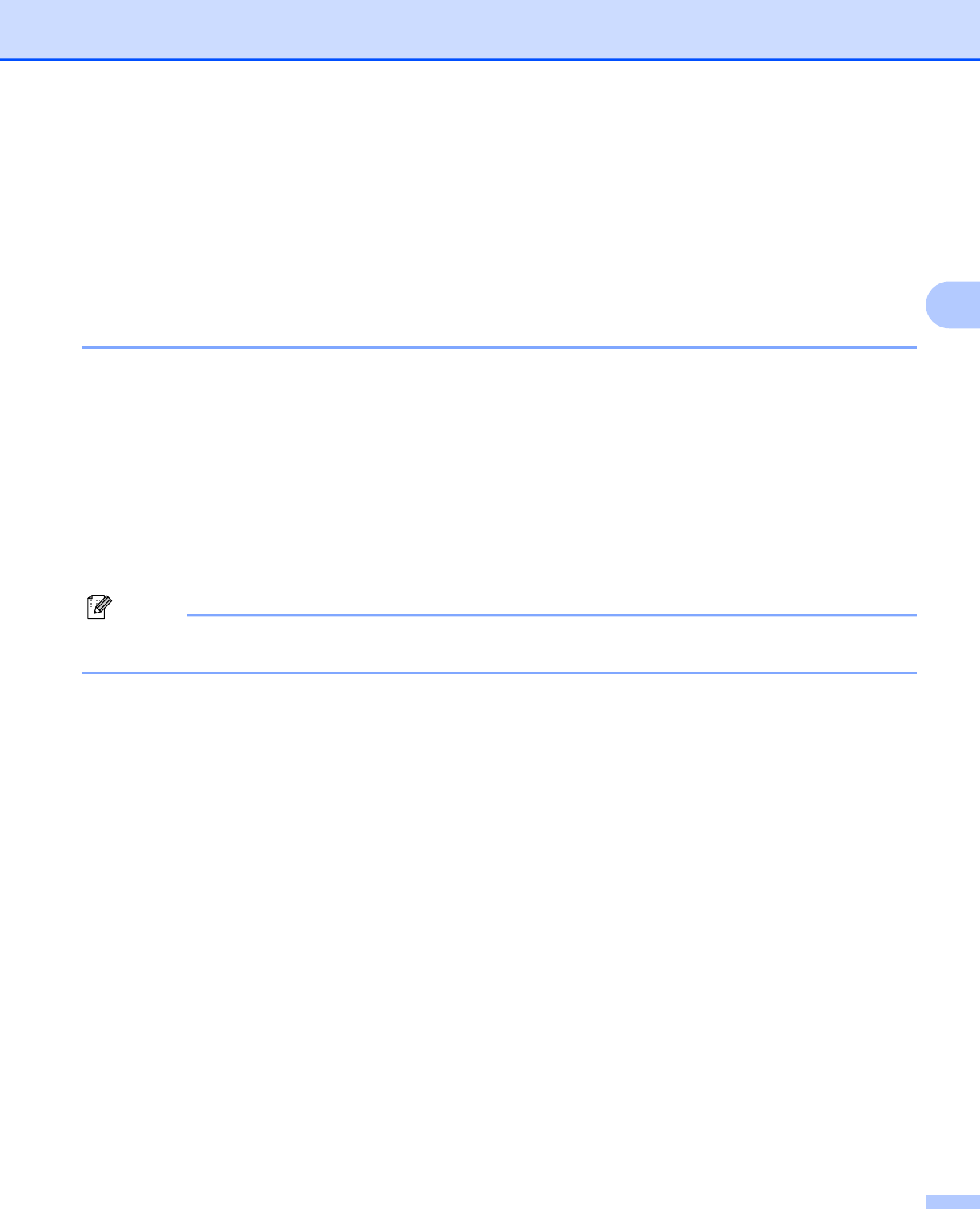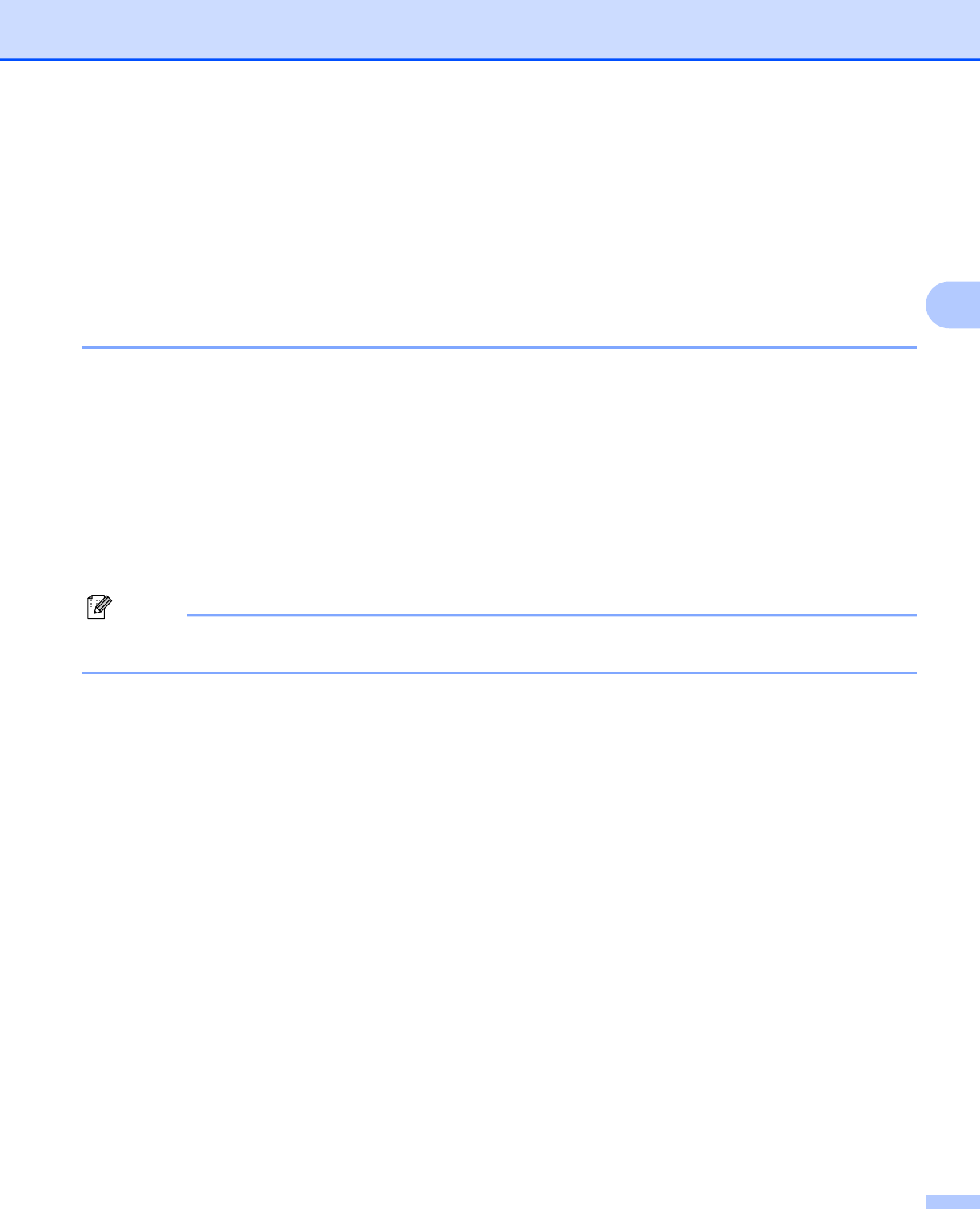
Using Scanning Software
35
3
BizCard
®
6 (For Windows
®
)
BizCard
®
6 keeps track of names, companies, mailing addresses, phone/fax numbers, e-mail addresses, and
more. Simply scan or import your business cards and BizCard
®
6 automatically saves the data and image for
each card. To install BizCard
®
6, See BizCard
®
6 Installation (For Windows
®
) uu page 6. Refer to the
“help” file included with BizCard
®
6 for further use instructions.
Performing Scanner Calibration
You can calibrate DSmobile 610 scanner the first time you use it to insure that you get the best image quality.
a Click Select Scanner from the File menu.
b Choose the driver for your scanner from the Select Source dialog box.
c Insert the black and white calibration sheet with the single arrow on top and the black strip down.
Alternatively, you can use a blank sheet of white paper.
d Click Scan with TWAIN User Interface from the File menu.
e The dialog box for calibration will appear.
Note
To always get the best results, we suggest that you recalibrate the scanner once a month or so, depending
on how often you use it.