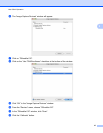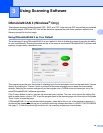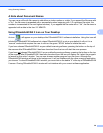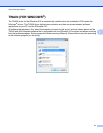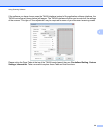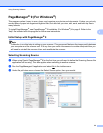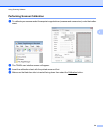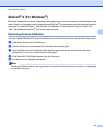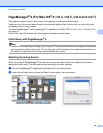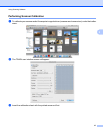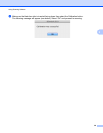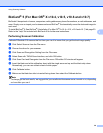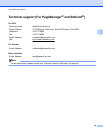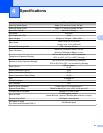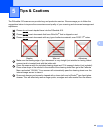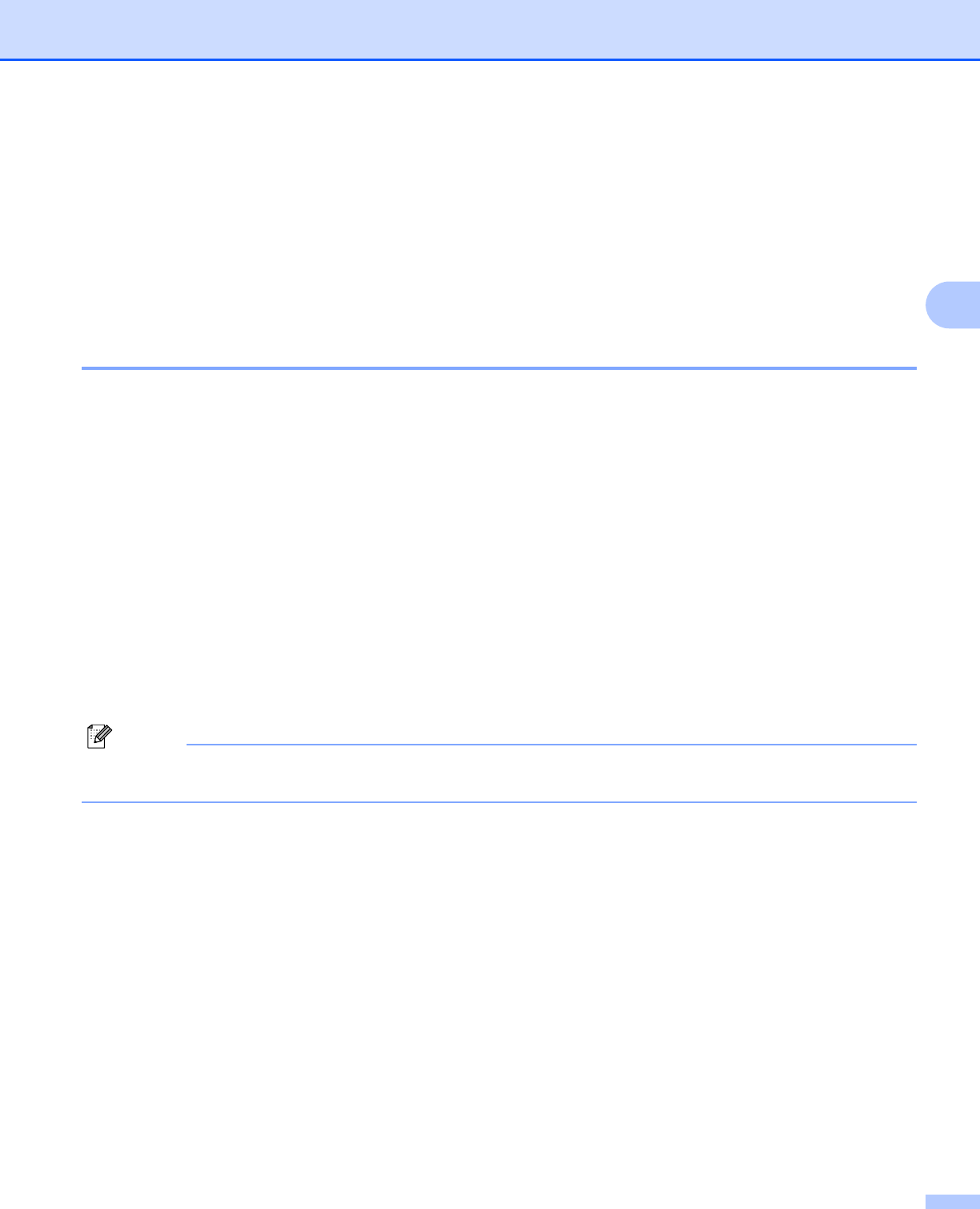
Using Scanning Software
39
3
BizCard
®
5 (For Mac OS
®
X v10.4, v10.5, v10.6 and v10.7)
BizCard
®
5 keeps track of names, companies, mailing addresses, phone/fax numbers, e-mail addresses, and
more. Simply scan or import your business cards and BizCard
®
5 automatically saves the data and image for
each card.
To install BizCard
®
5, See BizCard
®
5 Installation (For Mac OS
®
X v10.4, v10.5, v10.6 and v10.7) uu page 20.
Refer to the “help” file included with BizCard
®
5 for further use instructions.
Performing Scanner Calibration
Calibrate DSmobile 610 scanner the first time you use it to insure that you get the best image quality.
a Click Select Scanner from the File menu.
b Choose the driver for your scanner.
c Click Scan and Recognition Setting from the File menu.
d Select Scan with TWAIN User Interface, and click OK button.
e Click Scan Card and Recognize from the File menu. DSmobile 610 window will appear.
f Insert the black and white calibration sheet with the single arrow on top and the black strip down.
Alternatively, you can use a blank sheet of white paper.
g Click Calibrate button.
h Make sure the black bar side is inserted facing down then select the Calibrate button.
Note
To always get the best results, we suggest that you recalibrate the scanner once a month or so, depending
on how often you use it.