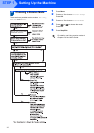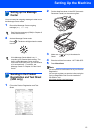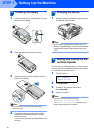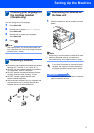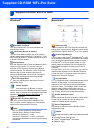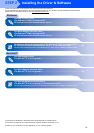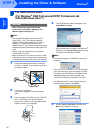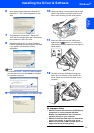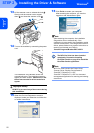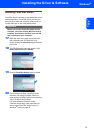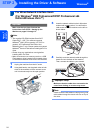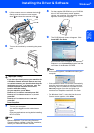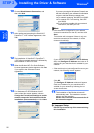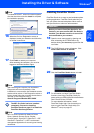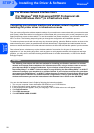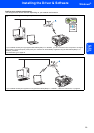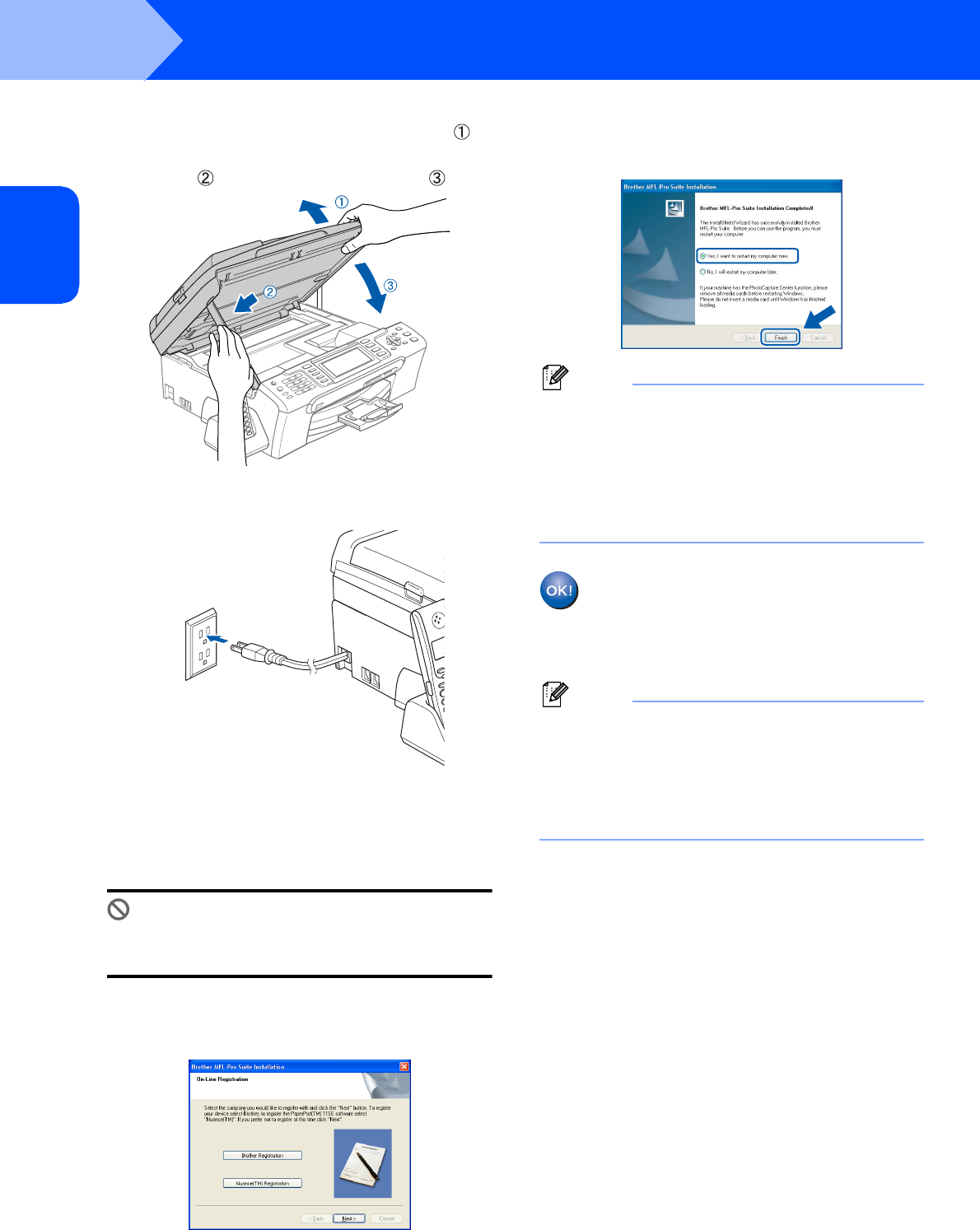
Installing the Driver & Software
22
STEP 2
Windows
®
USB
Windows
®
13 Lift the scanner cover to release the lock .
Gently push the scanner cover support
down and close the scanner cover .
14 Turn on the machine by connecting the power
cord.
The installation of the Brother drivers will
automatically start. The installation screens
appear one after another. Please wait, it will
take a few seconds for all the screens to
appear.
Improper Setup
DO NOT try to cancel any of the screens during
this installation.
15 When the On-Line Registration screen is
displayed, make your selection and follow the
on-screen instructions.
16 Click Finish to restart your computer.
After restarting the computer, you must be
logged on with Administrator rights.
Note
After restarting the computer, the Installation
Diagnostics will run automatically. If the
installation is unsuccessful, the installation results
window will be shown. If the Diagnostics shows a
failure, please follow the on-screen instructions or
read the on-line help and FAQs in
Start/All Programs/Brother/MFC-XXXX.
The MFL-Pro Suite has been installed
completely. Proceed to Installing
FaceFilter Studio on page 23 to install the
FaceFilter Studio application.
Note
MFL-Pro Suite includes the Printer Driver,
Scanner Driver, Brother ControlCenter3,
ScanSoft™ PaperPort™ 11SE.
ScanSoft™ PaperPort™ 11SE is a document
management application for scanning and viewing
documents.