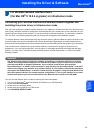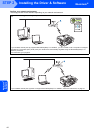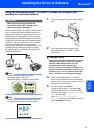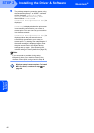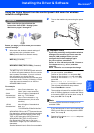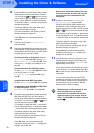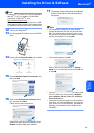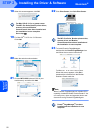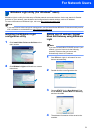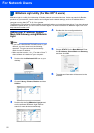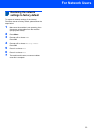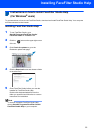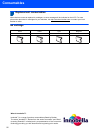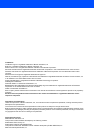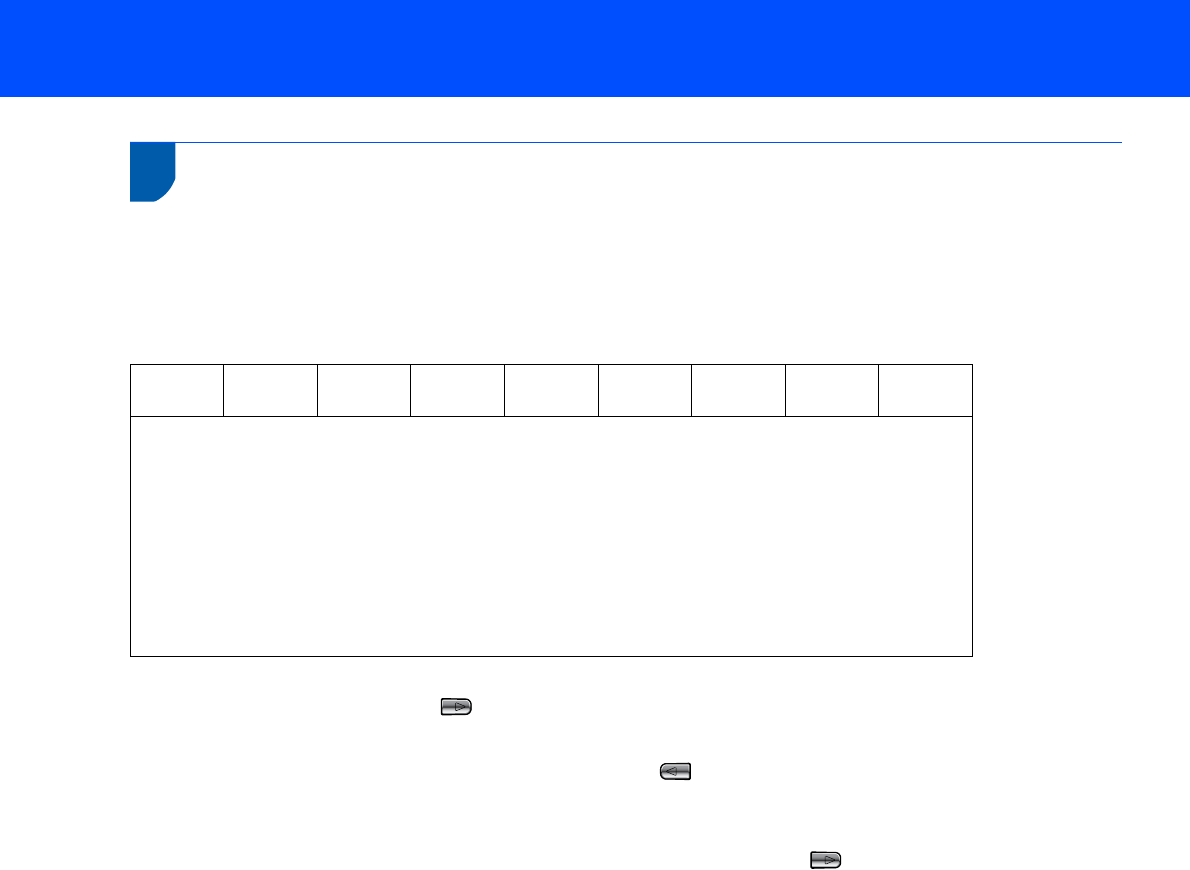
For Network Users
54
4
Entering Text for Wireless Settings
Most number keys have three or four letters printed on keys. The keys for 0, # and l do not have printed letters
because they are used for special characters.
By pressing the proper number key repeatedly, you can access the character you want.
For configuring wireless network settings
Putting spaces
To enter a space in a name, press twice between characters.
Making corrections
If you entered a letter incorrectly and want to change it, press to move the cursor under the incorrect character,
press Clear/Back. Re-enter the correct character. You can also back up and insert letters.
Repeating letters
If you need to enter a letter that is on the same key as the letter before, press to move the cursor right before
you press the key again.
Special characters and symbols
Press l, # or 0 repeatedly until you see the special character or symbol you want. Press OK to select it.
Press
Key
One
time
Two
times
Three
times
Four
times
Five
times
Six
times
Seven
times
Eight
times
2 abcABC2a
3 defDEF3d
4 ghiGHI 4g
5 jklJKL5j
6 mnoMNO6m
7 pqrsPQRS
8 tuvTUV8t
9 wxyzWXYZ
Press l for (space) ! ” # $ % & ’ ( ) l + , - . /
Press # for : ; < = > ? @ [ ] ^ _
Press 0 for 0 \ { | }
˜