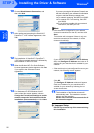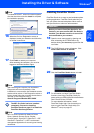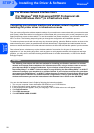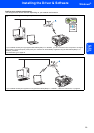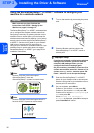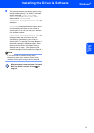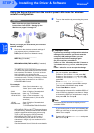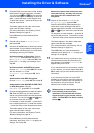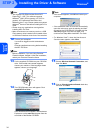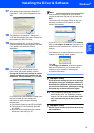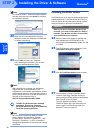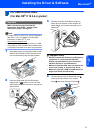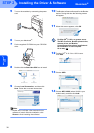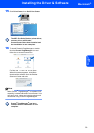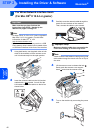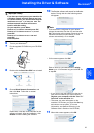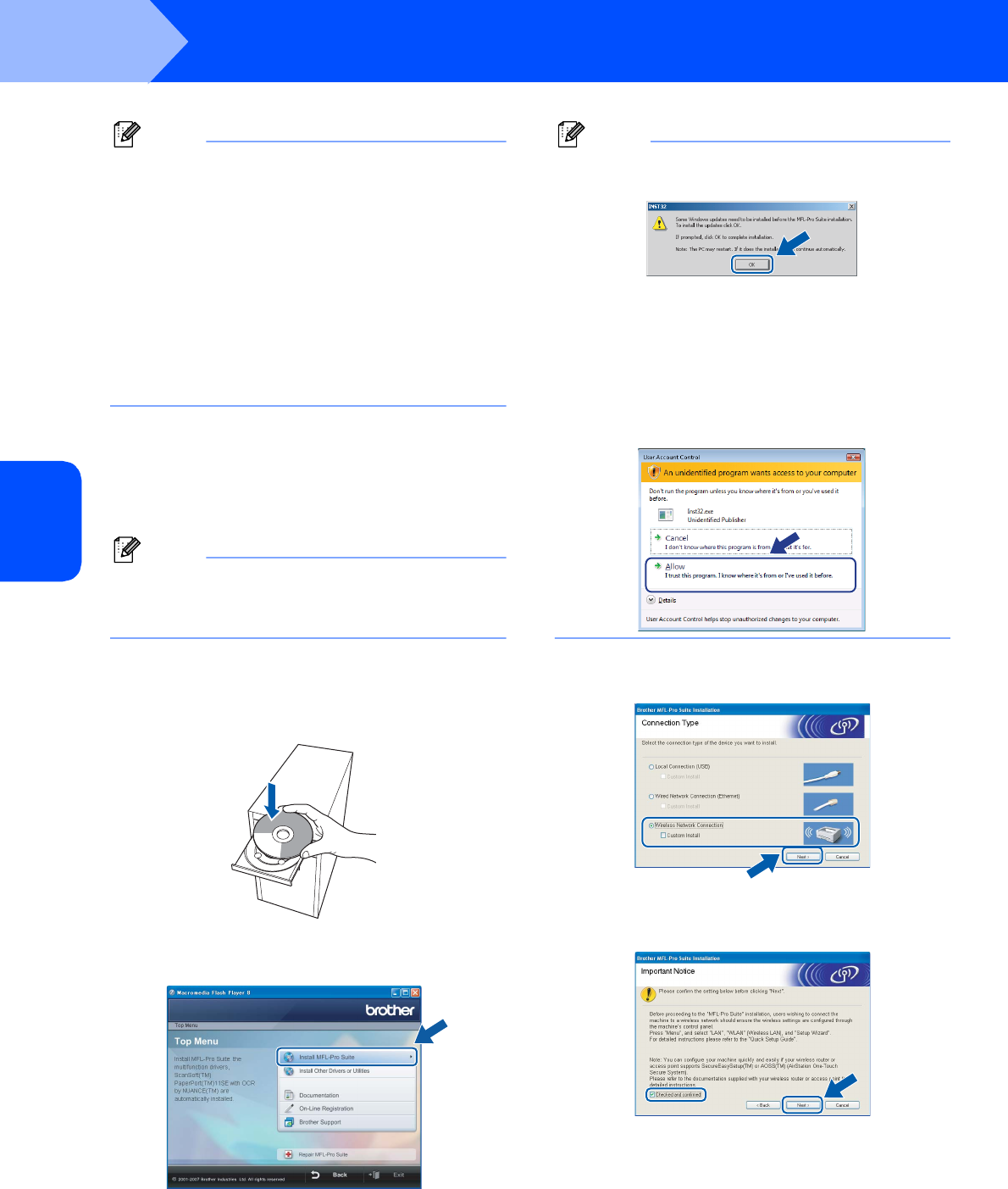
Installing the Driver & Software
34
STEP 2
Windows
®
Windows
®
Wireless
Network
Note
• The supplied CD-ROM includes ScanSoft™
PaperPort™ 11SE. This software supports
Windows
®
2000 (SP4 or greater), XP (SP2 or
greater), XP Professional x64 Edition and
Windows Vista™ only. Please update to the latest
Windows
®
Service Pack before installing MFL-Pro
Suite.
• Please close any applications running before
installing MFL-Pro Suite.
• Make sure there are no memory cards or a USB
Flash memory drive inserted into the media drives
or USB direct interface at the front of the machine.
12 Turn on your computer.
You must be logged on with Administrator
rights.
Close any applications running before installing
the MFL-Pro Suite.
Note
Before installation, if you are using Personal
Firewall software, disable it. After the installation,
restart your Personal Firewall sofware.
13 Put the supplied CD-ROM into your CD-ROM
drive. If the model name screen appears,
choose your machine. If the language screen
appears, choose your language.
14 The CD-ROM main menu will appear. Click
Install MFL-Pro Suite.
If this window does not appear, use Windows
®
Explorer to run the start.exe program from the
root folder of the Brother CD-ROM.
Note
• If this screen appears, click OK and restart your
computer.
•
• If the installation does not continue automatically,
open the main menu again by ejecting and then
reinserting the CD-ROM disc or double-click the
start.exe program from the root folder, and
continue from Step 14 to install MFL-Pro Suite.
• For Windows Vista™, when the User Account
Control screen appears, click Allow.
15 Choose Wireless Network Connection, and
then click Next.
16 Click on Checked and confirmed check box,
and then click Next.