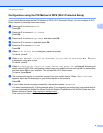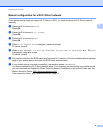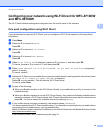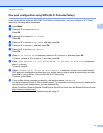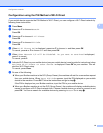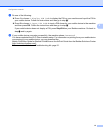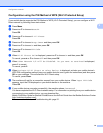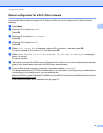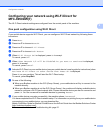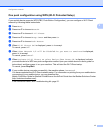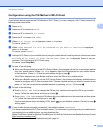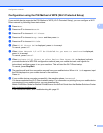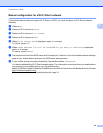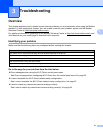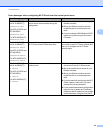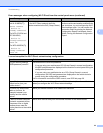16
Configuration methods
2
Configuring your network using Wi-Fi Direct for
MFC-8950DW(T) 2
The Wi-Fi Direct network settings are configured from the control panel of the machine.
One push configuration using Wi-Fi Direct 2
If your mobile device supports Wi-Fi Direct, you can configure a Wi-Fi Direct network by following these
instructions.
a Press Menu.
b Press a or b to choose Network.
c Press a or b to choose Wi-Fi Direct.
d Press a or b to choose Push Button.
e When Wi-Fi Direct On? is displayed, press On to accept.
To cancel, press Off.
f When Other Network I/F will be disabled.Do you want to continue? is displayed,
press OK to accept.
To cancel, press Cancel.
g Activate Wi-Fi Direct on your mobile device (see your mobile device's user's guide for instructions) when
Activate Wi-Fi Direct on other device.Then Press OK. is displayed.
Press OK on your machine. This will start the Wi-Fi Direct setup.
To cancel, press Stop/Exit.
h Do one of the following:
When your Brother machine is the G/O (Group Owner), your mobile device will try to connect to the
machine directly.
When your Brother machine is not the G/O (Group Owner), the machine will display available device
names to configure a Wi-Fi Direct network with. Choose the mobile device you want to connect to and
press OK. You can re-search for available devices by pressing Rescan.
i If your mobile device connects successfully, the machine shows Connected.
You have completed the Wi-Fi Direct network setup. For information on printing from your mobile device
or scanning to your mobile device, you can download the
Mobile Print/Scan Guide for Brother iPrint&Scan or the AirPrint Guide from the Brother Solutions Center
(http://solutions.brother.com/)
.
If the connection failed, see Troubleshooting uu page 21.