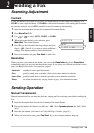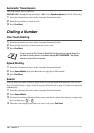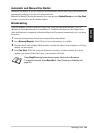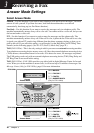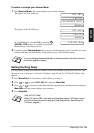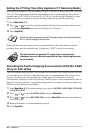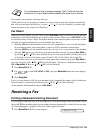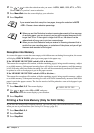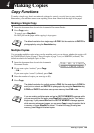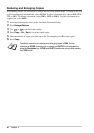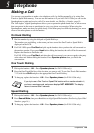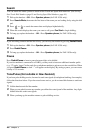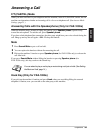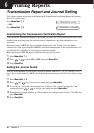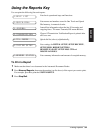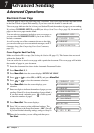Making Copies 26
BASIC USE
4
Making Copies
Copy Functions
To make a single copy that is not reduced, enlarged or sorted, you only have to press one key.
Remember, your machine cannot scan anything closer than 4 mm from the edge of the paper.
Making a Single Copy
1
Insert the document face down in the Automatic Document Feeder.
2
Press
Copy
twice.
To cancel, press
Stop/Exit
.
Do NOT pull on the paper while copying is in progress.
Multiple Copies
You can make multiple copies using your fax machine, and you can choose whether the copies will
be STACKED (all copies of page 1, then all copies of page 2, etc.) or SORTED (collated). The
default resolution for multiple copies is Fine.
1
Insert the document face down in the Automatic
Document Feeder.
2
If you want copies “stacked,” press
Copy
.
—OR—
If you want copies “sorted” (collated), press
Sort
.
3
Enter the number of copies you want (up to 99).
4
Press
Copy
.
The default resolution for a single copy is
S.FINE
. Set the resolution to
PHOTO
for
photographs by using the
Resolution
key.
The default resolution for multiple copies is
FINE
. Set the resolution to
S.FINE
for
small print or artwork and
PHOTO
for photographs by using the
Resolution
key.
S.FINE
and
PHOTO
resolutions use up more memory than
FINE
mode.
If you are making multiple copies and get an
OUT OF MEMORY
message while
you are scanning the first page, press
Stop/Exit
to cancel the job. Then make a
single copy. If you pressed
Sort
and the
OUT OF MEMORY
message appears
while scanning subsequent pages, you can press
Copy
to copy the portion that is
in memory, or press
Stop/Exit
to cancel. To restart the copy job using less
memory, press
Copy
for stacked copies.
FAX: NO. & START
COPY: PRESS COPY