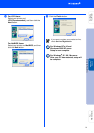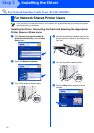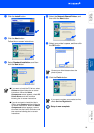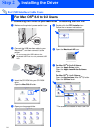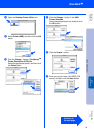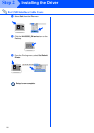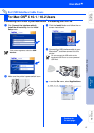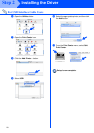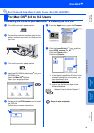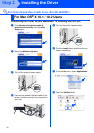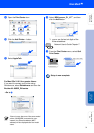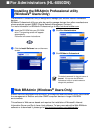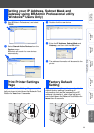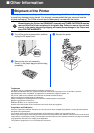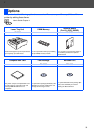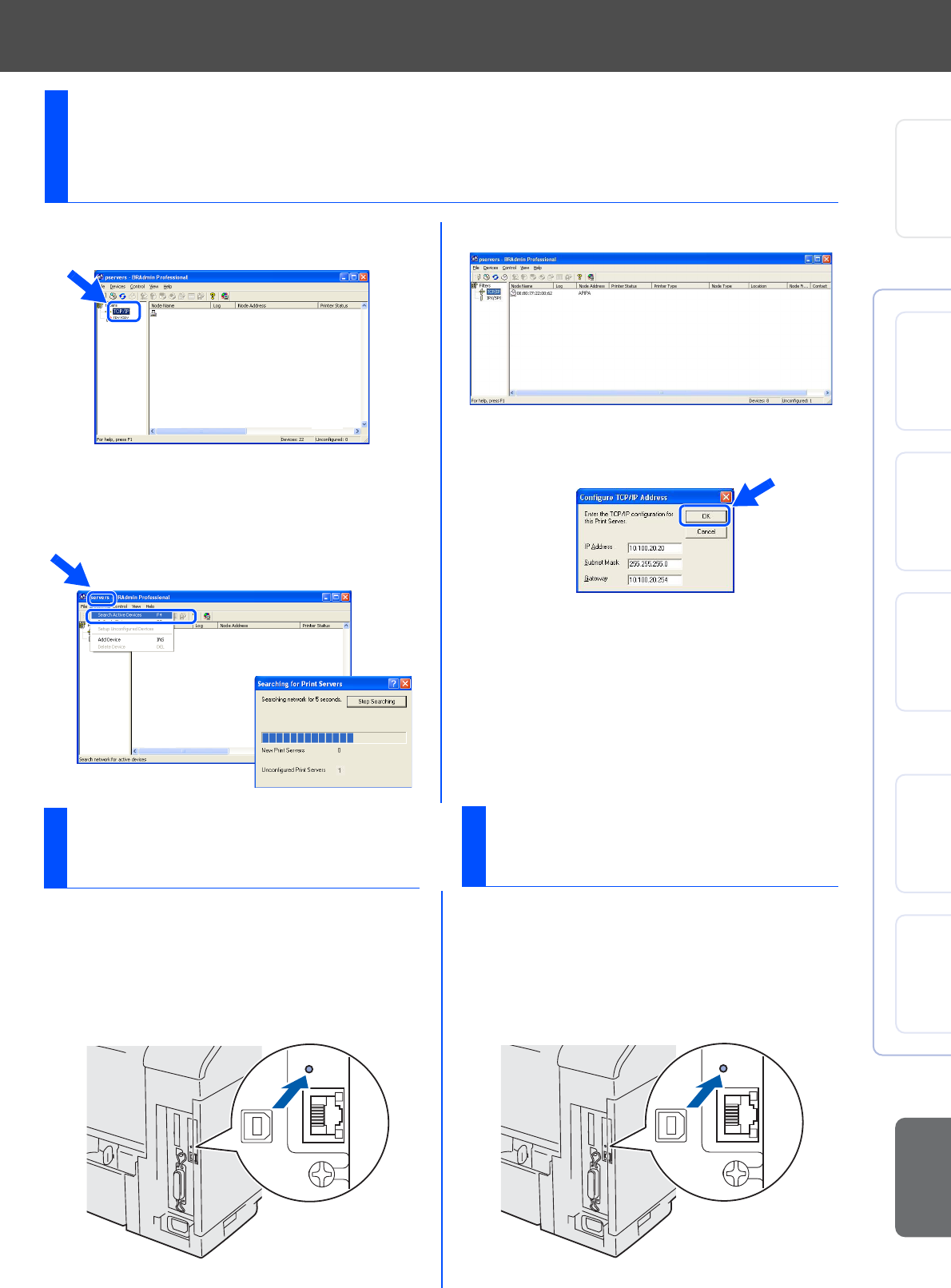
33
1 Start BRAdmin Professional, and select
TCP/IP.
2 Select Search Active Devices from the
Devices menu.
BRAdmin will search for new devices
automatically.
3 Double-click the new device.
4 Enter the IP Address, Subnet Mask and
Gateway, and then click the OK button.
5 The address information will be saved to the
printer.
Setting your IP Address, Subnet Mask and
Gateway using BRAdmin Professional utility
(Windows
®
Users Only)
To print the Printer Settings Page, use a fine
ball point pen to hold down the Network Test
Button for less than 5 seconds.
Print Printer Settings
Page
If you wish to reset the print server back to its
default factory settings (resetting all
information such as the password and IP
address information), use a fine ball point
pen to hold down the Network Test Button for
more than 5 seconds.
Factory Default
Setting
Setting Up
Your Printer
Windows
®
USB
Windows
®
Parallel
Windows
®
Network
Macintosh
®
USB
Macintosh
®
Network
For
Administrators
Installing the Driver