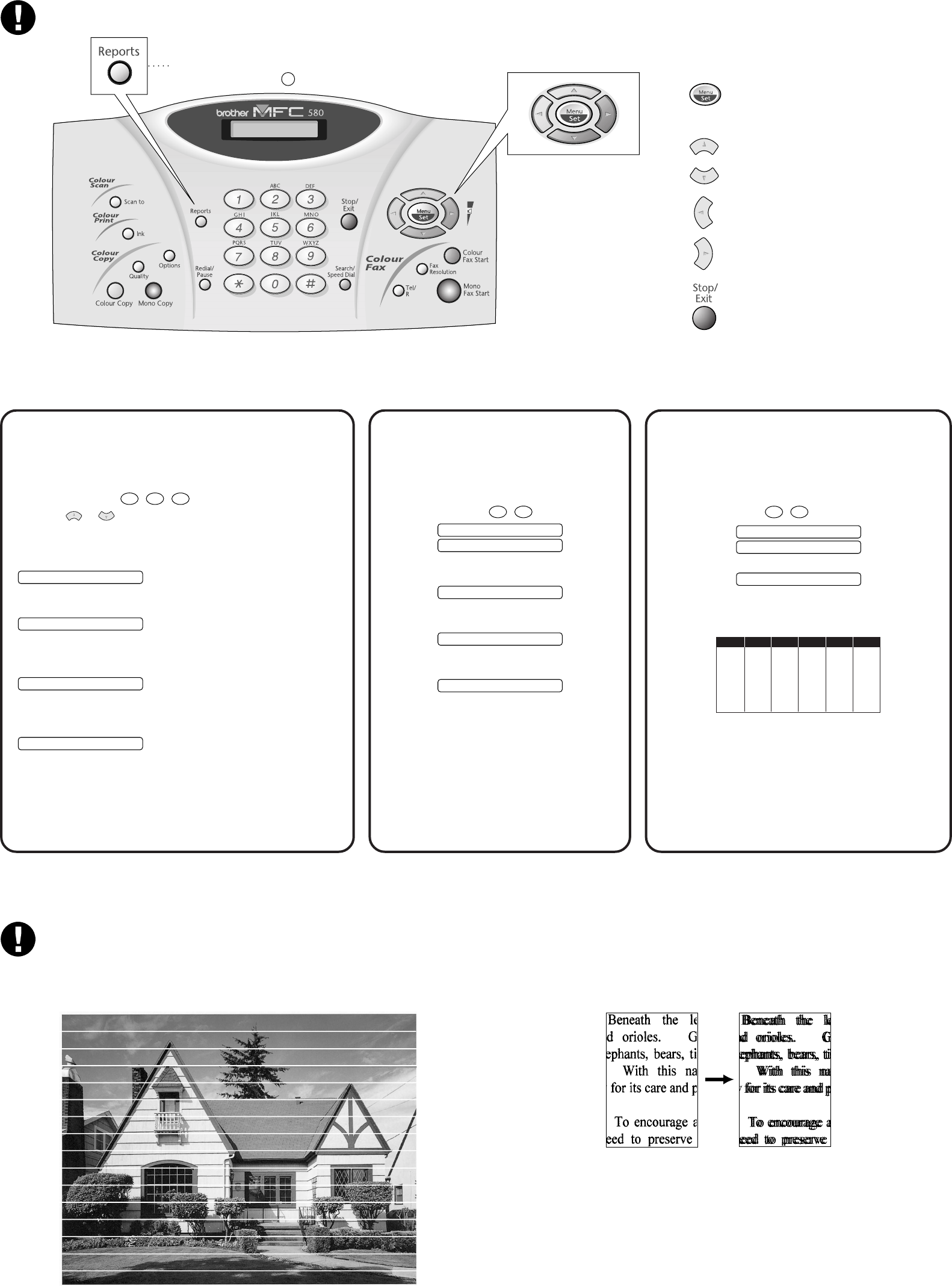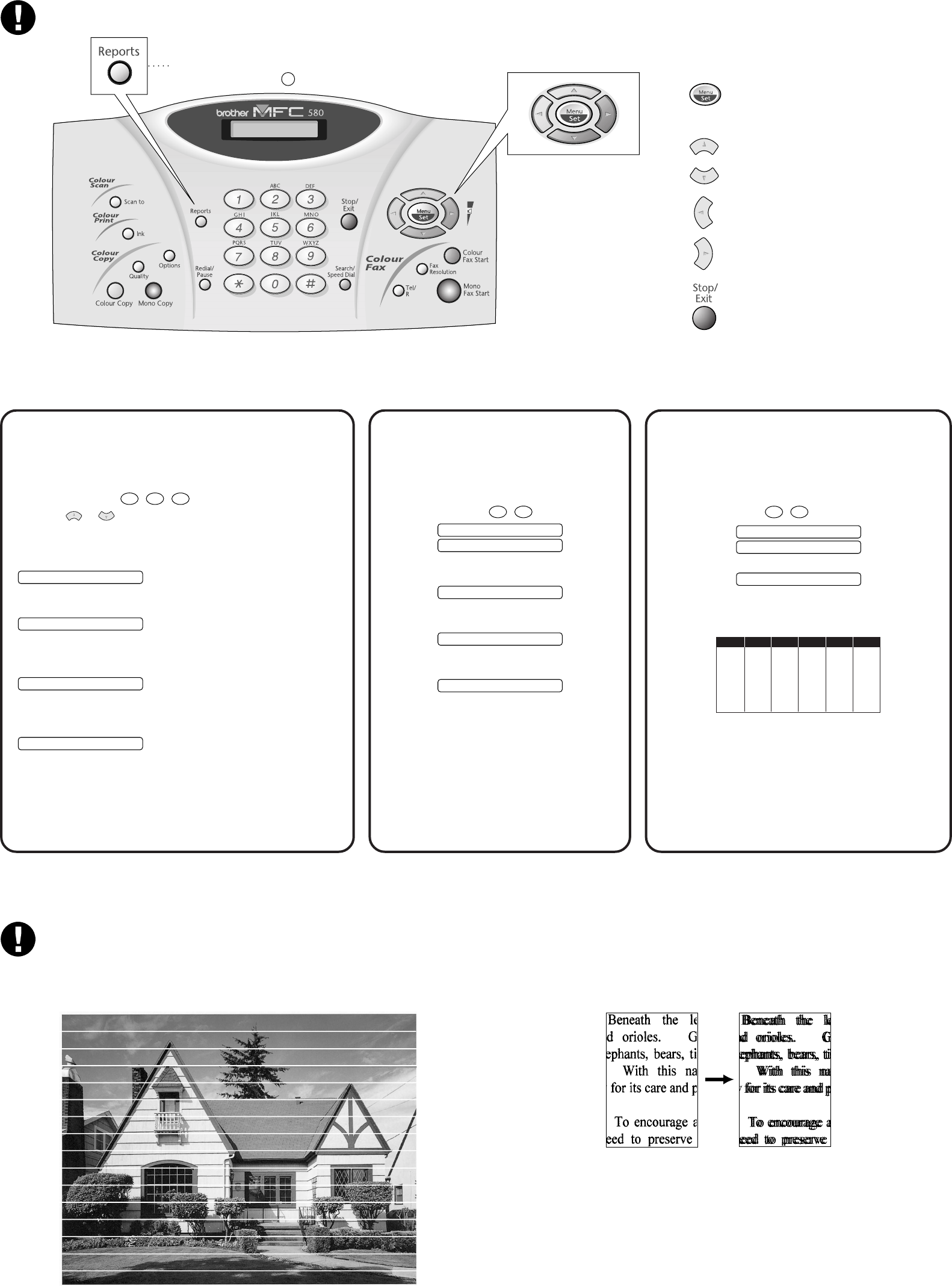
9
Choose the mode that best suits your needs.
A. Press Menu/Set,
2
,
1
,
2
.
B. Press or to select FAX ONLY, FAX/TEL,
TAD:ANSWER MACH., MANUAL mode, and press
Menu/Set.
C. Press Stop/Exit.
FAX ONLY
For use with a dedicated fax line.
Every call is answered as a fax.
FAX/TEL
(with an External Telephone)
For receiving fax and voice calls on one line.
The machine answers every call and receives a fax or pseudo
rings for you to pick up a voice call.
TAD:ANSWER MACH.
(with an External Answering Machine)
For use with an external answering device.
The TAD answers every call and stores voice messages.
Fax messages are printed.
MANUAL
(with an External Telephone)
You control the phone line and must answer every call
yourself.
For more details, see
Receive Mode Settings
in Owner’s Manual.
10 11
Select a Receive
Mode
Set Station IDSet Date and
Time
Your MFC displays the date and time, and
prints it on every fax you send.
A. Press Menu/Set,
1
,
2
.
2.DATE/TIME
YEAR:XX
B. Enter the last two digits of the year and
press Menu/Set.
MONTH:XX
C. Enter two digits for the month and press
Menu/Set.
DAY:XX
D. Enter two digits for the day and press
Menu/Set.
TIME:XX:XX
E. Enter the time in 24-hour format and press
Menu/Set.
F. Press Stop/Exit.
Note: If you can’t step forward, press
Stop/Exit and repeat from step A.
You should store your name and fax number to be
printed on all fax pages you send.
A. Press Menu/Set,
1
,
3
.
3.STATION ID
FAX:
B. Enter your fax number, then press Menu/Set.
NAME:
C. Enter your name using the dial pad and the chart
below, then press Menu/Set. Use the right arrow to
create spaces.
Press Key
2
3
4
5
6
7
8
9
once
A
D
G
J
M
P
T
W
twice
B
E
H
K
N
Q
U
X
three times
C
F
I
L
O
R
V
Y
four times
2
3
4
5
6
S
8
Z
five times
A
D
G
J
M
7
T
9
D. Press Stop/Exit.
For more details, see
Entering Text
in Owner’s Manual.
Note: If you can’t step forward, press Stop/Exit and
repeat from step A.
MFC-580 Control Panel
Navigation Keys
For Improving Print Quality
If horizontal streaks appear like this, clean the print head.
(See
Cleaning the Print Head
in Owner’s Manual or visit us at http://solutions.brother.com)
You can print a list of basic operational steps
by pressing Reports,
1
.
If characters and lines are stacked like this, check alignment.
(See
Print Quality Check
in Owner’s Manual or visit us at http://solutions.brother.com)
Page 3
* Access the Menu
* Go to next menu level
* Accept an option
* Scroll through the current menu level
* Back to previous menu level
* Forward to next menu level
* Exit the Menu