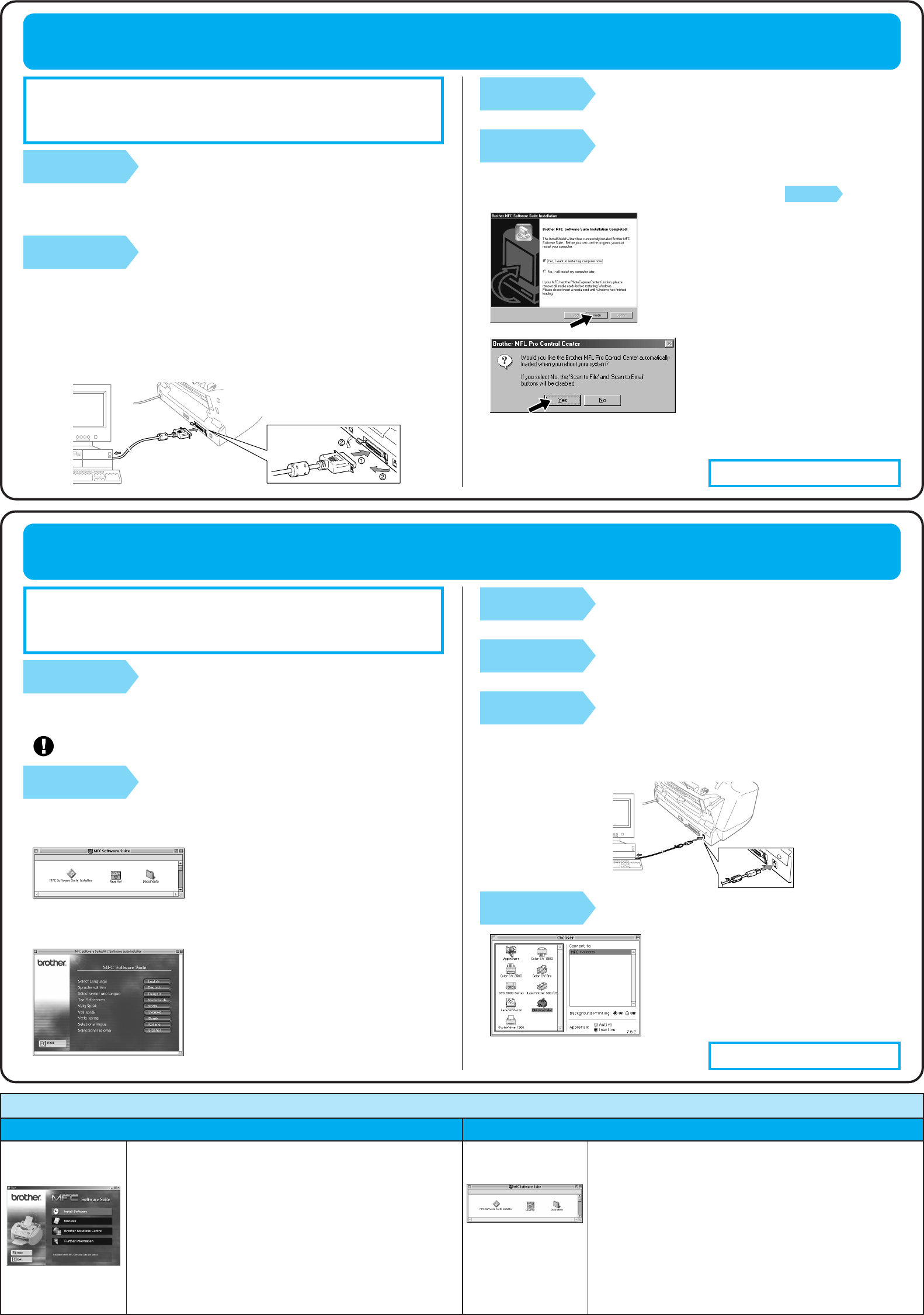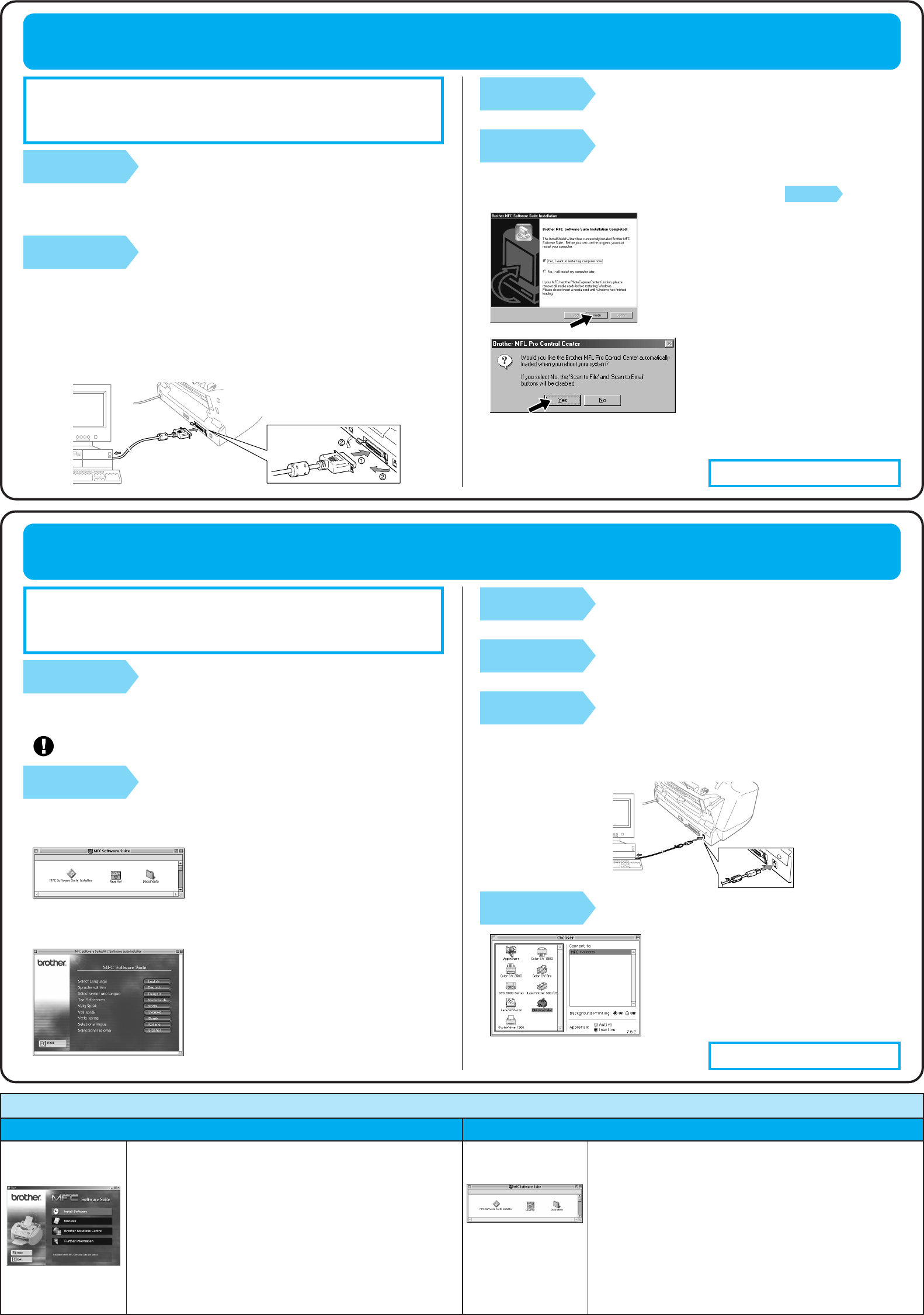
Install Software
You can install printer and scanner drivers and the various utility
items.
Manuals
View the Owner’s Manual and other documentation.
Brother Solutions Centre
Connect to the Brother Solutions Centre, the Service and Support
Web Site for your Brother Product.
Further information
Interactive Demonstration showing features of the Printer Driver.
You can get a variety of
information from this
CD-ROM
(For Windows
®
)
MFC Software Suite Installer
You can install the printer and scanner drivers and the various
utility items.
ReadMe!
You can get important information and troubleshooting tips.
Documents
View the Owner’s Manual and other documentation.
You can get a variety of
information from this
CD-ROM
(For Macintosh
®
)
Windows
®
Macintosh
®
What is included on the CD-ROM
For Windows NT
®
Workstation Version 4.0 Users
Step 1.
Check that your computer is
turned on.
You must be logged on as the Administrator.
Step 2.
Connect the MFC to your PC
with the Parallel Cable.
A. Connect the parallel interface cable to the parallel interface port of the MFC and
secure the wire clips.
B. Connect the interface cable to the printer port of the computer and secure it with
the two screws. For the location of your computer’s parallel printer port, see the
User’s Guide for your computer.
12.
Select Yes to restart your computer, and
then click Finish.
13. Click Yes to have the Control Centre
loaded each time Windows is started.
The Control Centre will appear as an
icon in the task bar. If you click No, the
Scan to key on the MFC will be
disabled. Please see Note*3.
For Apple
®
Macintosh
®
QuickDraw
®
Driver for OS 8.6/9.0/9.0.4/9.1 Users
Step 1.
Make sure your MFC power cord
is unplugged and your
Macintosh is turned on.
Make sure you do NOT connect your MFC to your Macintosh
Step 2.
Insert the CD-ROM into your CD-
ROM drive.
Installing MFC Software Suite
Select your language
1. When the window appears, double-
click MFC Software Suite Installer.
The Brother PC fax, Printer and Scanner drivers have
been installed and the installation is now complete.
Step 3.
Turn on the MFC by plugging in
the power cord.
Step 4.
Follow the instructions on the
screen.
(Same step as Windows
®
95/98/98SE/Me/2000 Users
Step 3.
, 1 to 11)
Step 3.
Restart your Macintosh so it
can recognize the new driver.
Step 4.
Connect the Filter Core and
Cable Tie to the USB cable.
Step 5.
Connect the MFC to your
Macintosh with the USB cable,
and then turn on the MFC by
plugging in the power cord.
Step 6.
Select the Printer.
1. From the Apple menu, open the
Chooser.
2. Click to MFL Pro Colour icon you
installed. On the right side of the
Chooser, select the printer to which
you want to print. Close the Chooser.
2. Click your language to install the
printer and scanner drivers. After the
installation is completed, the screen
prompts you to restart your Macintosh.
The Brother PC fax, Printer and Scanner drivers have
been installed and the installation is now complete.
MAKE SURE THAT YOU FOLLOWED THE
SET-UP INSTRUCTIONS ON PAGE 1 TO 3
BEFORE CONTINUING
MAKE SURE THAT YOU FOLLOWED THE
SET-UP INSTRUCTIONS ON PAGE 1 TO 3
BEFORE CONTINUING
Page 6