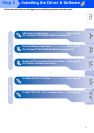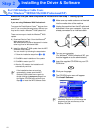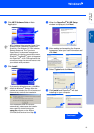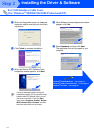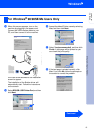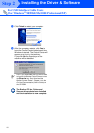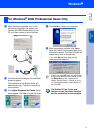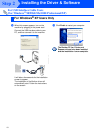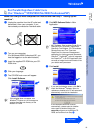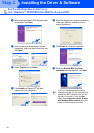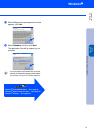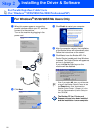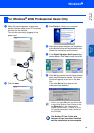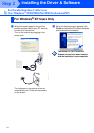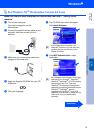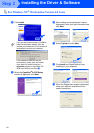19
Make sure that you have completed the instructions from Step 1 “Setting Up the
machine”.
1
Unplug the machine from the AC outlet and
disconnect it from your computer, if you
have already connected an interface cable.
2
Turn on your computer.
(For Windows
®
2000 Professional/XP, you
must be logged on as the administrator.)
3
Insert the supplied CD-ROM into your CD-
ROM drive.
4
Click your language.
5
The CD-ROM main menu will appear.
Click Install Software.
6
Click MFC Software Suite in Main
Application.
7
Click Install.
For Parallel Interface Cable Users
(For Windows
®
95/98/98SE/Me/2000 Professional/XP)
If this window does not appear, use
Windows
®
Explorer to run the setup.exe
program from the root directory of the
Brother CD-ROM.
MFC Software Suite includes Printer Driver,
Scanner Driver, ScanSoft
™
PaperPort
®
,
ScanSoft
™
Text Bridge
®
, PC-FAX software,
Remote Setup and True Type fonts.
PaperPort
®
is a document management
application for viewing scanned documents.
ScanSoft
™
TextBridge
®
, which is integrated
into PaperPort
®
, is an OCR application that
converts an image into text and inserts it into
your default word processor.
If you see the following screen, click OK to
install the Windows
®
updates. After the
updates are installed your PC will restart and
automatically continue the installation.
If the installation does not continue
automatically, please open the installer
menu again by double-clicking the
setup.exe program on the Brother CD-
ROM, and continue from Step
4
.
Continued
Installing the Driver & Software
Setting Up
the machine
Windows
®
Parallel