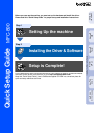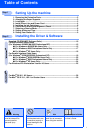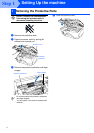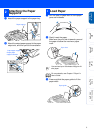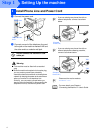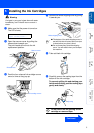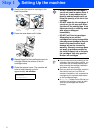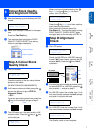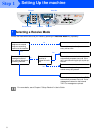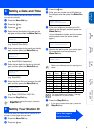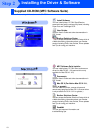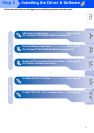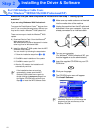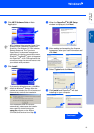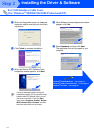5
1
Make sure that the power is turned on.
The LCD shows;
2
Open the scanner cover by pulling the
release lever towards you.
The print heads will move to the ink
replacement position.
3
Push the four coloured ink cartridge covers
one at a time so they pop up.
4
Remove the white shipping cover by pulling
it towards you.
5
Take out black ink cartridge.
6
Carefully remove the sealing tape from the
bottom of the ink cartridge.
To prevent spilling ink and staining your
hands and clothing, peel the sealing tape
gently and slowly.
5
Installing the Ink Cartridges
Warning
If ink gets in your eyes irrigate them with water
immediately, and if irritation occurs consult a
doctor.
CHECK CARTRIDGE
Open cover,then...
Release lever
Scanner cover
PUSH
PUSH
PUSHPUSH
Ink cartridge covers
■ The bottom of the white shipping cover is
wet with ink that will cause stains, so wipe
it clean before you place it down.
■ Do not throw away the white shipping
cover. You will need it when you transport
the machine.
Do not touch the ink opening on the
cartridge or removed tape.
White shipping cover
Opening
Continued
Setting Up
the machine
Windows
®
USB
Windows
®
Parallel
Windows
NT
®
4.0
Mac
®
OS
8.5-9.2
Mac
®
OS X
10.1/10.2.1 or greater