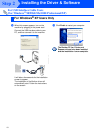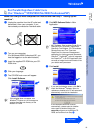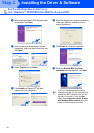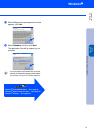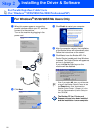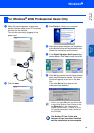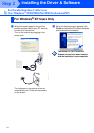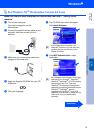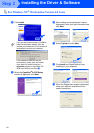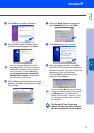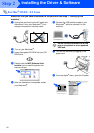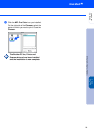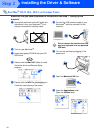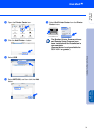27
D
Click Finish to complete installation.
E
When the Brother MFC Software Suite
Installation window appears, click Next.
F
When Software License Agreement window
appears, click Yes If you agree to it and go
to next screen.
G
When the Setup Type window appears,
select Standard, and then click Next.
H
Click Finish restart your computer.
I
After the computer restarts, click Yes to
have the Control Center loaded each time
Windows is started. The Control Center will
appear as an icon in the task tray.
If you click No the Scan keys on the
machine will be disabled.
If an error message appears during the
installation process, or you have previously
installed MFC Software Suite, you will first
have to uninstall it. From the Start menu,
select Programs, Brother, Brother MFC
Software Suite, Uninstall, and then follow
the instructions on the screen.
Even if you select NO, later you will be able
to launch the Brother Control Center to use
the
Scan to
key. See “AutoLoad the
Brother Control Center”, Chapter 14 in the
On-Line Documentation (User’s Guide) on
the CD-ROM.
The Brother PC fax, Printer and
Scanner drivers have been installed
and the installation is now complete.
Installing the Driver & Software
Setting Up
the machine
Windows
NT
®
4.0