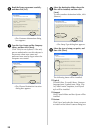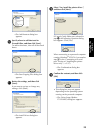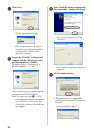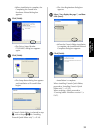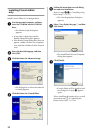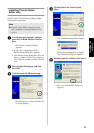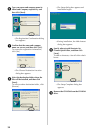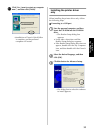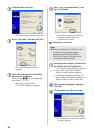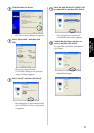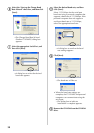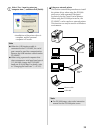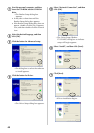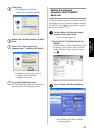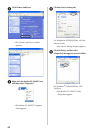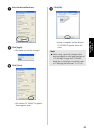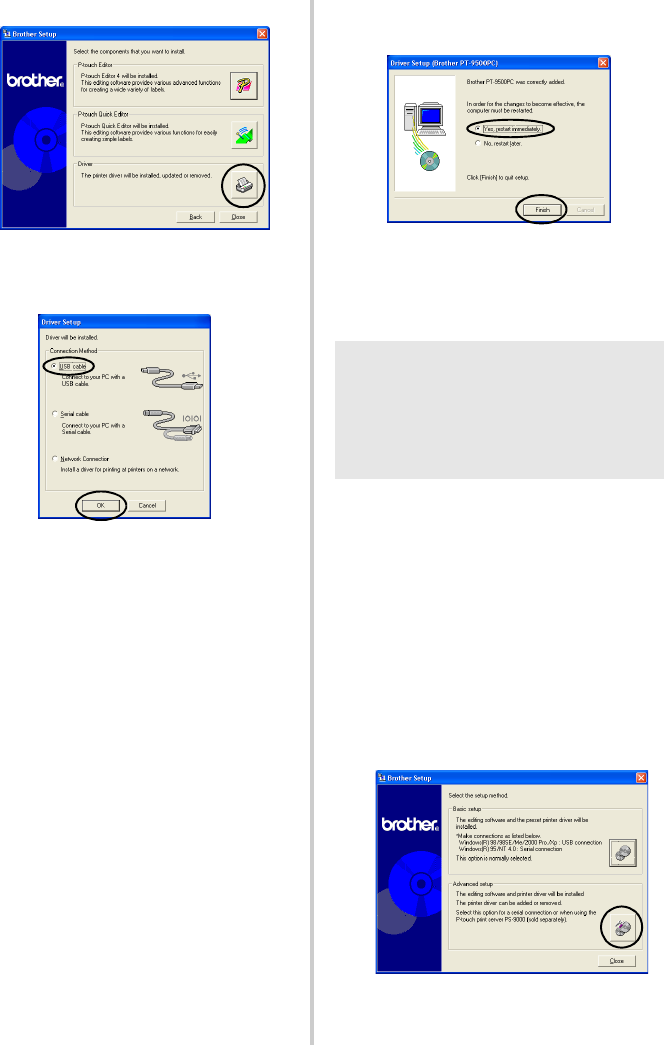
36
4
Click the button for Driver.
→
The Driver Setup dialog box appears.
5
Select “USB cable”, and then click [OK].
→
The Confirmation dialog box
appears.
6
Follow the instructions on each dialog
box and start installation.
Refer to steps
c
-
h
in “Installing using
basic setup” (
→
P.29).
→
The Driver Setup (Brother
PT-9500PC) dialog box appears.
7
Select “Yes, restart immediately”, and
then click [Finish].
→
Installation of the printer driver is
complete, and the personal
computer will restart.
■
Connecting to a serial port
1
Start the personal computer, and then insert
the CD-ROM into the CD-ROM drive.
→
The Brother Setup dialog box appears.
• It may take a short time until the
Brother Setup dialog box appears.
• If the Brother Setup dialog box does not
appear, double-click the My Computer icon,
and then double-click the P-touch icon.
2
Select the desired language, and then
click [OK].
3
Click the button for Advanced setup.
→
The dialog box to select the software
to install appears.
Note
●
When installing the PT-9500PC to the
serial port of a personal computer
running Windows
®
98/98 SE/Me/
2000 Pro/XP, install the printer driver
according to following steps.