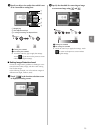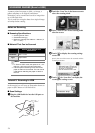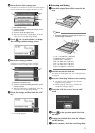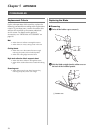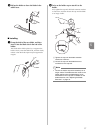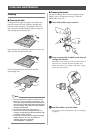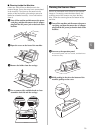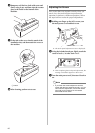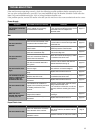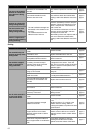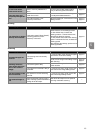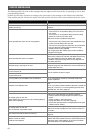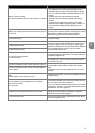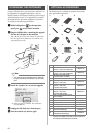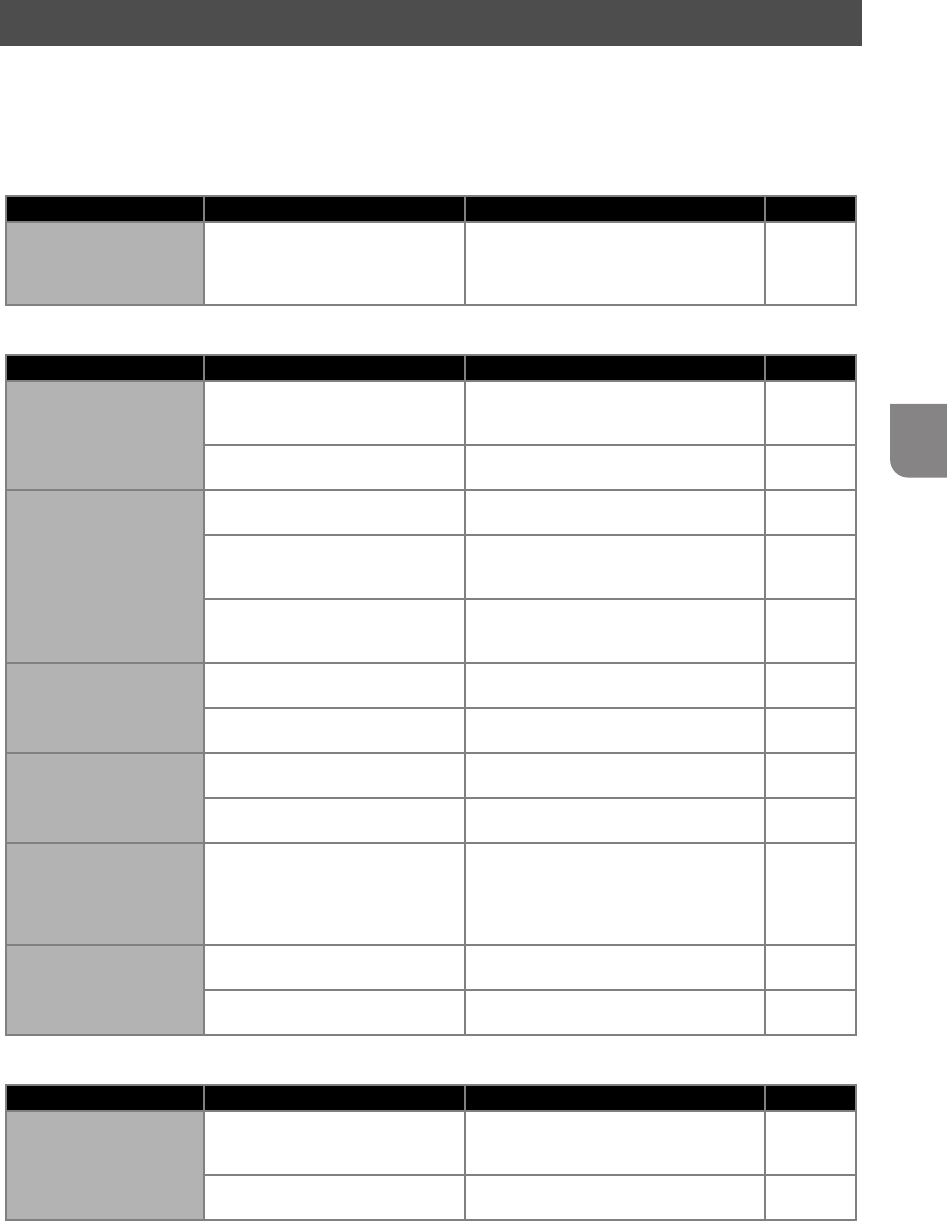
61
5
If the machine stops operating correctly, check the following possible problems before requesting service.
You can solve most problems by yourself. If you need additional help, the Brother Solutions Center offers the
latest FAQs and troubleshooting tips. Visit us at http://solutions.brother.com.
If the problem persists, contact the retailer who sold you this machine or the nearest authorized service center.
Power Supply
Mat
Paper/Fabric Jam
TROUBLESHOOTING
Symptom Possible Causes (or Results) Solutions Reference
The machine cannot be
turned on.
The AC adapter is not correctly
connected to the machine.
Check that the AC adapter is connected
to the machine and that the power cord is
connected to the AC adapter and
electrical outlet.
page 10
Symptom Possible Causes (or Results) Solutions Reference
The mat cannot be
inserted.
When the mat was inserted, it was
not placed under the feed rollers.
Insert the mat so that it is placed under
the feed rollers on the left and right sides
of the feed slot.
page 20
The mat was not loaded using the
“Feed” button.
Lightly insert the mat into the feed slot,
and then press the “Feed” button.
page 20
The mat cannot be
recognized.
The dotted marks on the part of the
mat that is inserted are dirty.
Clean the dotted marks on the mat and
their surrounding area.
page 58
The dotted marks on the part of the
mat that is inserted are hidden by
material that was attached.
Attach the material while keeping it within
the adhesive area of the mat.
page 12
The mat was inserted so that the
side with the material attached is
facing down.
Insert the mat so that the side with the
material attached is facing up.
page 20
The mat is fed in at an
angle.
The mat was inserted into the feed
slot at an angle.
Press the “Feed” button to feed out the
mat, and then re-insert it straight in.
page 20
The corners of the mat are deformed
(bent).
Replace the mat with a new one. page 56
The material to be cut/
drawn or original to be
scanned cannot be
attached to the mat.
The material extends from the
adhesive area of the mat.
Attach the material while keeping it within
the adhesive area of the mat.
page 12
The mat’s adhesive strength has
decreased.
Replace the mat with a new one. page 56
The mat cannot be fed
out.
The material to be cut/drawn or
original to be scanned is jammed in
the feeding mechanism in the
machine.
Press the “Feed” button while the mat is
being inserted to feed it out.
If the mat does not feed out, turn off the
machine, and then carefully pull out the
mat.
page 21
When the mat is
inserted, the attached
material peels off.
The mat is not level due to the
weight of the material.
With your hands, hold the mat level when
inserting it.
page 20
The mat’s adhesive strength has
decreased.
Replace the mat with a new one. page 56
Symptom Possible Causes (or Results) Solutions Reference
The mat cannot be fed.
There is an obstruction around the
slot at the back of the machine.
Maintain space around the slot at the
back of the machine so that the mat can
be fed out.
page 9
The surface where the machine is
installed is uneven.
Place the machine on a flat, even surface. —