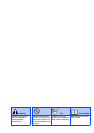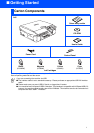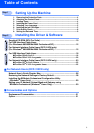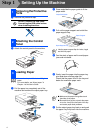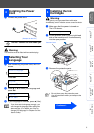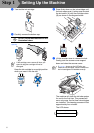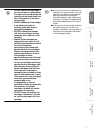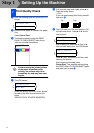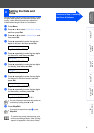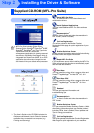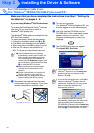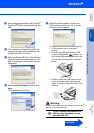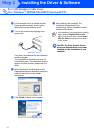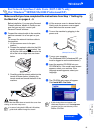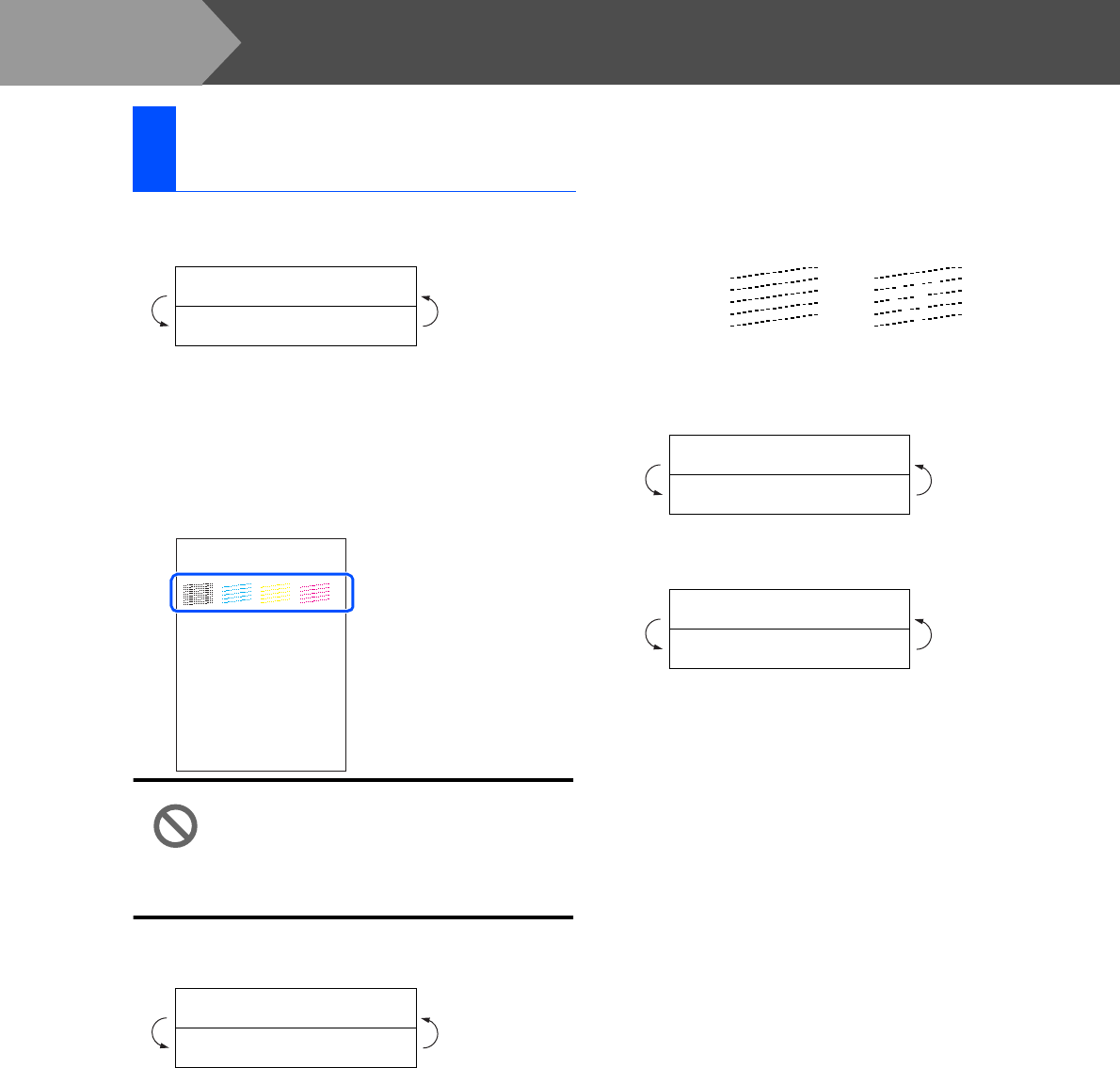
8
Setting Up the Machine
1
After the cleaning cycle is finished, the LCD
shows:
2
Make sure the paper is loaded in the paper
tray.
Press Colour Start.
3
The machine starts printing the PRINT
QUALITY CHECK SHEET (only during
initial ink cartridge installation).
Avoid touching the printed surface
of the paper immediately after
printing, the surface may not be
completely dry and may stain your
fingers.
4
The LCD shows:
Check the quality of the four colour blocks
formed by the short lines printed on the
sheet.
(BLACK/ CYAN/ YELLOW/ MAGENTA)
5
If all lines are clear and visible, press
▲
to
finish the quality check.
---OR---
If you can see missing short lines, press
▼
and go to
6
.
6
The LCD asks you if the print quality is OK
for black and colour. Press
▲
or
▼
on the
control panel.
After making your selection
▲
(Yes) or
▼
(No) for black and colour, the LCD shows:
Press
▲
(Yes), the machine will then start
cleaning the colours.
After cleaning is finished, press
Colour Start. The machine starts printing
the PRINT QUALITY CHECK SHEET again
and goes back to step
3
.
7
Print Quality Check
Set Paper and
Press Start
Is Quality OK?
▲
Yes
▼
No
Print Quality Check
1. Check the quality of the four-co lor blocks formed by th e short lines.
2. If all th e short lines are clear an d visible, the quality is acceptable. the quality is acc eptable.
Select (Yes). If you can see missing short lines, sele ct (No) to begin the color cl eaning process
and follo w the promp ts on the LCD.
Black OK?
▲
Yes
▼
No
Start Cleaning?
▲
Yes
▼
No
OK Poor
Step 1