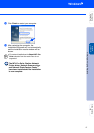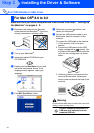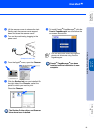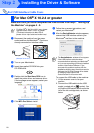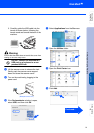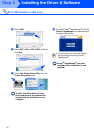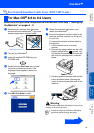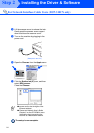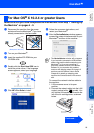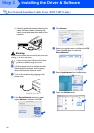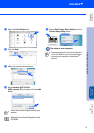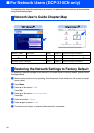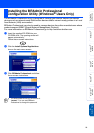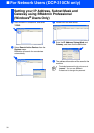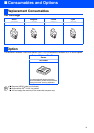25
Make sure that you have completed the instructions from Step 1 “Setting Up
the Machine” on pages 4 - 9.
1
Disconnect the machine from the power
socket and from the Macintosh
®
, if you have
already connected an interface cable.
2
Turn on your Macintosh
®
.
3
Insert the supplied CD-ROM into your
CD-ROM drive.
4
Double-click the Start Here OSX icon to
install the printer driver. If the language
screen appears, select your language.
5
Click MFL-Pro Suite to install.
6
Follow the on-screen instructions, and
restart your Macintosh
®
.
7
After the DeviceSelector window appears,
connect the network interface cable to your
Macintosh
®
and then to the machine.
To connect the network interface cable to
the machine:
1. Lift the scanner cover to its open
position.
2. Connect the network cable into the LAN
socket, marked with a symbol. You
will find the LAN socket above and to the
left of the ink cartridge slots, as shown
below.
For Mac OS
®
X 10.2.4 or greater Users
(Example for the U.K.)
The DeviceSelector window will not appear
if you have also connected a USB interface
cable to the machine before restarting your
Macintosh
®
or if you are overwriting a
previously installed version of the Brother
Software. If you encounter this problem
continue with skipping steps 10 through 12
and then see the Software User's Guide
Chapter 8 for details on selecting what
machine the ControlCenter2.0 will connect
with.
Continued...
Installing the Driver & Software
Setting Up
the Machine
For
Network Users
Macintosh
®
Network